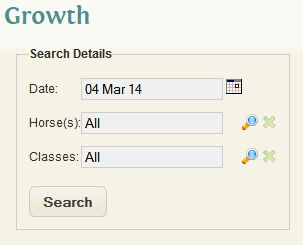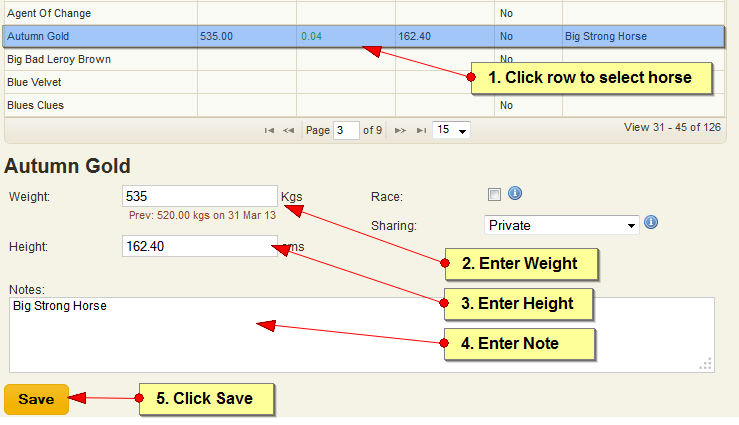Growth
Contents
Overview
The growth window allows you to record growth records including the height and weight of the horse on a per day basis.
Editing Growth Record
The first screen you see when loading the growth window is the Day selection screen. This is because you must first choose a date before you can add growth details against a horse.
Step by Step Guide
- Select a date to add Growth records against and click Search
- Click on any of the horse rows in the table - Once clicked the input form will be displayed at the bottom of the table
- Fill out the form with the new growth details
- Click Save button to save the new growth measurements
- Repeat the step for each horse you wish to add a record to
- You can change the date by clicking the 'Change' button at the top of the window
Removing a Growth Record
Simply clear the growth details against the record and click Save.
Form Options
- Weight: The horse's weight
- Height: The horse's height
- Notes: Any note you would like to record against the growth record
- Race: Indicates if the record is a race record
- Share: Standard sharing option which will allow you share the record with Clients. Note this option will only displayed if you have purchases the Client package. It defaults to Private and will not be shared.
Changing Growth Units
You can change the unit used to record Growth details by going to: Settings > Daily Activity Lists > Growth
NOTE Please use this option with caution as Changing the Measurement unit will convert all existing growth measurements into the new unit. Rounding of figures will occur during this operation and existing growth details may be changed.
The following growth unit options are available:
- Metric [recommended]
- Imperial (with inches)
- Imperial (with hands)