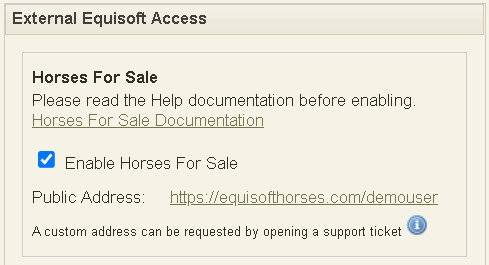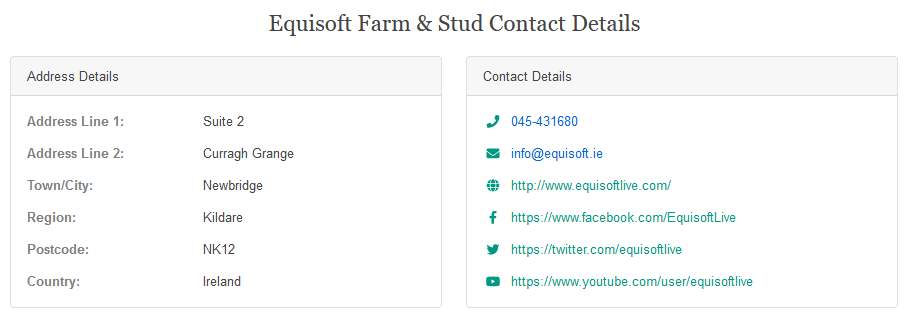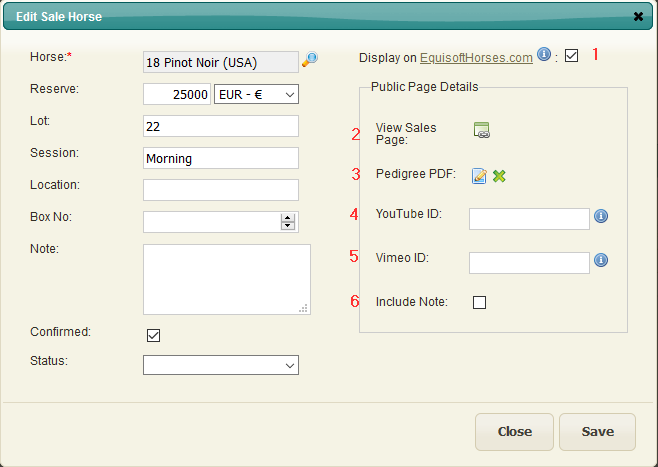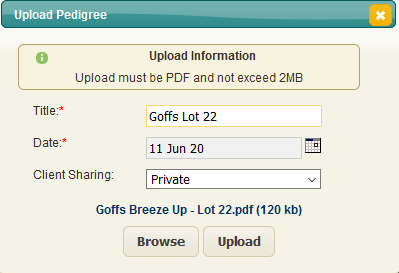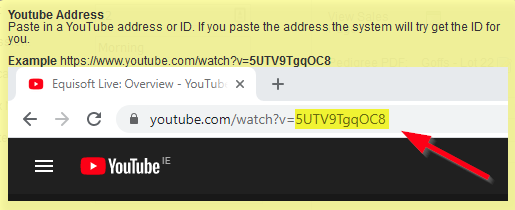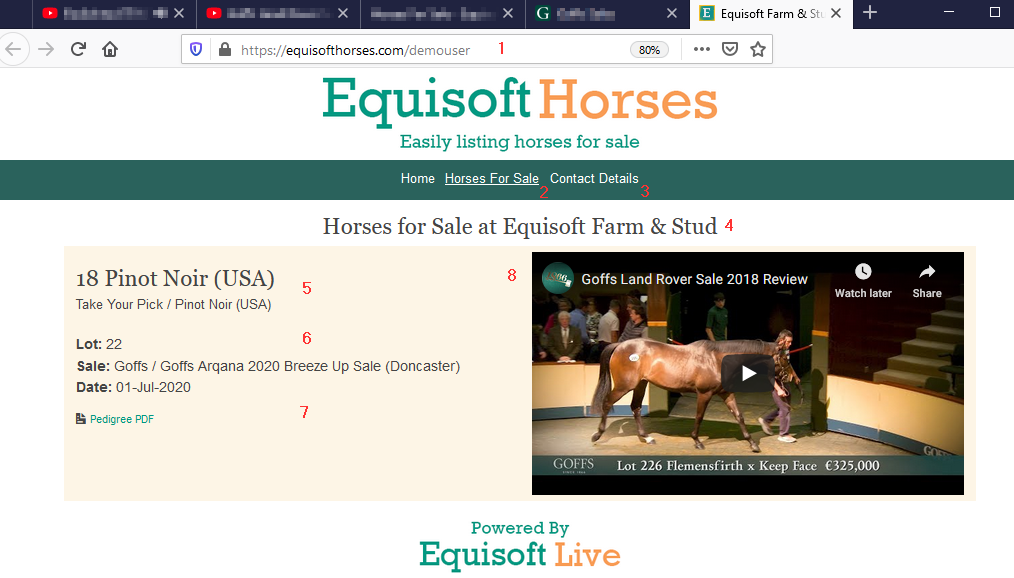Difference between revisions of "Horses For Sale"
(→Making Sale Public) |
(→System Settings) |
||
| (11 intermediate revisions by the same user not shown) | |||
| Line 3: | Line 3: | ||
== Prerequisites == | == Prerequisites == | ||
| − | Sharing information about your horses for sale requires you to have the Sales Module | + | Sharing information about your horses for sale requires you to have the Sales Module. |
| + | |||
| + | You can then choose which horses you want listed on the website. | ||
| + | |||
Please contact Equisoft for more information about adding this to your EquisoftLive package. | Please contact Equisoft for more information about adding this to your EquisoftLive package. | ||
== System Settings == | == System Settings == | ||
| − | [[File: | + | [[File:Settings_ExternalAccess_HorsesForSale.png]] |
| − | In order to make your Horses for Sale publicly visible you need to go to the [https://wiki.equisoftlive.com/index.php?title=Settings_Index System Settings] page and turn on the | + | In order to make your Horses for Sale publicly visible you need to go to the [https://wiki.equisoftlive.com/index.php?title=Settings_Index System Settings] page and turn on the External Access setting as shown. |
| Line 28: | Line 31: | ||
This public address (example shown below) is generated automatically - it can be changed to something more suitable by contacting support. | This public address (example shown below) is generated automatically - it can be changed to something more suitable by contacting support. | ||
| + | |||
https://equisofthorses.com/demouser | https://equisofthorses.com/demouser | ||
| Line 48: | Line 52: | ||
You just need to fill in a description for the PDF and then click on the Browse button to choose the PDF from your computer and then click on the Upload button to attach it to this horse. | You just need to fill in a description for the PDF and then click on the Browse button to choose the PDF from your computer and then click on the Upload button to attach it to this horse. | ||
| − | 4. This allows you to attach either a | + | 4/5. Video Link - This allows you to attach either a YouTube or Vimeo video to this horse sale. |
| + | |||
[[File:Edit_Sale_Horse_DisplayWebsite_Youtube2020.png]] | [[File:Edit_Sale_Horse_DisplayWebsite_Youtube2020.png]] | ||
| + | |||
| + | If you know the ID of the video you require you can type/paste that in to the field (or you can paste in the full YouTube/Vimeo address). | ||
| + | |||
| + | 6. Include Note - this will make the Note that you have filled in on the left hand side '''publicly''' available | ||
== Website == | == Website == | ||
| + | When you have made your Horses for Sale publicly available as described above you can then view the listings by going to you the website address. | ||
| + | As noted above, this address can be changed by contacting Equisoft support. | ||
| + | |||
| + | Please note: Only sales with dates that are in the future will appear on the website. | ||
| + | |||
| + | |||
| + | In this example the address is https://equisofthorses.com/demouser | ||
| + | |||
| + | [[File:Edit_Sale_Horse_DisplayWebsite_Preview2020.png]] | ||
| + | |||
| + | 1. Website Address - this can be emailed or shared on your social media. All of your horses for sale made public will be visible here. Only current/future sales will be shown. Sales with historical dates will no longer appear on the website. | ||
| + | |||
| + | 2. Horses For Sale - This link will display this page | ||
| + | |||
| + | 3. Contact Details - This link will display all of the contact details for your farm (as described above) | ||
| + | |||
| + | 4. This shows your farm name | ||
| + | |||
| + | 5. Name and breeding of the horse being offered for sale | ||
| + | |||
| + | 6. Details of the sale - Lot Number, Sale name and date. | ||
| + | |||
| + | 7. Link to open the pedigree page | ||
| + | |||
| + | 8. Video of your horse | ||
| + | |||
| + | |||
| + | == Displaying sales on your own website == | ||
| + | |||
| + | It is possible to embed a list of horses for sale on your own website. | ||
| + | |||
| + | If you wish to do this please contact our IT team at [mailto:info@equisoft.ie info@equisoft.ie] | ||
Latest revision as of 08:45, 23 June 2022
Contents
Overview
Within the Sales Module you can also share information about your horses for sale with potential buyers.
Prerequisites
Sharing information about your horses for sale requires you to have the Sales Module.
You can then choose which horses you want listed on the website.
Please contact Equisoft for more information about adding this to your EquisoftLive package.
System Settings
In order to make your Horses for Sale publicly visible you need to go to the System Settings page and turn on the External Access setting as shown.
NOTE: Please be aware that you are making the following fields from your settings page visible to the public:
- Address
- Telephone Number
- Email Address
- Website
- Social Media
Examples below:
When you enable the Equisoft API you will be given a website address which you can share with potential buyers or on your social media.
This public address (example shown below) is generated automatically - it can be changed to something more suitable by contacting support.
https://equisofthorses.com/demouser
Sales
Refer to the Sales section of this Wiki to assist in setting up the Sale and the horses you have entered in the sale.
Making Sale Public
Once the Sale and the horses you have entered in that Sale are set up you can make this information publicly available by clicking on the "Display on EquisoftHorses.com" checkbox shown below:
1. Display on EquisoftHorses.com - this makes the details of this horse for sale publicly available on the website
2. View Sales Page - this opens the website to allow you review what potential buyers will see
3. Pedigree PDF - this allows you to add a pedigree page to the sale details.
You just need to fill in a description for the PDF and then click on the Browse button to choose the PDF from your computer and then click on the Upload button to attach it to this horse.
4/5. Video Link - This allows you to attach either a YouTube or Vimeo video to this horse sale.
If you know the ID of the video you require you can type/paste that in to the field (or you can paste in the full YouTube/Vimeo address).
6. Include Note - this will make the Note that you have filled in on the left hand side publicly available
Website
When you have made your Horses for Sale publicly available as described above you can then view the listings by going to you the website address. As noted above, this address can be changed by contacting Equisoft support.
Please note: Only sales with dates that are in the future will appear on the website.
In this example the address is https://equisofthorses.com/demouser
1. Website Address - this can be emailed or shared on your social media. All of your horses for sale made public will be visible here. Only current/future sales will be shown. Sales with historical dates will no longer appear on the website.
2. Horses For Sale - This link will display this page
3. Contact Details - This link will display all of the contact details for your farm (as described above)
4. This shows your farm name
5. Name and breeding of the horse being offered for sale
6. Details of the sale - Lot Number, Sale name and date.
7. Link to open the pedigree page
8. Video of your horse
Displaying sales on your own website
It is possible to embed a list of horses for sale on your own website.
If you wish to do this please contact our IT team at info@equisoft.ie