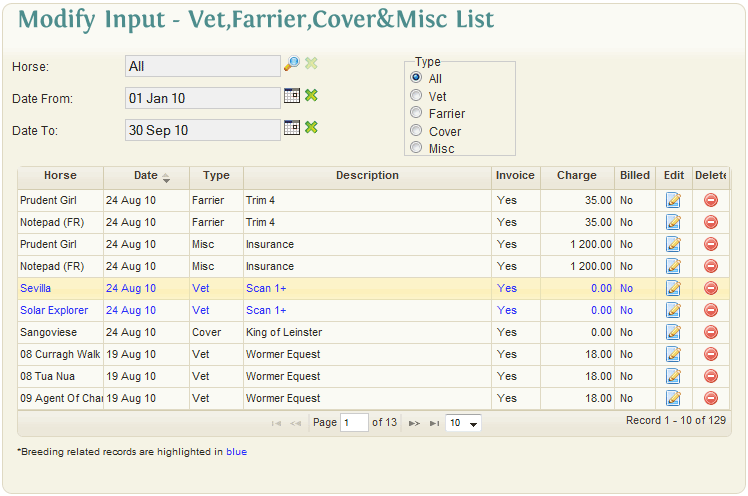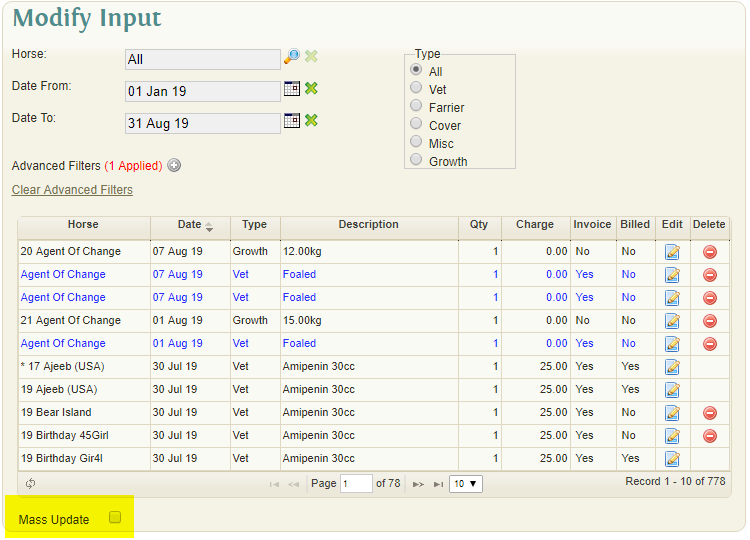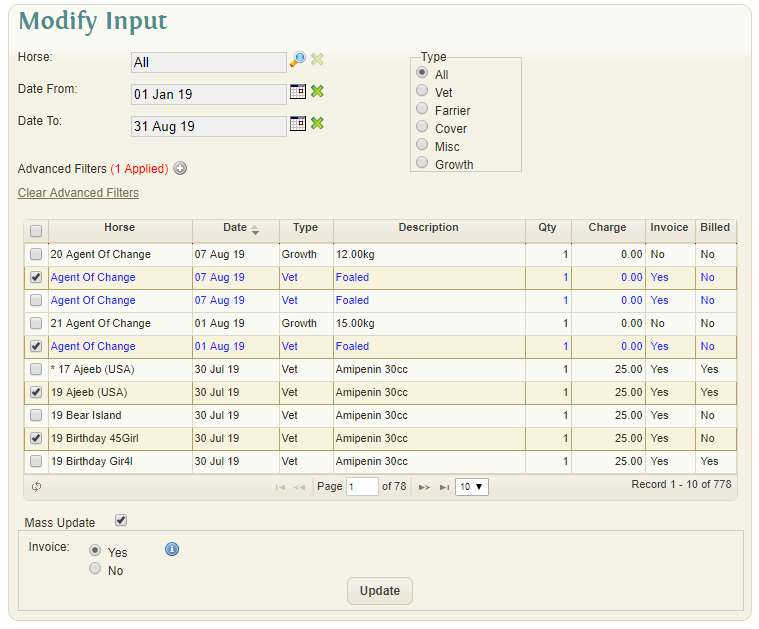Difference between revisions of "Modify Input"
(Created page with "Modify and delete any activity records that have been confirmed or posted from the Activity Input screen. Initially upon opening the screen the Date Range defaults to the cur...") |
(→Mass Update Activities) |
||
| (5 intermediate revisions by the same user not shown) | |||
| Line 1: | Line 1: | ||
Modify and delete any activity records that have been confirmed or posted from the Activity Input screen. | Modify and delete any activity records that have been confirmed or posted from the Activity Input screen. | ||
| + | |||
| + | [[File:ModifyInput.gif]] | ||
Initially upon opening the screen the Date Range defaults to the current month. | Initially upon opening the screen the Date Range defaults to the current month. | ||
| Line 10: | Line 12: | ||
*Date To: The end of the filter Date Range | *Date To: The end of the filter Date Range | ||
*Both dates can be cleared to produce a snapshot with no Date Range filter. | *Both dates can be cleared to produce a snapshot with no Date Range filter. | ||
| + | |||
| + | ==Mass Update Activities== | ||
| + | |||
| + | It's possible to update multiple activities at once by ticking the "Mass Update" checkbox. | ||
| + | |||
| + | [[File:MassUpdateActivity.png]] | ||
| + | |||
| + | Once the checkbox is checked multiple items from the list can be selected. | ||
| + | |||
| + | [[File:MassUpdateActivitySelect.png]] | ||
| + | |||
| + | The "Invoice" option can then be set for all selected actives. (Please note growth records will not be altered as they are not included on billing) | ||
==Type Options== | ==Type Options== | ||
| Line 28: | Line 42: | ||
*Click the Delete button on the required record if it is to be deleted. | *Click the Delete button on the required record if it is to be deleted. | ||
| − | Items that have been ‘Billed’ cannot be altered. | + | ==Notes== |
| − | + | Items that have been ‘Billed’ cannot be altered. | |
Horse Notes records and Tease results can be altered within their own windows. | Horse Notes records and Tease results can be altered within their own windows. | ||
| − | |||
| − | |||
| − | |||
| − | |||
| − | |||
Latest revision as of 11:15, 9 August 2019
Modify and delete any activity records that have been confirmed or posted from the Activity Input screen.
Initially upon opening the screen the Date Range defaults to the current month.
The options available to the user in the upper half of the screen are used to filter the information displayed in the Inquiry snapshot in the lower half of the screen. These filter options include:
- Horse: Selection for single or multiple Horses
- Date From: The start of the filter Date Range
- Date To: The end of the filter Date Range
- Both dates can be cleared to produce a snapshot with no Date Range filter.
Mass Update Activities
It's possible to update multiple activities at once by ticking the "Mass Update" checkbox.
Once the checkbox is checked multiple items from the list can be selected.
The "Invoice" option can then be set for all selected actives. (Please note growth records will not be altered as they are not included on billing)
Type Options
All Activity: Shows all activity history for the Horse
- Vet: Shows only Vet based activity history for the Horse. Click to view Vet edit screen...
- Farrier: Shows only Farrier based activity history for the Horse. Click to view Farrier edit screen...
- Cover: Shows only Covers for the selected Mare. Click to view Cover edit screen...
- Misc: Shows only Miscellaneous based activity history for the Horse. Click to view Misc edit screen...
The system will display all the records posted within the specific date period. Additionally, the data in the snapshot can be re-sorted based on the headings displayed: Horse, Date, Activity Type, Description, Invoice, Charge etc.
Modify A Historical Input
- Click the Edit button on the required record
- Click ‘Update’ after effecting the change needed.
- Click the Delete button on the required record if it is to be deleted.
Notes
Items that have been ‘Billed’ cannot be altered. Horse Notes records and Tease results can be altered within their own windows.