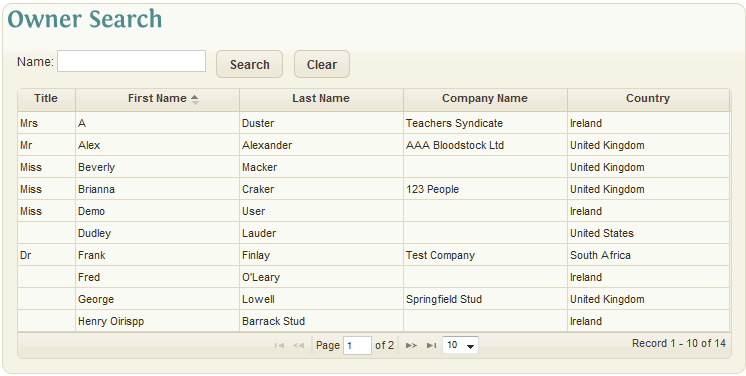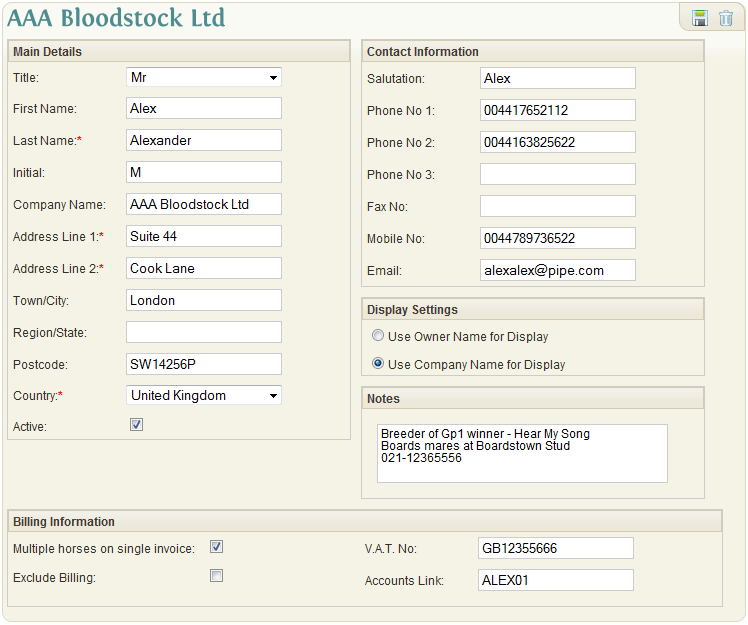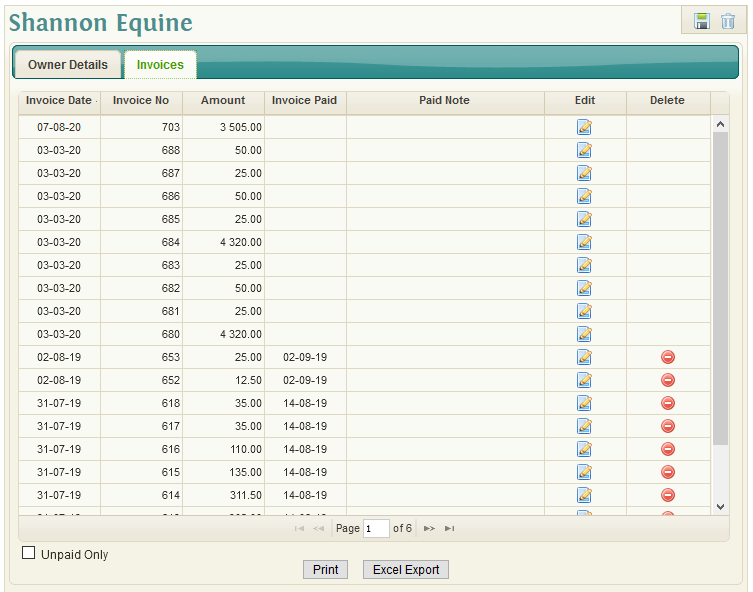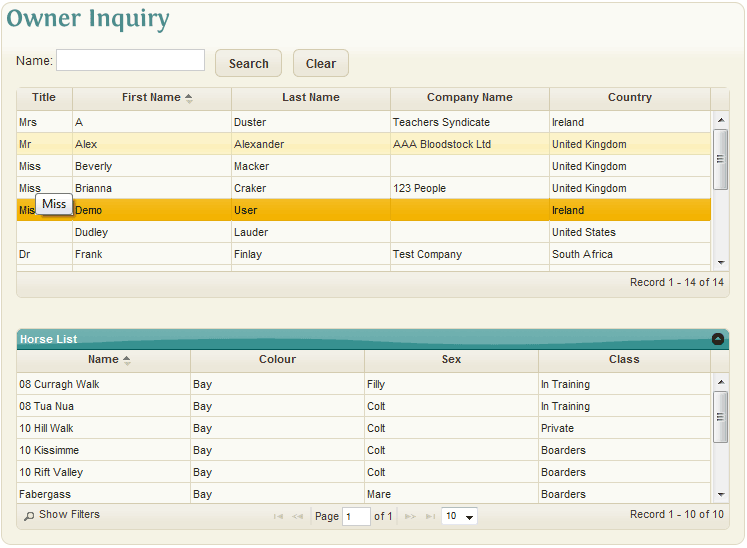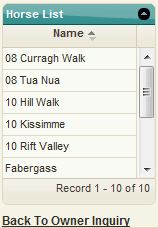Difference between revisions of "Owner"
(→All invoices for the current owner can be viewed via the invoice tab) |
(→All invoices for the current owner can be viewed via the invoice tab) |
||
| Line 92: | Line 92: | ||
'''Print''' This will print a mini statement showing list all of the invoices. | '''Print''' This will print a mini statement showing list all of the invoices. | ||
| + | |||
'''Excel''' This will export the mini statement to Excel | '''Excel''' This will export the mini statement to Excel | ||
Revision as of 14:10, 9 February 2021
Contents
Owner Search
If Owners already exist in the system, they are shown in snap-shot format with:
- Title
- First Name
- Last Name
- Company Name
- Country
You can view the list in a different sort order by clicking on the five headings and can search the owner database by entering a few chars in the name box. The system will display all owners found with your selection in the first name, last name or company name.
Once the appropriate Owner Record has been found the details can be viewed by clicking on the Owner line in the Owner Search. Alternatively, if the Owner does not exist a New Owner Record can be created by clicking the 'Create New Owner' link on the left hand side menu.
Owner Details
The main details section of the Owner Record contains the Name, Company Name and Address for the owner as well as a checkbox indicating if the Owner Record is active in the system.
- Title: The title of the owner
- First Name: The first name of the owner
- Last Name: (required) The last name/surname of the owner
- Initial: An initial used by the owner
- Company Name: The Company Name associated with the owner
- Address Line 1: (required) The 1st line of the owner address
- Address Line 2: (required) The 2nd line of the owner address
- Town/City: The town / city of the owner address
- Region/State: The region / state / county of the owner address
- Postcode: The postcode / zip code of the owner address
- Country: (required) The owners country
- Active: Checkbox indicating whether the owner account is active in the system
Contact Information
The contact information section contains all forms of communication available for the Owner.
- Salutation: A salutation to be used when communicating with the owner
- Phone No 1: Main Phone Number for the owner
- Phone No 2: Additional Phone Number for the owner
- Phone No 3: Additional Phone Number for the owner
- Fax No: The fax number for the owner
- Mobile No: The mobile / cell number for the owner
- Email: The email address for the owner
Display Settings
The display settings section contains two mutually exclusive options for determining how the Name for the Owner Record will be displayed throughout the system. The two options are:
Use Owner Name for Display: indicates that the title, first & last name fields will be combined to be displayed as the Owner Record Name
Use Company Name for Display: indicates that the specified company name will be used as the Owner Record Name.
Owner Invoice Inquiry/Simple Payment Register
All invoices for the current owner can be viewed via the invoice tab
You can mark an invoice as fully paid by clicking on the Edit button and recording the date the invoice was paid.
File:File:OwnerInvoicePaymentEdit.png
At the bottom of this screen there are a couple of buttons:
Print This will print a mini statement showing list all of the invoices.
Excel This will export the mini statement to Excel
There is a checkbox at the bottom allowing you to filter this list to see Unpaid Invoices only.
Notes
The notes section allows users to record relevant notes/information about the Owner, up to a maximum of 1000 characters.
Billing Information
The billing information section contains details relevant only if the Billing Module is being used in EquisoftLive.
- VAT No: The VAT / Tax / TVA no for the owner
- Multiple Horses on single invoice: Checkbox indicating whether multiple horses should appear on a single invoice for the owner (if billed)
- Exclude Billing: Checkbox to exclude this owner from the billing
- Accounts Link: Allows the user to enter the A/C Code or A/C Name to link to in a 3rd party Accounts Package. This option is only visible if the user has the Billing Module.
Owner Records can be saved and deleted using the Save and Delete icons in the top right of the screen.
Owner Records cannot be deleted while there are existing associations with Horses in the system.
Owner Inquiry
The Owner Inquiry screen provides the user with a quick way of finding and viewing details of Horses owned or part-owned by an Owner.
The inquiry search shows the existing Owners in snap-shot format with:
- Title
- First Name
- Last Name
- Company Name
- Country
You can view the list in a different sort order by clicking on the five headings and can search the owner database by entering a few chars in the name box. The system will display all owners found with your selection in the first name, last name or company name.
The lower half of the Owner Inquiry screen displays a message indicating that an Owner must be selected in order to view the list of their Horses.
Once the appropriate Owner has been found and selected a Horse List snapshot will become visible in place of the initial message. This Horse List snapshot will display an alphabetical list of all the Horses which the selected Owner has any percentage of an ownership in. The horses can be resorted by name, colour, sex or class and the list can be further filtered using the 'Show Filters' button.
Clicking a Horse in the horse snapshot will redirect the user to the Horse screen, to view and/or edit the Horses Main Details. While viewing the Horse record a compact version of the Horse List snapshot is available in the left hand side menu along with a link 'Back To Owner Inquiry'.
This secondary snapshot allows the user to quickly navigate between the Horses owned by the selected Owner without having to return to the main Owner Inquiry screen.