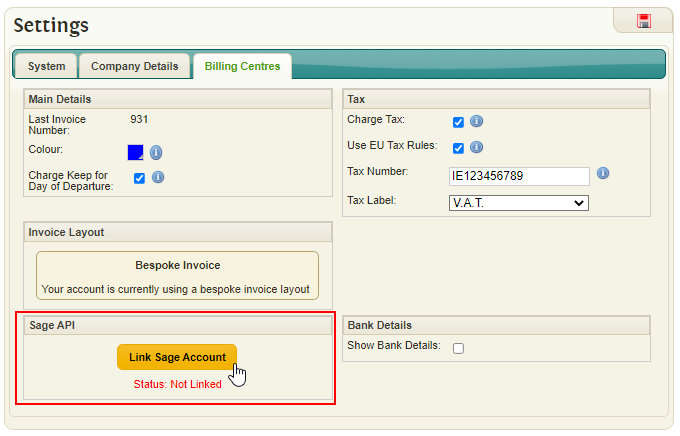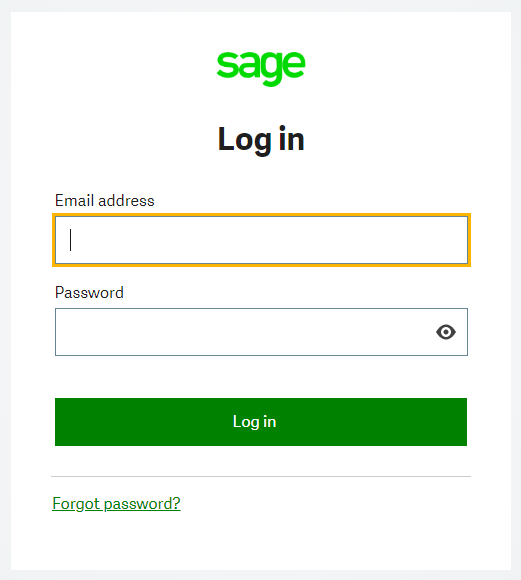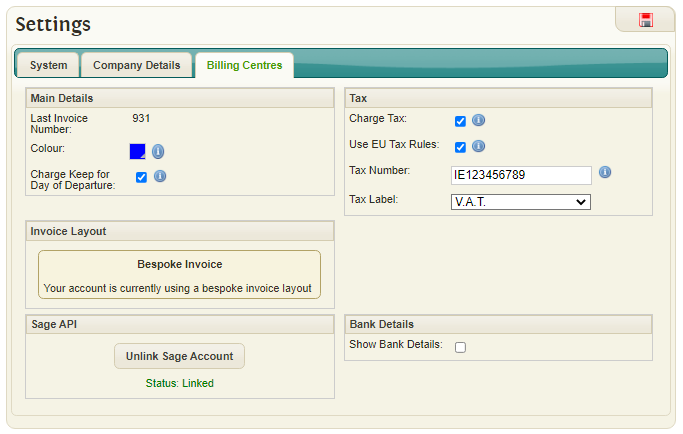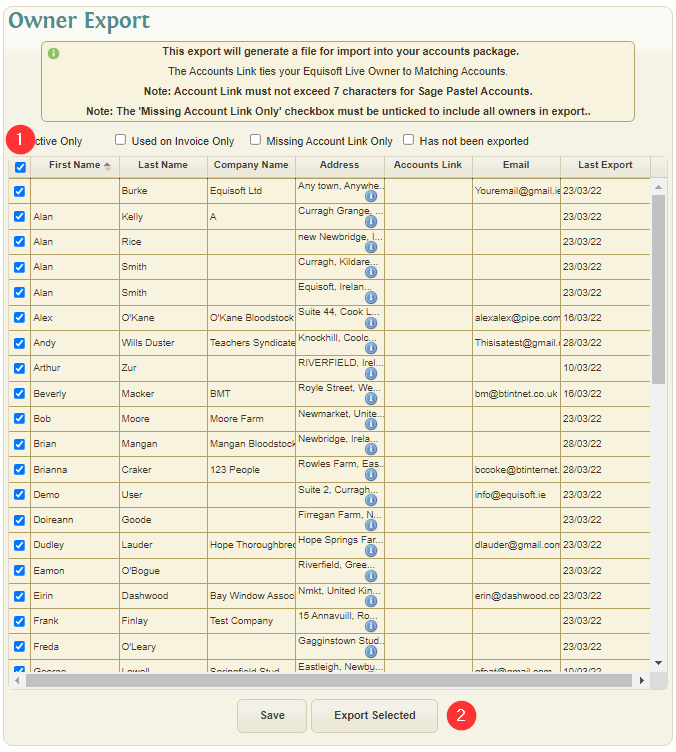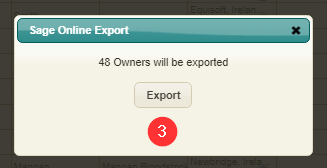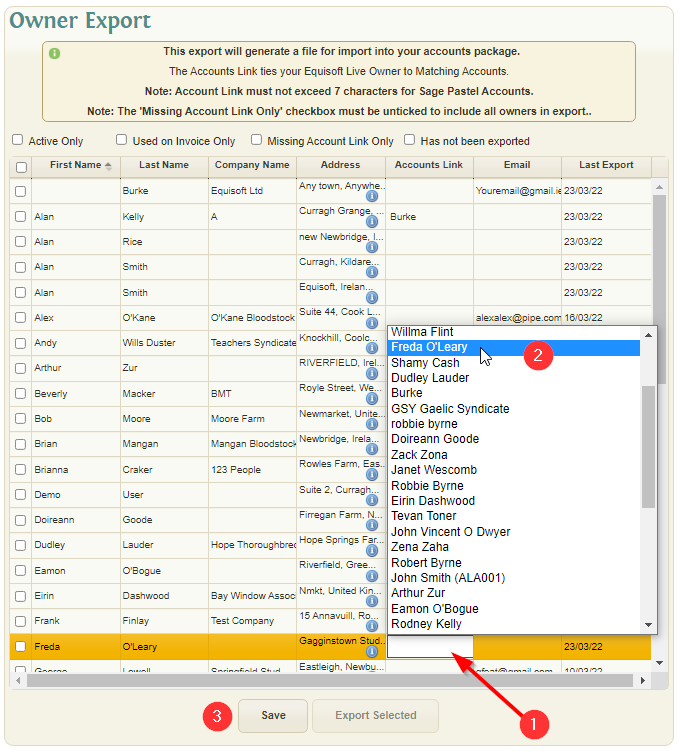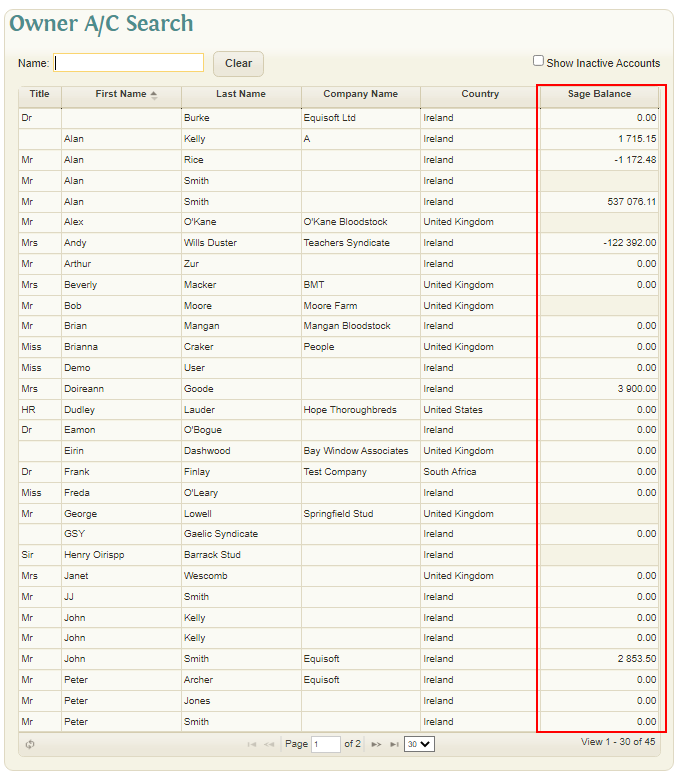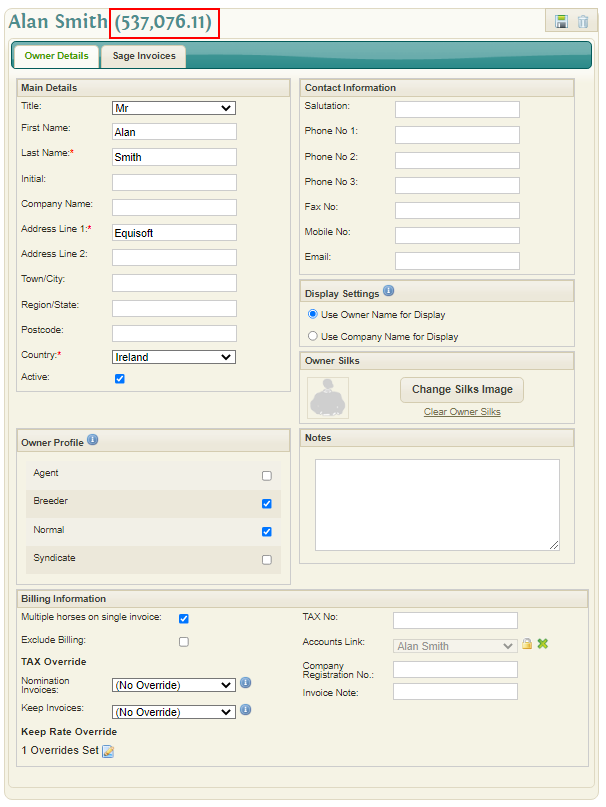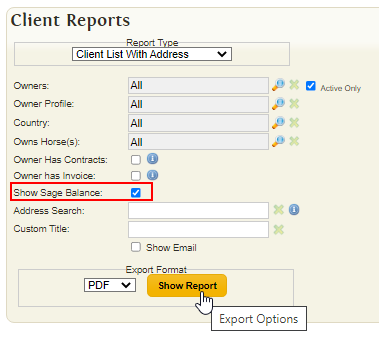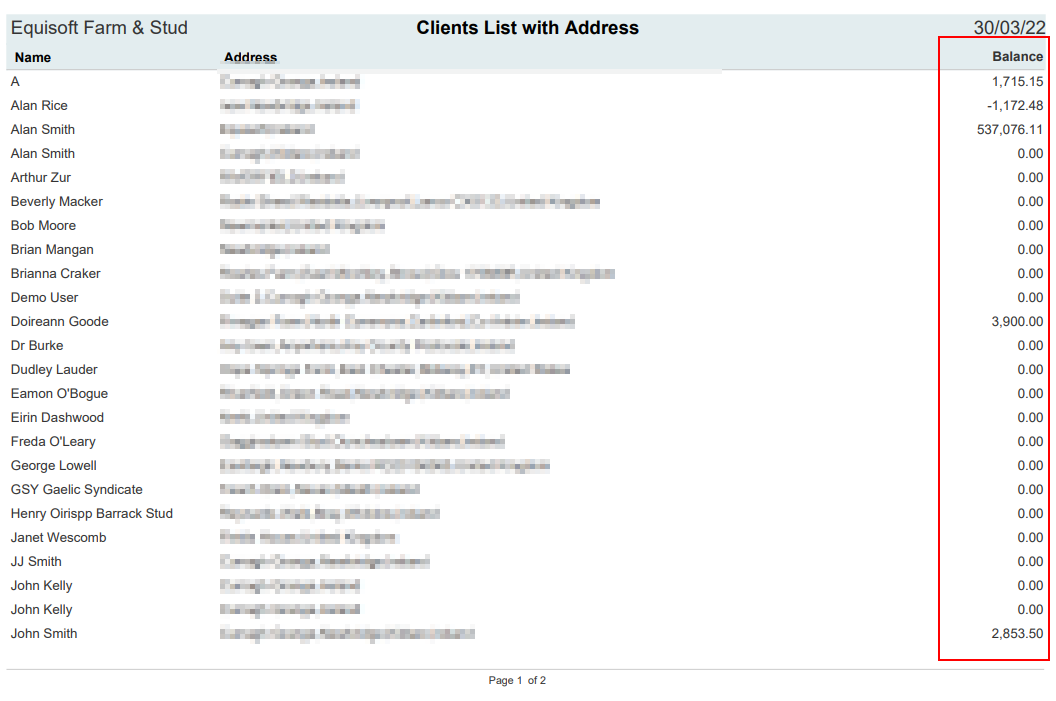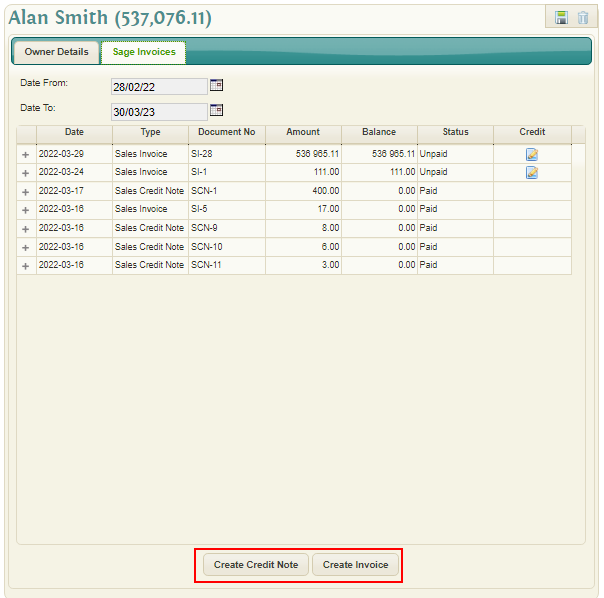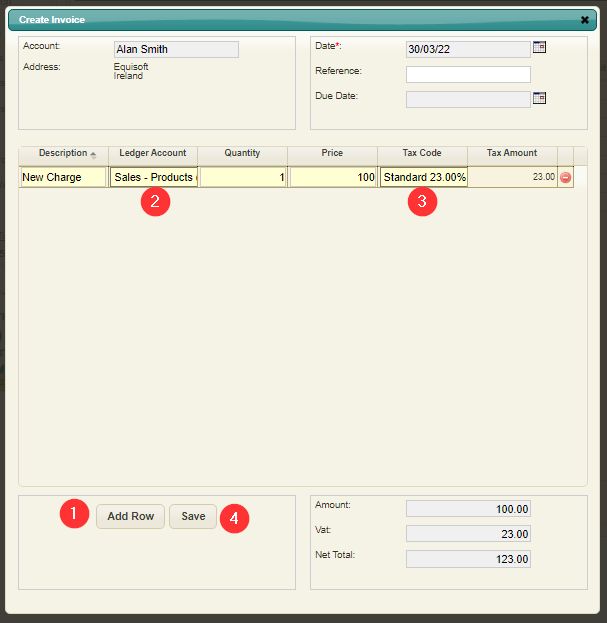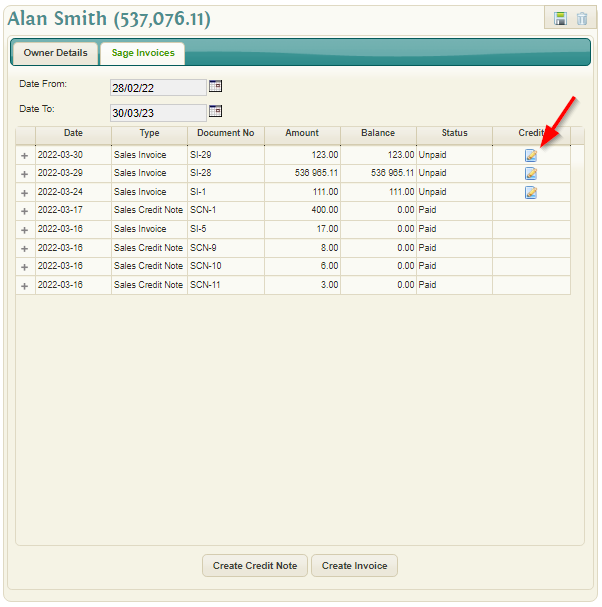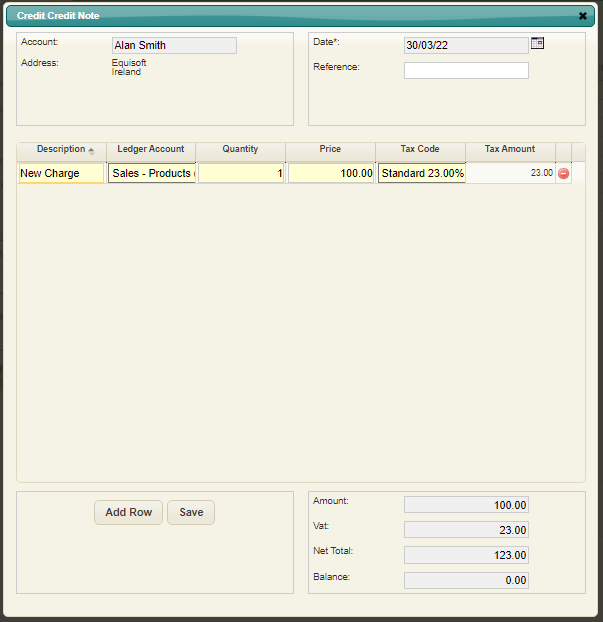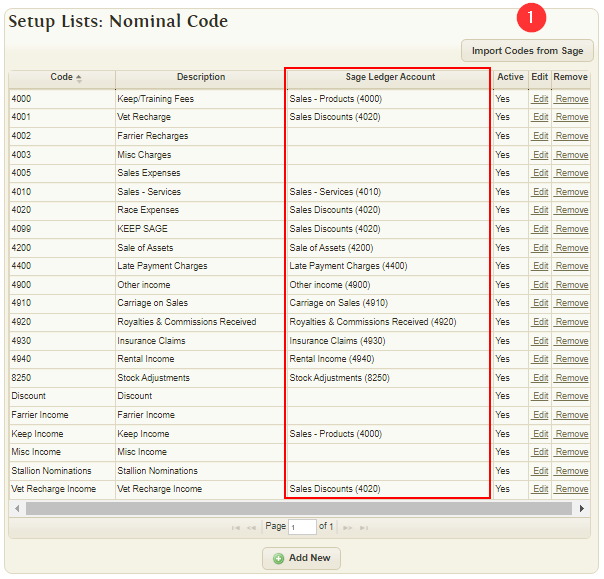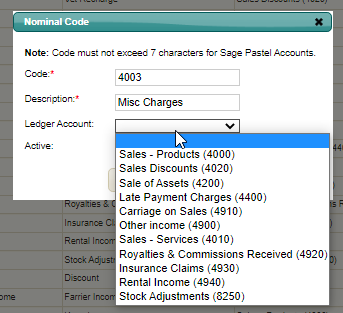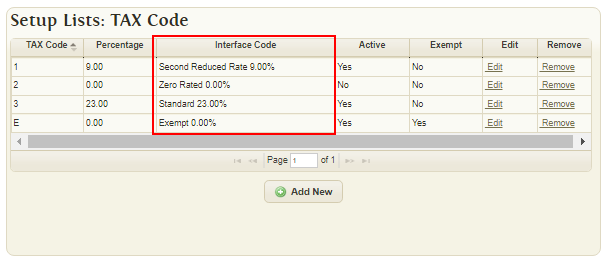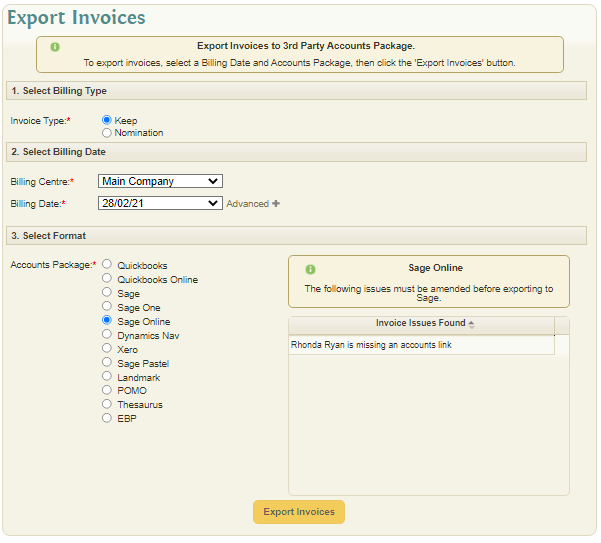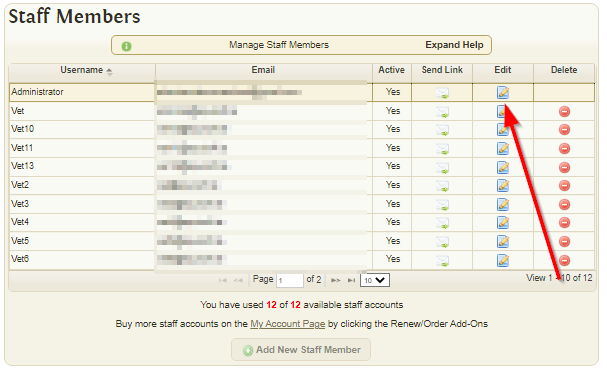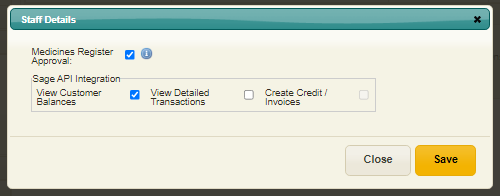Difference between revisions of "Sage Online"
m (EquisoftLiveInformation moved page Sage Online API to Sage Online) |
|||
| (2 intermediate revisions by the same user not shown) | |||
| Line 91: | Line 91: | ||
[[File:Taxcode1.png]] | [[File:Taxcode1.png]] | ||
| + | |||
| + | == Exporting Invoices == | ||
| + | |||
| + | Invoices can be exported to sage using the "Export Invoices" page available here: https://my.equisoftlive.com/?page=billing_export | ||
| + | |||
| + | [[File:Exportinvoice.png]] | ||
| + | |||
| + | The "Export Invoices" button will be disabled if any errors are found in the invoices - these should be amended before attempting to export. | ||
| + | |||
| + | == User Access == | ||
| + | |||
| + | Sage Features can be enabled/disabled on a per staff basis using the Staff Settings: https://my.equisoftlive.com/?page=staff_settings | ||
| + | |||
| + | [[File:Useraccess.png]] | ||
| + | |||
| + | [[File:Useraccess1.png]] | ||
Latest revision as of 10:34, 30 March 2022
Contents
Linking to Sage
Before any Sage Online features can be used in EquisoftLive you must link your sage account in billing settings.
Once "Link Sage Account" is clicked you will be redirected to the sage website - from here you must login.
The Sage account status will then be listed as 'Linked' once successful.
Owner Accounts Link & Export
Before many of the Sage features can be used an "Accounts Link" is required for each owner.
These can be viewed using the owner export page: https://my.equisoftlive.com/?page=owner_mass_link
If no EquisoftLive owners currently exist in sage it is recommend that they are exported using the following steps:
- Select the owners you wish to export using the checkboxes - all can be selected by using the top left.
- Click "Export Selected" once selection is correct.
- Start Export using the "Export" button
If owners already exist in Sage then there is no need to export again so it is recommended to link them manually:
- Click on the Accounts Link field on the grid to display a list of existing Sage Owners.
- Select the corresponding Sage Owner
- Save once all selections have been completed
Owner Balances
Once an Owner has a matching Accounts Link their sage balance will be displayed in a number of places.
Owner Search:
Owner Profile:
Client List Report:
Creating Invoices/Credit Notes
Both Invoices and Credit Notes can be created using the "Sage Invoices" tab on the Owner page.
- A new invoice row can be added
- Ledger Account can be changed
- TAX Code can be changed
- Invoice can be saved
Credit notes for existing invoices can also be generated by clicking the "Credit" column.
Please note that the credit balance can never be a negative value.
Linking Nominal Codes
Sage nominal codes can be imported to EquisoftLive using the #1 "Import Codes from Sage" button
This will also attempt to match any existing codes with the same code number.
Codes can also be assigned manually by clicking the "Edit" column:
Linking TAX Codes
TAX Codes can be linked to Sage using the interface code field.
Exporting Invoices
Invoices can be exported to sage using the "Export Invoices" page available here: https://my.equisoftlive.com/?page=billing_export
The "Export Invoices" button will be disabled if any errors are found in the invoices - these should be amended before attempting to export.
User Access
Sage Features can be enabled/disabled on a per staff basis using the Staff Settings: https://my.equisoftlive.com/?page=staff_settings