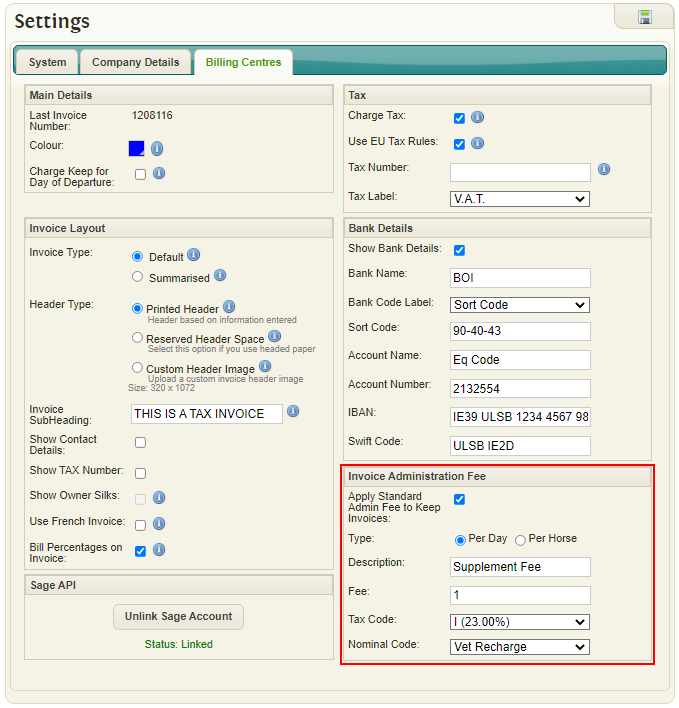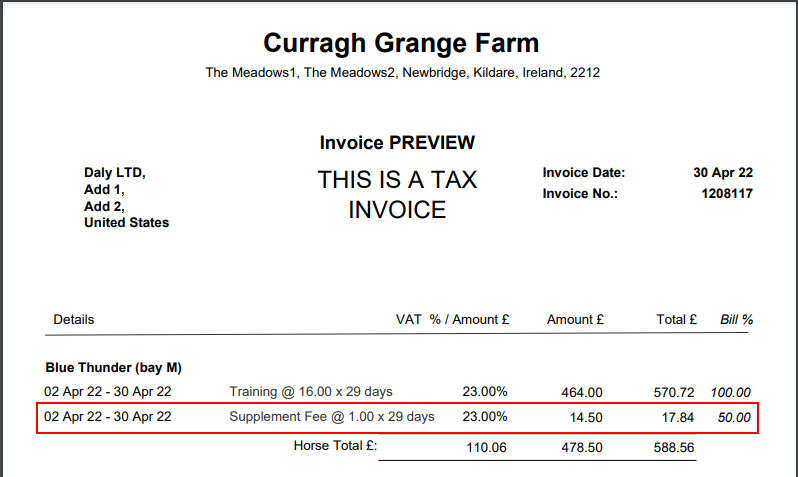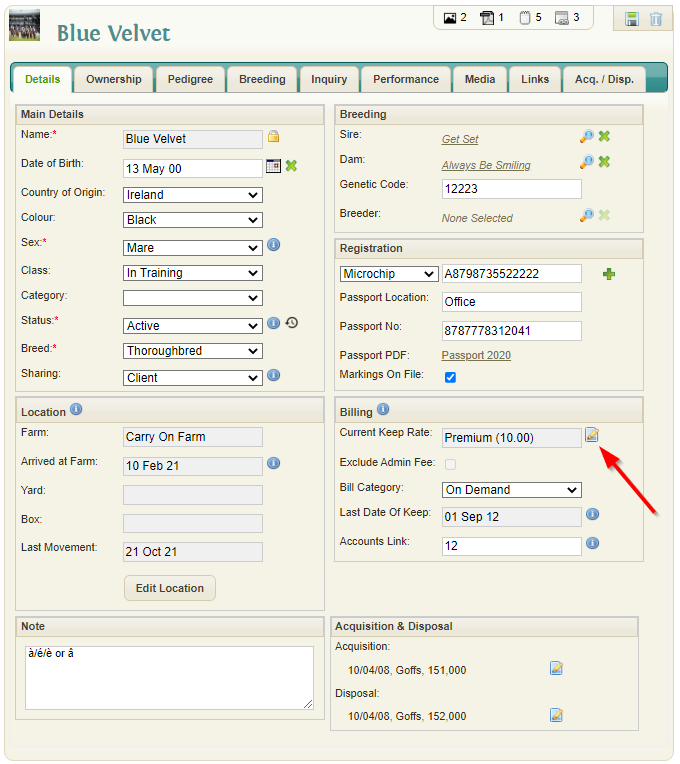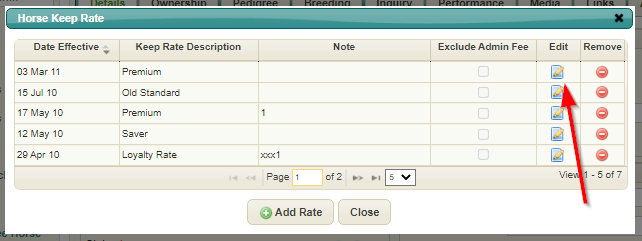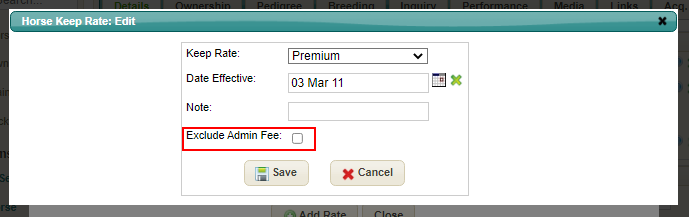Difference between revisions of "Admin Fee"
(→Admin Fee Settings) |
|||
| (One intermediate revision by the same user not shown) | |||
| Line 4: | Line 4: | ||
The admin fee settings can be found under the "Billing Centre" tab. | The admin fee settings can be found under the "Billing Centre" tab. | ||
| − | [[File: | + | [[File:Sage213.png]] |
*Apply Admin Fee: Enables the Admin Fee feature globally | *Apply Admin Fee: Enables the Admin Fee feature globally | ||
| Line 12: | Line 12: | ||
*Tax Code: Tax Code to be applied to the charge | *Tax Code: Tax Code to be applied to the charge | ||
*Nominal Code: Nominal Code to be applied when exporting to an accounts package | *Nominal Code: Nominal Code to be applied when exporting to an accounts package | ||
| + | |||
| + | Sample Invoice with "Per Day" Fee: | ||
| + | |||
| + | [[File:Sage22.png]] | ||
== Excluding a Horse from the Admin Fee == | == Excluding a Horse from the Admin Fee == | ||
Latest revision as of 08:36, 5 May 2022
The Admin Fee allows an additional charge (e.g. Supplement fee) to be added to keep invoicing on a per day or per horse basis.
Admin Fee Settings
The admin fee settings can be found under the "Billing Centre" tab.
- Apply Admin Fee: Enables the Admin Fee feature globally
- Type: If "Per Horse" is selected the fee will only be applied once per horse when calculating invoices. If "Per Day" is selected the fee will be charged every day the horse is charged keep.
- Description: Description that will appear on invoices
- Fee: Fee to be charged
- Tax Code: Tax Code to be applied to the charge
- Nominal Code: Nominal Code to be applied when exporting to an accounts package
Sample Invoice with "Per Day" Fee:
Excluding a Horse from the Admin Fee
Horses can be excluded from the additional charge by following the steps below: