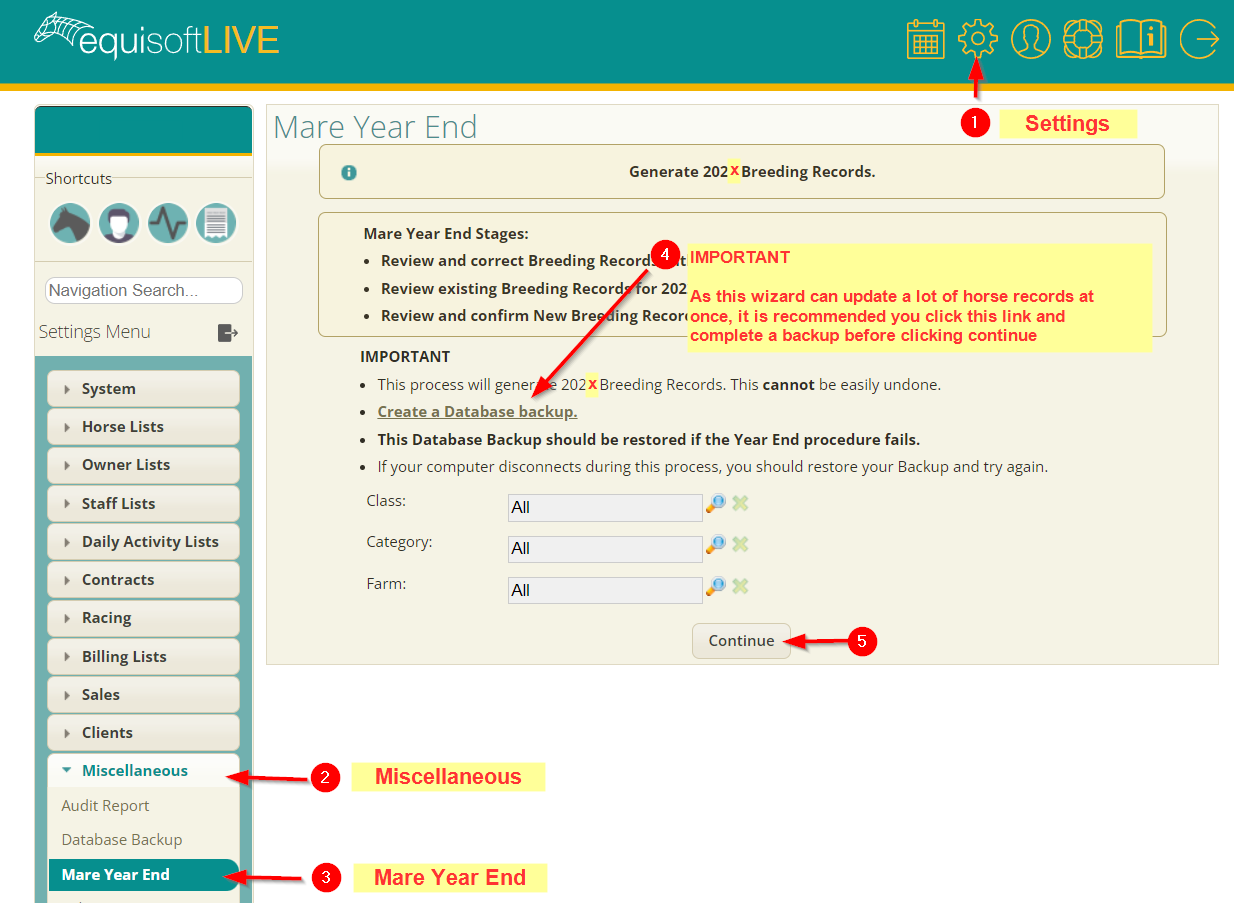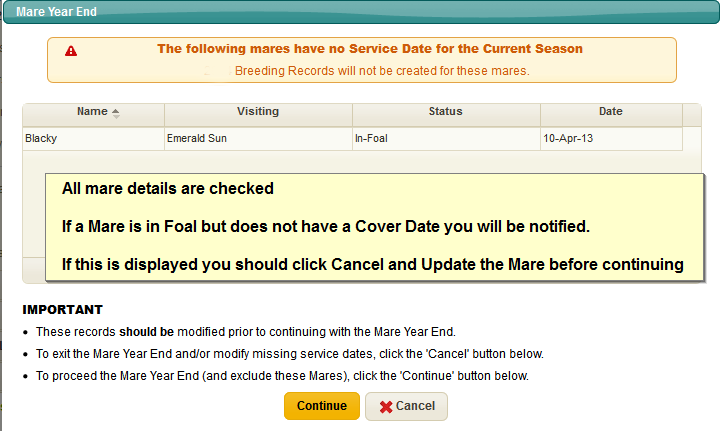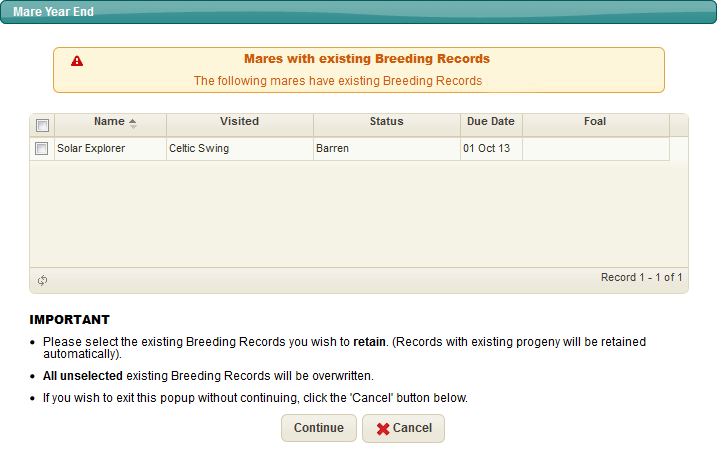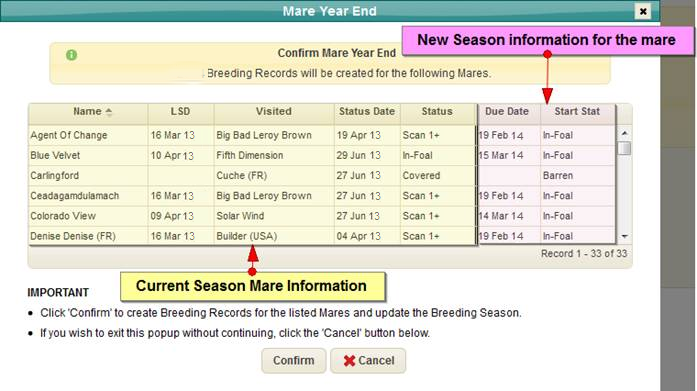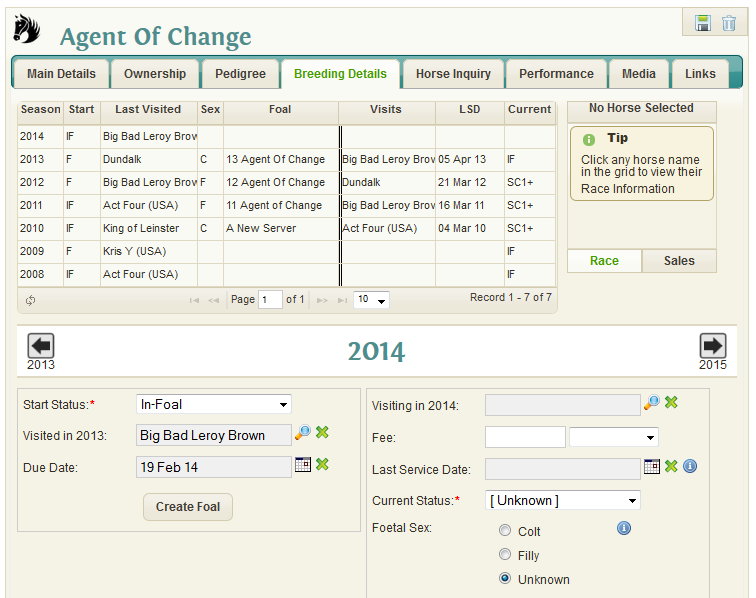Difference between revisions of "Mare Year End Guide"
(→Step 3: Confirmation) |
(→Step By Step Guide) |
||
| (3 intermediate revisions by the same user not shown) | |||
| Line 1: | Line 1: | ||
=Introduction= | =Introduction= | ||
| − | As the breeding season comes to an end there is a helpful tool in | + | As the breeding season comes to an end there is a helpful tool in EquisoftLive which will automatically create Breeding records for the new season. |
It will also calculate foal due dates, and update a mare status. | It will also calculate foal due dates, and update a mare status. | ||
| − | It will also progress the season in | + | It will also progress the season in EquisoftLive forward by one year. |
=Step By Step Guide= | =Step By Step Guide= | ||
| Line 13: | Line 13: | ||
We advise creating a Database backup before continuing with this wizard (there is a link on this page to do this). | We advise creating a Database backup before continuing with this wizard (there is a link on this page to do this). | ||
| − | + | [[File:1_Mare_Year_End_Menu_2022.png]] | |
| − | |||
| − | [[File: | ||
| Line 61: | Line 59: | ||
If you have any questions please contact us using the support section on the website (located on bottom left of your screen when signed in) | If you have any questions please contact us using the support section on the website (located on bottom left of your screen when signed in) | ||
| − | * | + | *Help: [https://my.equisoftlive.com/index.cfm?page=help Click Here ] |
| − | |||
| − | |||
Latest revision as of 09:19, 21 December 2022
Contents
Introduction
As the breeding season comes to an end there is a helpful tool in EquisoftLive which will automatically create Breeding records for the new season.
It will also calculate foal due dates, and update a mare status.
It will also progress the season in EquisoftLive forward by one year.
Step By Step Guide
To use this tool you simply have to follow the Wizard located in Settings > Miscellaneous > Mare Year End or simply Click Here
We advise creating a Database backup before continuing with this wizard (there is a link on this page to do this).
Step 1: Missing Details Check
After clicking continue a popup will appear. After examining your Mare details it might notify you that some details are missing.
If this is the case you should update these Mares before continuing. If all your details are entered you will just be shown continue button.
Click this to proceed to Step 2
Step 2: New Season Record Check
All your Mares will then be displayed in a table with their details. The wizards job is to create breeding records for the new season.
In most cases the breeding record will not have been created yet for the new season, and so most if not all of the checkboxes should remain unchecked.
PLEASE READ VERY IMPORTANT (Existing Records)
If you have already entered records for the new season, you MUST tick the checkbox beside them for this step to retain the information you have entered otherwise it will be overridden.
Click continue to proceed to Step 3.
Step 3: Confirmation
A table is displayed with the current Mare status and the information that will be added to the new Season record (2014 in our screenshot example).
You can review this table and then click ‘Confirm’ if you are happy for the wizard to create the new Season records for you.
Once completed the wizard will inform you how many records were created and increment the season on your Settings window by 1 year.
You can view the new breeding records if you wish by looking at the breeding tab on each Mares page. e.g. New season record for 2014 for our mare Agent of Change
Support
We hope you find this helpful and save you some time in managing your breeding records.
If you have any questions please contact us using the support section on the website (located on bottom left of your screen when signed in)
- Help: Click Here