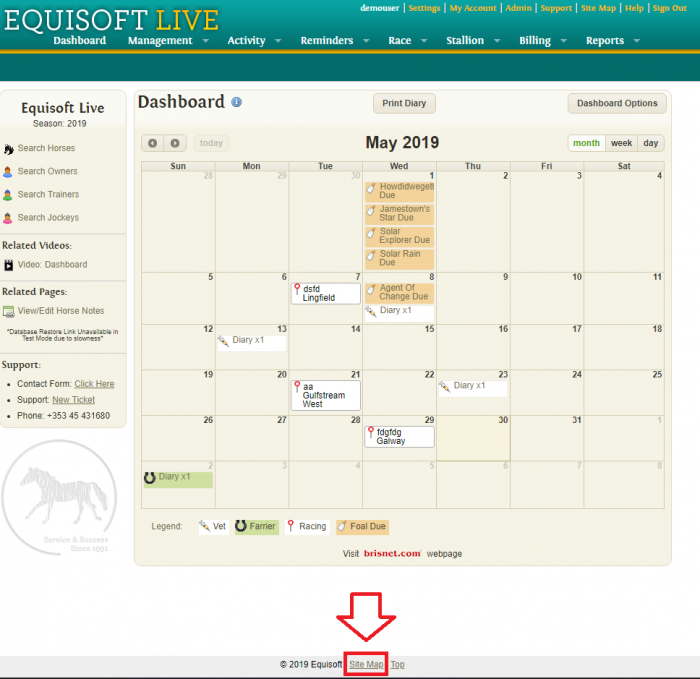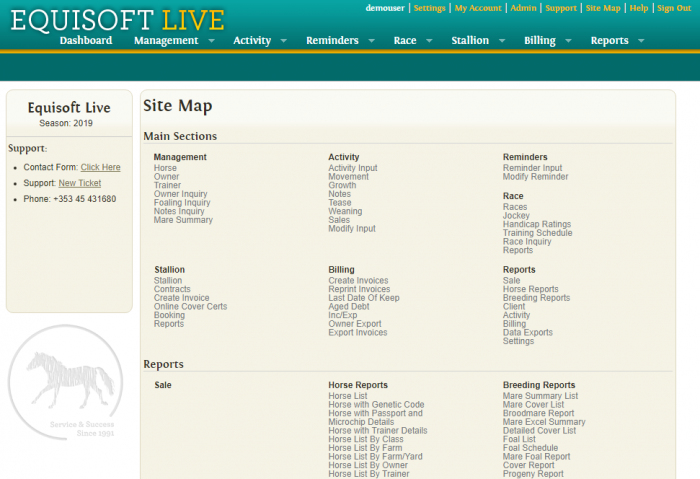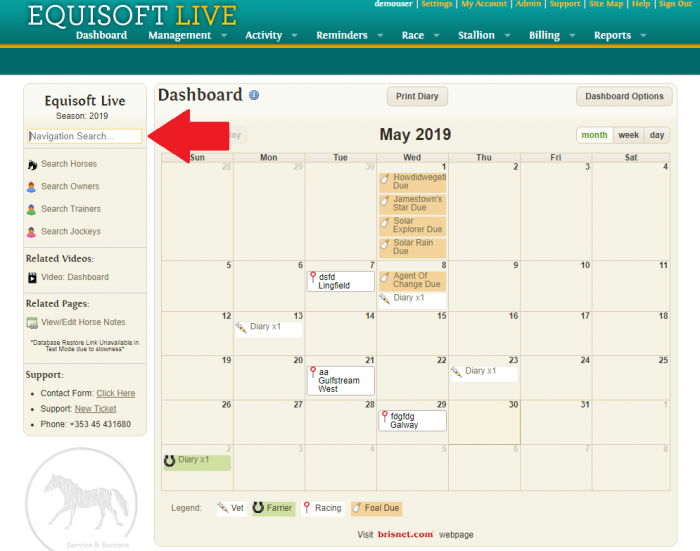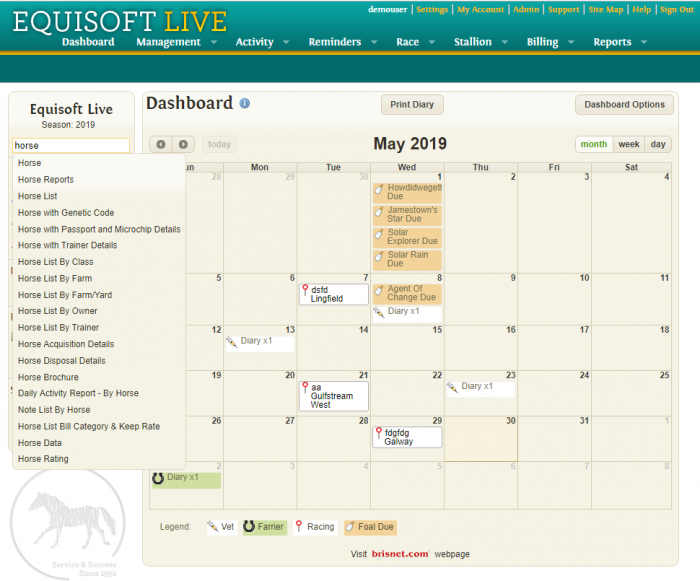Difference between revisions of "Navigation"
(→Navigation Search) |
(→Site Map) |
||
| (One intermediate revision by the same user not shown) | |||
| Line 9: | Line 9: | ||
[[File:EquisoftLiveTabMenu.png|700px]] | [[File:EquisoftLiveTabMenu.png|700px]] | ||
| − | When | + | When the user hover's over a menu item a sub-menu with more options is displayed |
[[File:EquisoftLiveTabSubMenu.png|700px]] | [[File:EquisoftLiveTabSubMenu.png|700px]] | ||
| Line 19: | Line 19: | ||
[[File:Sitemaplink.png|700px]] | [[File:Sitemaplink.png|700px]] | ||
| − | Once clicked you will be brought to a page displaying a | + | Once clicked you will be brought to a page displaying a links to every page on the site. |
[[File:Sitemapdetails.png|700px]] | [[File:Sitemapdetails.png|700px]] | ||
Latest revision as of 15:01, 30 May 2019
Contents
Menu Tabs
This is the primary way to navigate EquisoftLive
When the user hover's over a menu item a sub-menu with more options is displayed
Site Map
The link to the site map is found at the bottom of each page.
Once clicked you will be brought to a page displaying a links to every page on the site.
The site can be searched by using the toolbar on the left as shown in the pictures below.
The search will begin when the user starts typing in the text input.