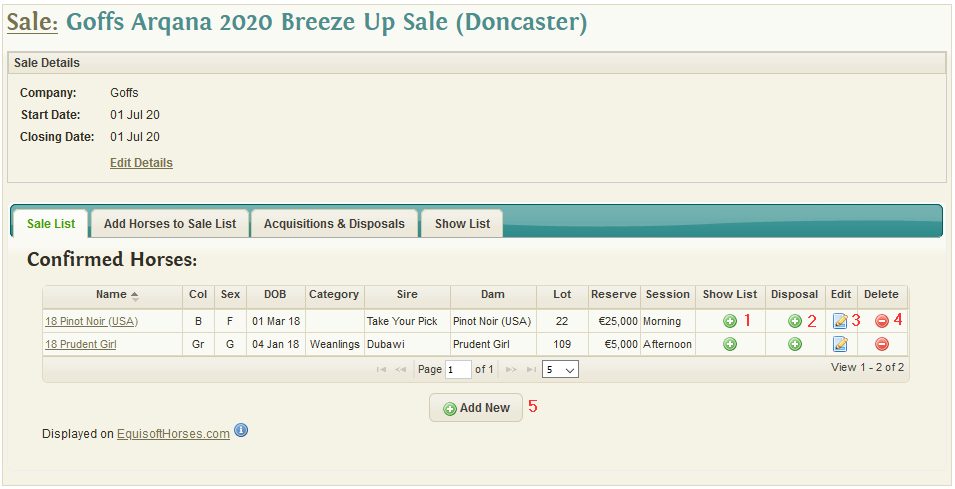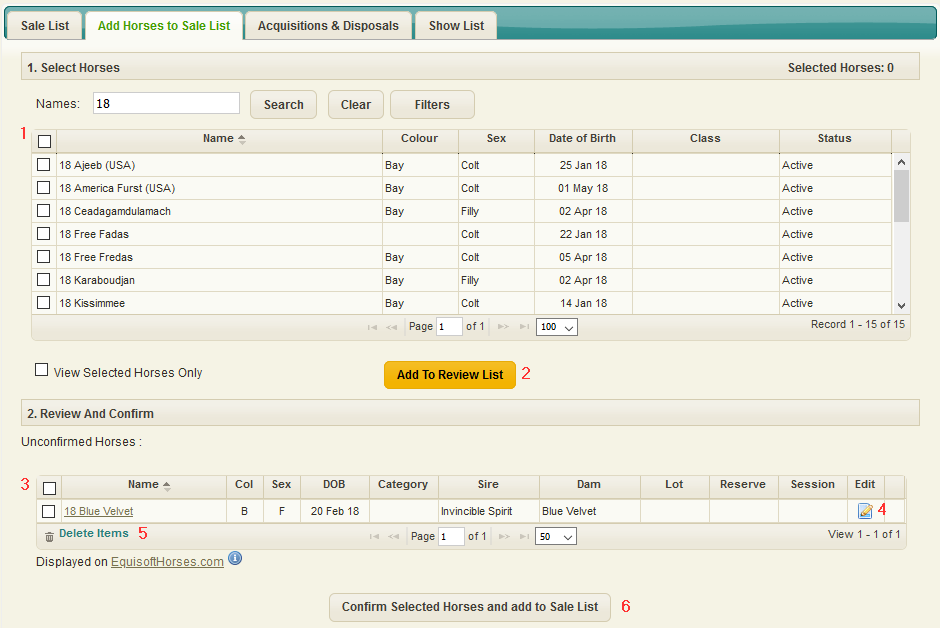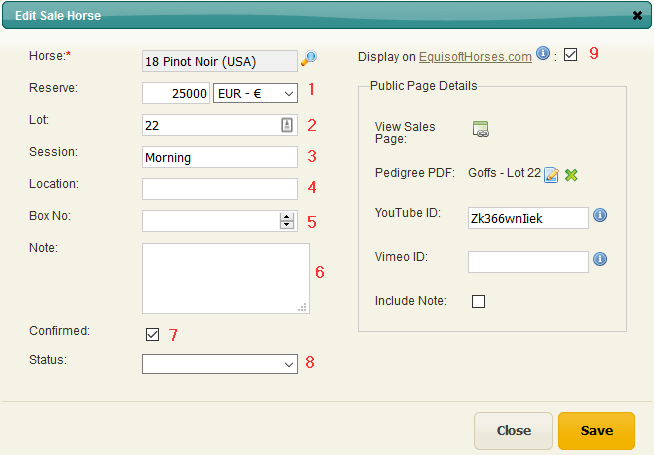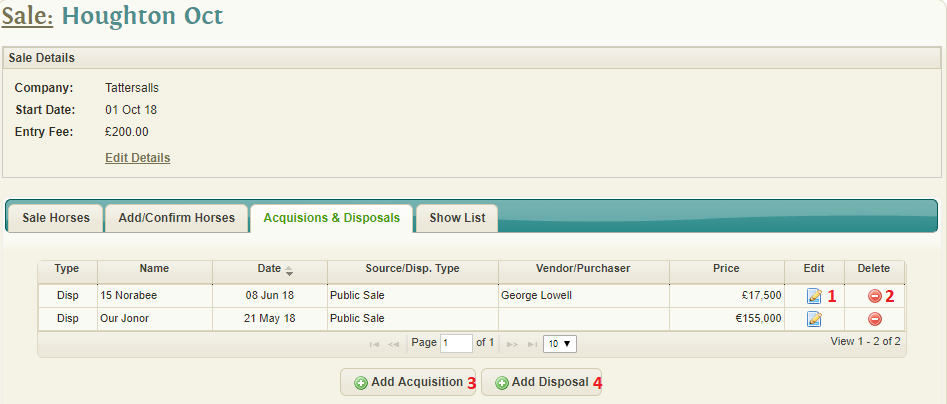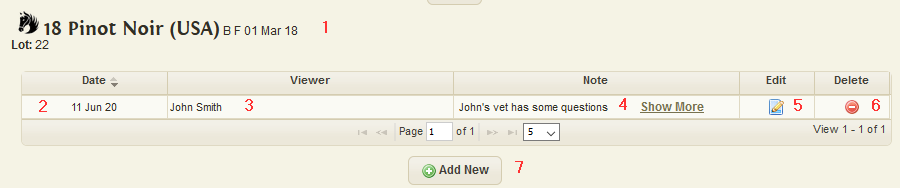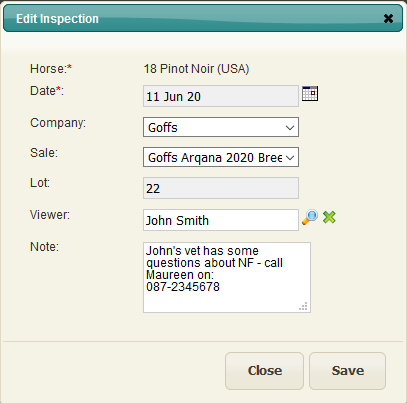Difference between revisions of "Sales"
(→Horse Inspections) |
(→Edit Horse Sale Details) |
||
| (2 intermediate revisions by the same user not shown) | |||
| Line 31: | Line 31: | ||
# Remove selected horses | # Remove selected horses | ||
# Confirm Selected horses | # Confirm Selected horses | ||
| + | |||
| + | |||
| + | == Edit Horse Sale Details == | ||
| + | |||
| + | [[File:Edit_Sale_Horse2020.png]] | ||
| + | |||
| + | # Reserve | ||
| + | # Lot Number | ||
| + | # Session details | ||
| + | # Location | ||
| + | # Box Number allocated at the sale | ||
| + | # Notes - this note can also be made visible on the horses for sale website | ||
| + | # Confirmed - tick this checkbox when the entry in the sale has been confirmed | ||
| + | # Status - after the sale has taken place you can mark the horse as sold / passed | ||
| + | # Display on Website - this is explained here: [http://wiki.equisoftlive.com/index.php?title=Horses_For_Sale#Making_Sale_Public Horses For Sale] | ||
== Acquisitions & Disposals == | == Acquisitions & Disposals == | ||
Latest revision as of 12:46, 11 June 2020
Contents
Overview
Horses can be added to multiple sales and can be left unconfirmed awaiting final sales venues.
Horses confirmed in a sale are shown in a separate tab. These horses can subsequently be part of a sales show list.
If a horse is sold, a disposal record can be created automatically from the sale record.
Sale Horses
List of all confirmed sale horses.
- Add new Show List/Inspection record for horse
- Add new Disposal record for horse
- Edit Sale Horse details
- Remove horse from Sale
- Add new horse to Sale
Add/Confirm Horses
Add multiple horses to sale at a time. List of unconfirmed sale horses.
- List of horses not in the sale. Tick checkbox on horses you would like to add
- Add selected horses to Review And Confirm List
- List of unconfirmed horses in sale. Tick checkbox on horses you would like to confirm
- Edit Sale Horse details
- Remove selected horses
- Confirm Selected horses
Edit Horse Sale Details
- Reserve
- Lot Number
- Session details
- Location
- Box Number allocated at the sale
- Notes - this note can also be made visible on the horses for sale website
- Confirmed - tick this checkbox when the entry in the sale has been confirmed
- Status - after the sale has taken place you can mark the horse as sold / passed
- Display on Website - this is explained here: Horses For Sale
Acquisitions & Disposals
List of all acquisitions and disposals related to the sale. Once your horse has been sold you can mark it as a Disposal.
- Edit acquisition/disposal
- Delete acquisition/disposal
- Add new acquisition
- Add new disposal
Show List
List of all horse inspections at sale
- Number of inspections for horse
- View inspections for this horse
- Add new inspection
Click on a row to view a list of all inspections for horse
Horse Inspections
- Horse Details
- Inspection Date
- Viewer
- Notes about viewing
- Edit details of viewing (example below)
- Delete details of viewing
- Add new viewing for this horse
You can record who viewed the horse and any notes related to the viewing.
There are reports available to list all of the viewings for particular sales/horses.