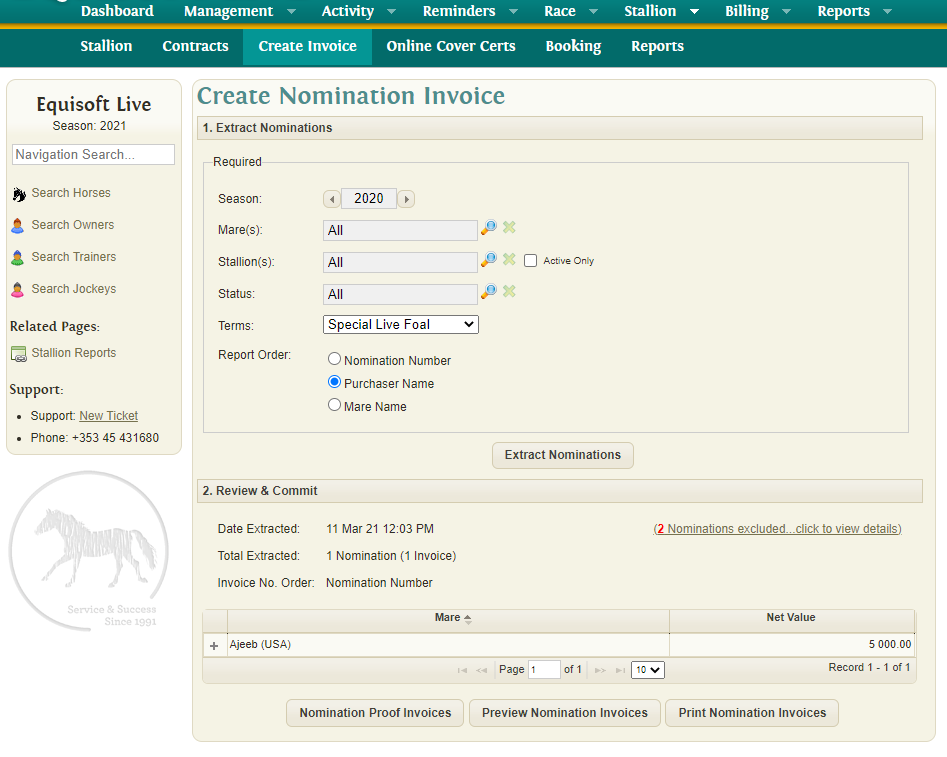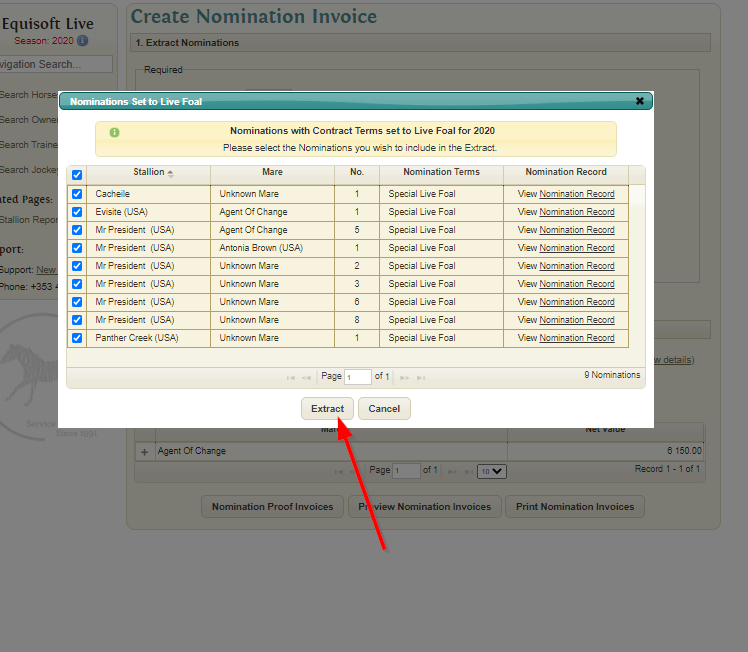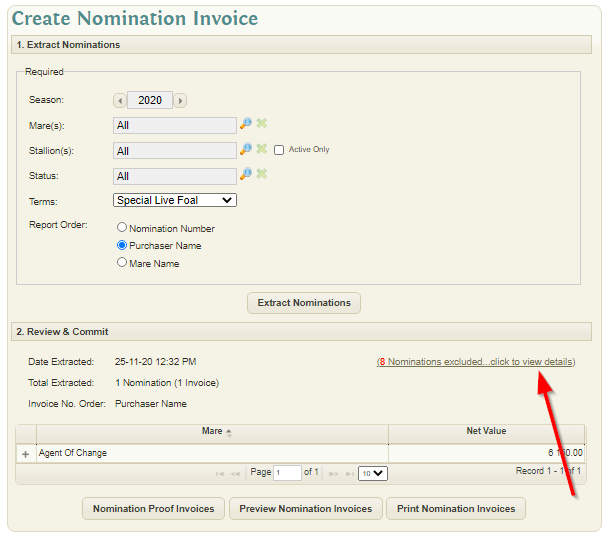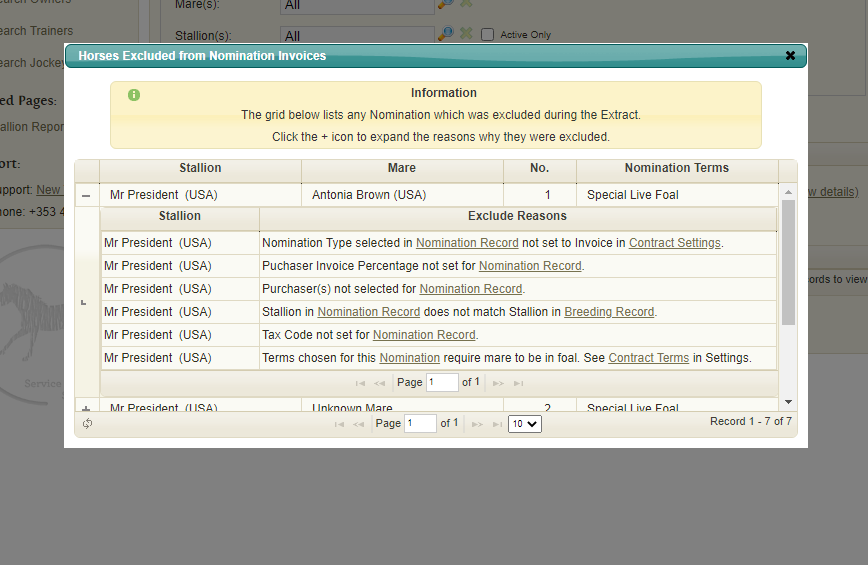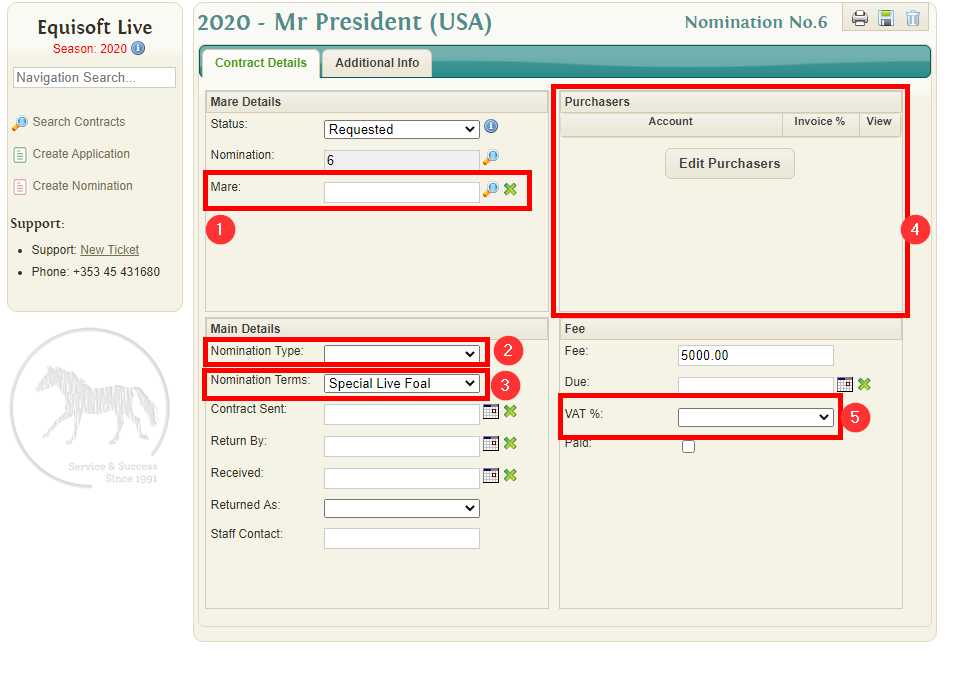Difference between revisions of "Creating Nomination Invoices"
(→Extracting Nomination Invoices) |
(→Contract Rules for Extraction) |
||
| (5 intermediate revisions by the same user not shown) | |||
| Line 1: | Line 1: | ||
| + | The Create Invoice screen allows the user to extract all billable Nominations and produce Invoices for each Purchaser. | ||
== Extracting Nomination Invoices == | == Extracting Nomination Invoices == | ||
| + | Billable Nominations can be extracted and viewed prior to printing the Invoices. The user has a number of selection filters to assist with the extraction. These include: | ||
| + | *<b>Season</b>: The Contract/Nomination Season. | ||
| + | *<b>Mare(s)</b>: The user can select to extract an Invoice for a selection of Mares. Default is All Mares. | ||
| + | *<b>Stallion(s)</b>: The user can select to extract Invoices for a selection of Stallions. Default is All Stallions. | ||
| + | *<b>Status</b>: The Status of the Nomination(s) to extract. Default is All Statuses. | ||
| + | *<b>Terms</b>: The Nomination(s) of certain Terms to extract. Only one term can be selected at a time. | ||
| + | |||
| + | The user can also specify an order for the Extraction report to display in; Nomination Number, Purchaser Name or Mare Name. | ||
Click "Extract Nominations" to begin the extraction process. | Click "Extract Nominations" to begin the extraction process. | ||
| + | |||
[[File:Extract1.png]] | [[File:Extract1.png]] | ||
A list of contracts available for extraction will be displayed. Select the rows you wish to invoice. | A list of contracts available for extraction will be displayed. Select the rows you wish to invoice. | ||
| + | |||
[[File:Extract2.png]] | [[File:Extract2.png]] | ||
If some rows did not extract the "Nominations excluded" link can be clicked and the reasons why will be displayed. | If some rows did not extract the "Nominations excluded" link can be clicked and the reasons why will be displayed. | ||
| + | |||
[[File:Extract3.png]] | [[File:Extract3.png]] | ||
[[File:Image (1).png]] | [[File:Image (1).png]] | ||
| Line 22: | Line 34: | ||
[[File:NominationRules.png]] | [[File:NominationRules.png]] | ||
| − | # | + | #A Registered System Mare with a valid breeding record must be selected. (This is done on the Contract). |
#Nomination type must be set and the type must be set to invoice. These settings can be changed here: https://my.equisoftlive.com/?page=settings_lists_app_nom_types | #Nomination type must be set and the type must be set to invoice. These settings can be changed here: https://my.equisoftlive.com/?page=settings_lists_app_nom_types | ||
| − | #Some | + | #Some Nomination Terms require the mare to be in-foal before the invoice can be created. Other Terms require a Live Foal (see extraction process above). These settings can be changed here: https://my.equisoftlive.com/?page=settings_lists_app_nom_terms |
| − | #Purchasers must be set before an invoice can be created | + | #Purchasers must be set before an invoice can be created. |
| − | #A VAT code must be set before the invoice can be created | + | #A Fee & VAT code must be set before the invoice can be created. |
| + | |||
| + | Certain other criteria will affect the Extraction of Nomination Invoices. These include: | ||
| + | *That the Nomination has not already been billed. | ||
| + | *No Barren Cert has been received for the Mare. | ||
Latest revision as of 12:16, 11 March 2021
The Create Invoice screen allows the user to extract all billable Nominations and produce Invoices for each Purchaser.
Extracting Nomination Invoices
Billable Nominations can be extracted and viewed prior to printing the Invoices. The user has a number of selection filters to assist with the extraction. These include:
- Season: The Contract/Nomination Season.
- Mare(s): The user can select to extract an Invoice for a selection of Mares. Default is All Mares.
- Stallion(s): The user can select to extract Invoices for a selection of Stallions. Default is All Stallions.
- Status: The Status of the Nomination(s) to extract. Default is All Statuses.
- Terms: The Nomination(s) of certain Terms to extract. Only one term can be selected at a time.
The user can also specify an order for the Extraction report to display in; Nomination Number, Purchaser Name or Mare Name.
Click "Extract Nominations" to begin the extraction process.
A list of contracts available for extraction will be displayed. Select the rows you wish to invoice.
If some rows did not extract the "Nominations excluded" link can be clicked and the reasons why will be displayed.
"Extract Nominations" will need to be clicked again once these errors have been corrected.
Once the list is correct you can click "Preview Nomination Invoices" to view a preview of the invoices and then "Print Nomination Invoices" to finalize them.
Contract Rules for Extraction
Before a nomination contract is extracted it must adhere to the rules below
- A Registered System Mare with a valid breeding record must be selected. (This is done on the Contract).
- Nomination type must be set and the type must be set to invoice. These settings can be changed here: https://my.equisoftlive.com/?page=settings_lists_app_nom_types
- Some Nomination Terms require the mare to be in-foal before the invoice can be created. Other Terms require a Live Foal (see extraction process above). These settings can be changed here: https://my.equisoftlive.com/?page=settings_lists_app_nom_terms
- Purchasers must be set before an invoice can be created.
- A Fee & VAT code must be set before the invoice can be created.
Certain other criteria will affect the Extraction of Nomination Invoices. These include:
- That the Nomination has not already been billed.
- No Barren Cert has been received for the Mare.