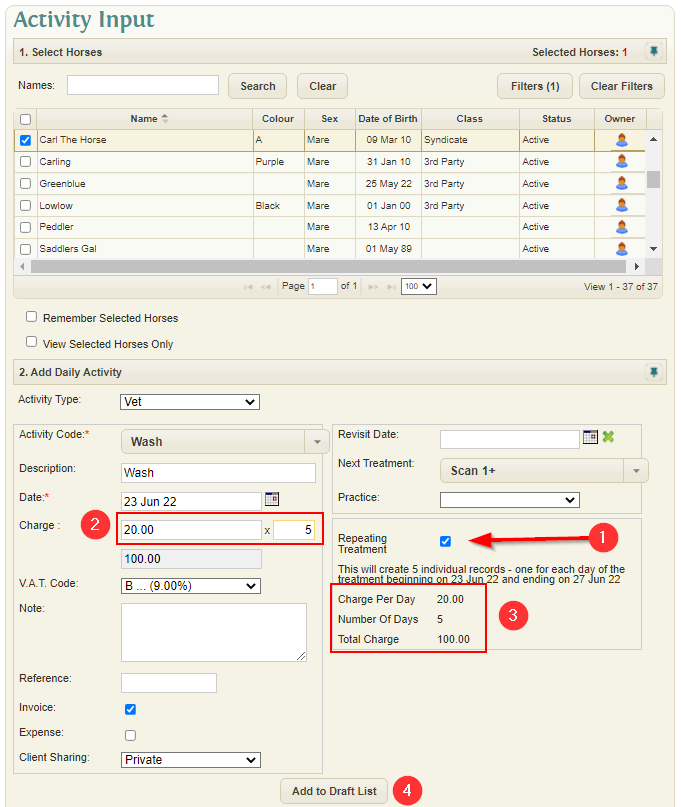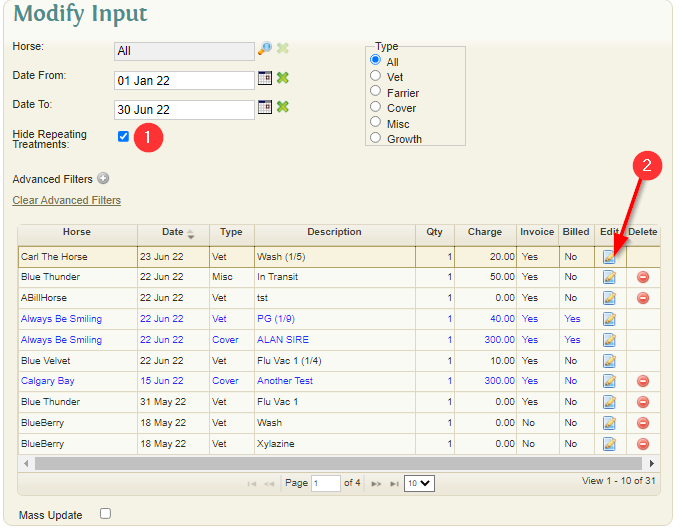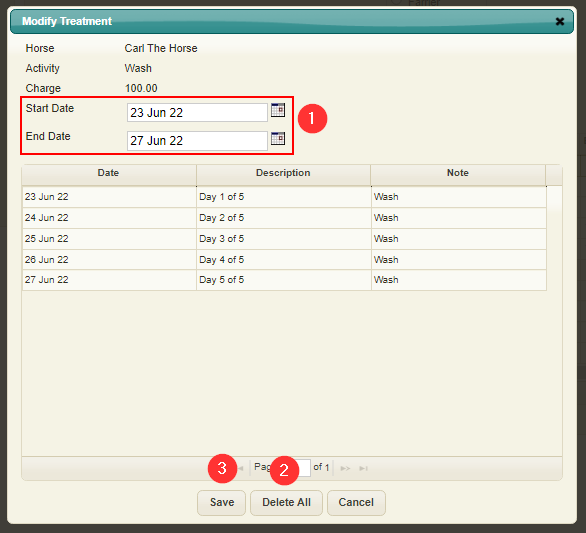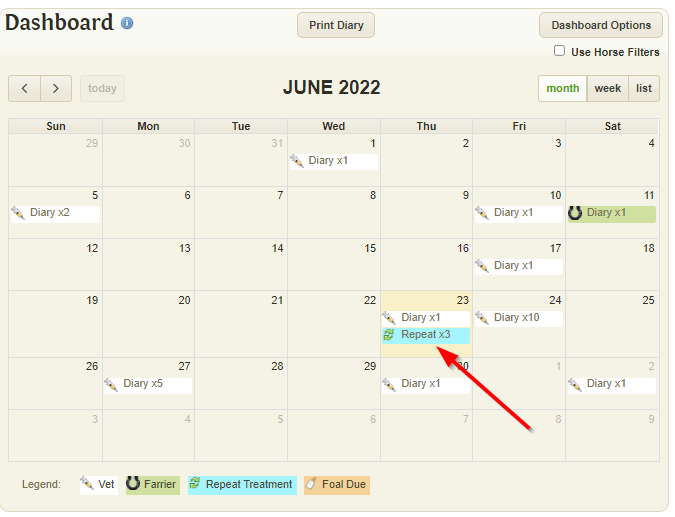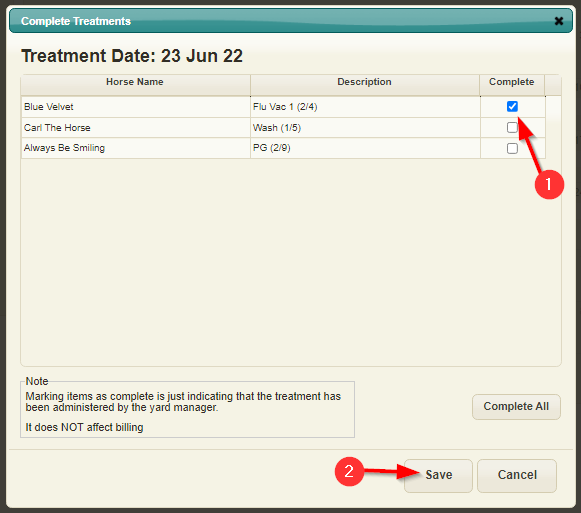Difference between revisions of "Repeating Treatments"
(Created page with " == Creating Repeating Treatments == Treatments can be created during the activity input stage. File:Repeating1.png #Check the "Repeating Treatment" option during the...") |
(→Confirming Repeating Treatments) |
||
| Line 29: | Line 29: | ||
== Confirming Repeating Treatments == | == Confirming Repeating Treatments == | ||
| − | Treatments can be confirmed by clicking on the "Repeat" items on the dashboard | + | Treatments can be confirmed by clicking on the "Repeat" items on the dashboard. |
| + | |||
| + | Only treatments for todays date will be displayed on the calendar | ||
[[File:Repating4.png]] | [[File:Repating4.png]] | ||
| + | |||
| + | [[File:Repeating5.png]] | ||
| + | |||
| + | #Select which items to be confirmed | ||
| + | #Click the save button | ||
| + | |||
| + | Once a treatment has been saved it will disappear from the calendar | ||
Latest revision as of 10:54, 23 June 2022
Creating Repeating Treatments
Treatments can be created during the activity input stage.
- Check the "Repeating Treatment" option during the activity input
- Charge and Quantity can be adjusted to change the number of days the charge is applied for
- A preview of the total charge and days will be displayed
- Click "Add to Draft List" when finished
Modifying Repeating Treatments
Treatments can be modified using the Modify Input page.
- When checked only one item of per treatment scheduled will be displayed
- Click the edit icon to begin editing the treatment schedule
- Dates can be adjusted and a preview will be shown in the grid below. Please not that invoiced treatments cannot be changed.
- When clicked the treatment schedule will be deleted
- When clicked the treatment schedule will be saved
Confirming Repeating Treatments
Treatments can be confirmed by clicking on the "Repeat" items on the dashboard.
Only treatments for todays date will be displayed on the calendar
- Select which items to be confirmed
- Click the save button
Once a treatment has been saved it will disappear from the calendar