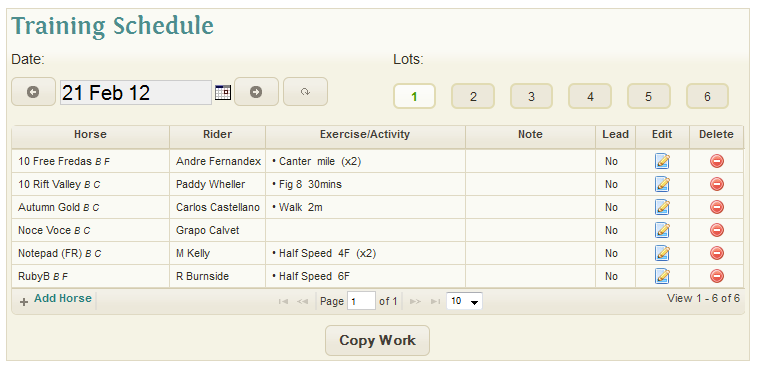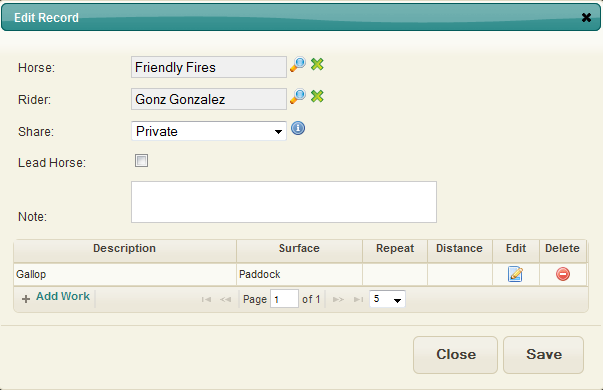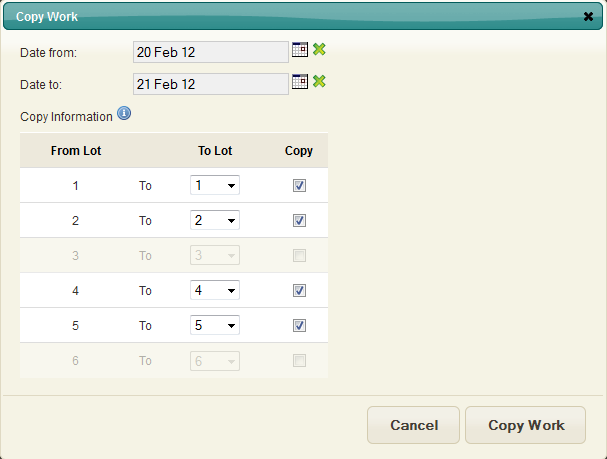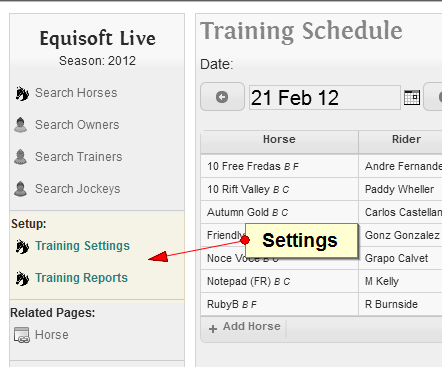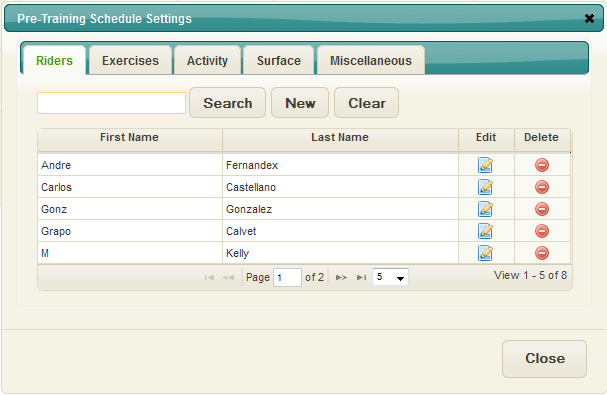Difference between revisions of "Race Training Schedule"
| Line 43: | Line 43: | ||
Once a user is happy with their selection they can click "Copy Work" and the work will be copied. | Once a user is happy with their selection they can click "Copy Work" and the work will be copied. | ||
| + | |||
| + | == Settings == | ||
| + | [[File:Race training settings.png]] [[File:Race training settings main.png]] | ||
| + | |||
| + | The setting popup can be accessed by clicking the link in the left hand side menu bar. | ||
| + | |||
| + | After clicking the link a popup will appear displaying a number of tabs. | ||
| + | |||
| + | *Riders | ||
| + | *Exercises | ||
| + | *Activities | ||
| + | *Surface | ||
| + | *Miscellaneous | ||
| + | |||
| + | These tabs allow users to edit and maintain a list of activities, work, and other training settings. | ||
Latest revision as of 15:25, 29 August 2012
The Training Schedule allows you to plan and record all details related to the training of your horse. These details are broken down into Exercises and Activities.
Training Schedule Main
The main screen consists of 3 main areas:
- Date: The date option allows you to nativate between different days either by clicking the arrows to move forward and back one date or to choose a particular day by selecting it using the date picker.
- Lots: You can have up to 6 lots per day. Clicking on one of the lots buttons will display a new list of exercises. These can be used to divide the day up into groups. e.g. slot one for Morning work, and slot 2 for evening work.
- Table: The main table lists all the work details entered so far for that day and that slot. It lists the horse name, rider name, a list of exercises, and notes.
Adding Horses and Work
Click the "Add Horse" button at the bottom of the main table to view the "Edit Record" popup. This popup will allow users to add a horse and a list of training items for the lot.
- Horse
- Rider
- Share: Only visible to users who have the Client addon. Allows users to specify if this record should be shared with Clients or through a Public site.
- Lead Horse: Check to indicate if this horse was a lead horse
- Note: General note field
- Add Work: Clicking the "Add Work" button allows users to add a new line which can detail either an Activity or Exercise. Multiple items can be added against each horse.
Copy Work
Clicking the "Copy Work" button will display a new popup screen which will let users quickly copy a list of horses and work from one day/lot to another day/lot
Steps to Copy Work:
- Date From: The day the user wants to copy work from
- Date To: The day the user wants to copy work to
- Copy Information: The user must check a particular lot to copy from. Multiple lots can be copied. The "To Lot" can be changed by using the dropdown menu.
Once a user is happy with their selection they can click "Copy Work" and the work will be copied.
Settings
The setting popup can be accessed by clicking the link in the left hand side menu bar.
After clicking the link a popup will appear displaying a number of tabs.
- Riders
- Exercises
- Activities
- Surface
- Miscellaneous
These tabs allow users to edit and maintain a list of activities, work, and other training settings.