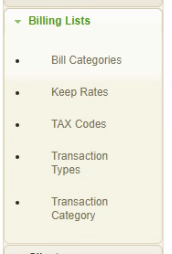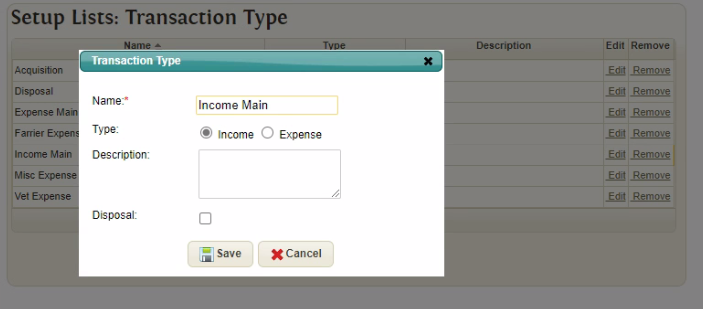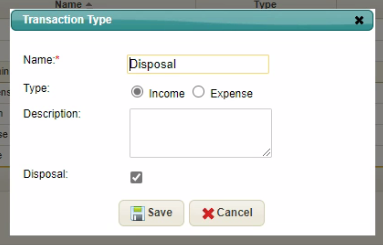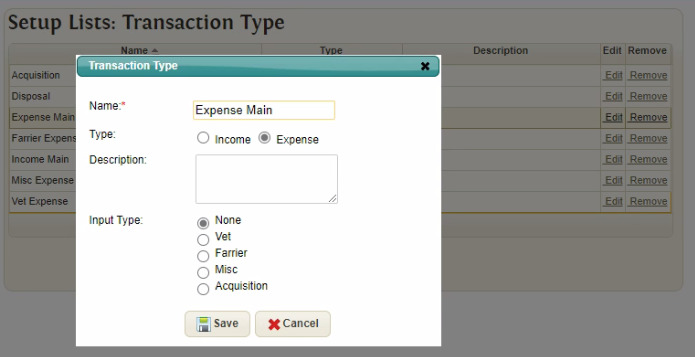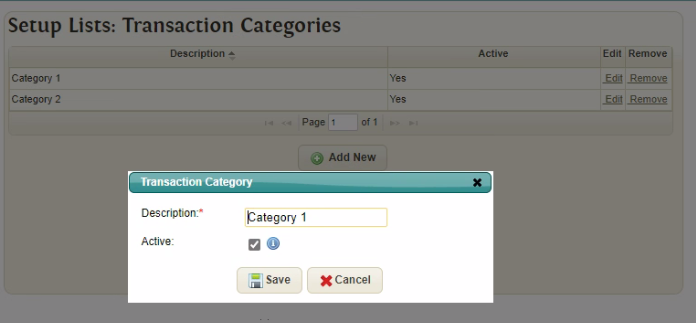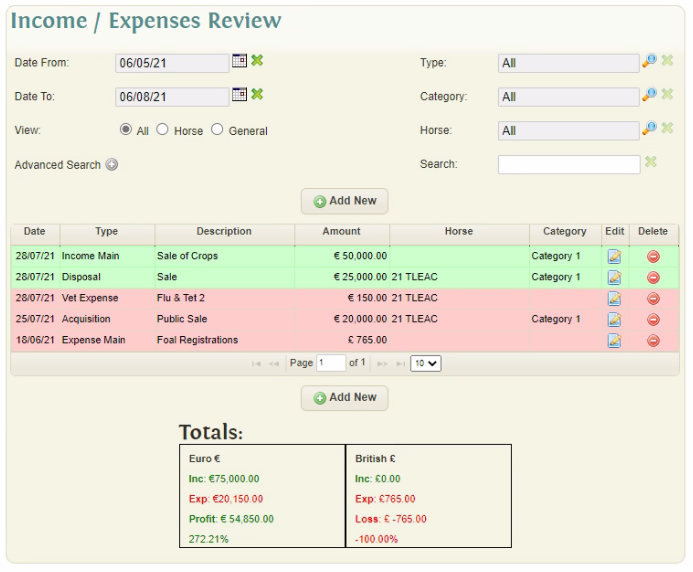Difference between revisions of "Income & Expenses"
(→Transaction Types and Categories Setup) |
|||
| Line 31: | Line 31: | ||
When an Expense Transaction is flagged as either Vet, Farrier or Misc, the user will be able to record further Activity Input Details when recording the Expense. | When an Expense Transaction is flagged as either Vet, Farrier or Misc, the user will be able to record further Activity Input Details when recording the Expense. | ||
All of these additional Expense Types are Horse specific and require a Horse selection when recording the expense. | All of these additional Expense Types are Horse specific and require a Horse selection when recording the expense. | ||
| + | |||
| + | == Transaction Category == | ||
| + | The Transaction Category provides the user with an extra level of Income / Expense transaction categorisation for reporting and analysis. | ||
| + | |||
| + | [[File:TransactionCategory.png]] | ||
= Income/Expense Review = | = Income/Expense Review = | ||
Revision as of 14:51, 6 August 2021
The Income & Expenses section allows users to keep track of their Income and Expenses for Horse and Non-Horse related items through EquisoftLive. This assists the user in determining the profit or loss of the Farm/Company over a period of time.
The Income and Expense transactions can be recorded in multiple currencies to provide a breakdown, however no currency conversions are carried out.
Contents
Transaction Types and Categories Setup
The setup screens for the Transaction Types and Categories can be found in the Billing Lists section of the Main Settings
The Transaction Types can be either Income or Expense. Multiple Transaction Types can be setup for each type to allow for further breakdown and analysis.
Income Transaction Type
The Income Transaction Type allows users to input Income Transactions.
Income Transaction Types can also be flagged as a specific Disposal type, which when entered provides the user with the ability to enter further Disposal details for a Horse.
Expense Transaction Type
The Expense Transaction Type allows users to input Expense Transactions.
Expense Transaction Types can also be flagged as one of several other specific Expense types, including Vet, Farrier, Miscellaneous or Acquisition. Acquisition Types provide the user with the ability to enter further Acquisition details for a Horse.
When an Expense Transaction is flagged as either Vet, Farrier or Misc, the user will be able to record further Activity Input Details when recording the Expense. All of these additional Expense Types are Horse specific and require a Horse selection when recording the expense.
Transaction Category
The Transaction Category provides the user with an extra level of Income / Expense transaction categorisation for reporting and analysis.
Income/Expense Review
The Income / Expenses Review screen provides an overview of all Income and Expense items recorded in EquisoftLive. The initial view displays the last 3 months of transactions The review screen provides filtering based on Date, Transaction Type, Transaction Category, Horse (if horse-related). Additional advanced filtering allows the review grid to be filtered by currency and/or Horse Farm Location.
The Review Grid displays all Income and Expense transactions for the selected filters in reverse chronological order. Expense transactions are displayed with a Red background while Income transactions are displayed with a Green background.
The Totals section at the bottom of the review screen will update each time the grid is updated (either with new Transactions or by filtering). A separate total section is displayed for each Currency displayed in the Transaction Grid, showing the Currency, Total Income, Total Expense, Profit or Loss and the % Profit/Loss for each Currency.