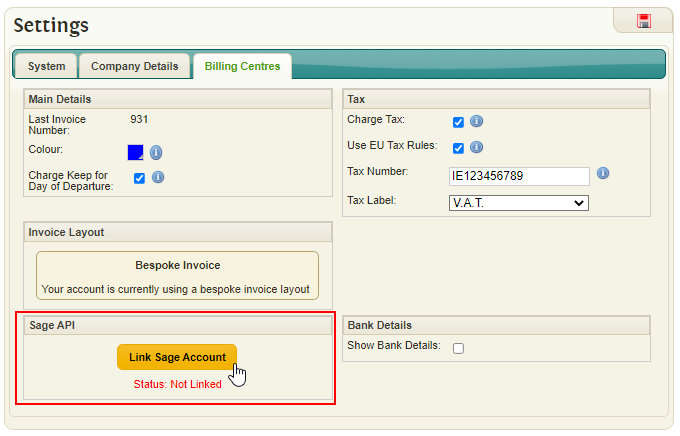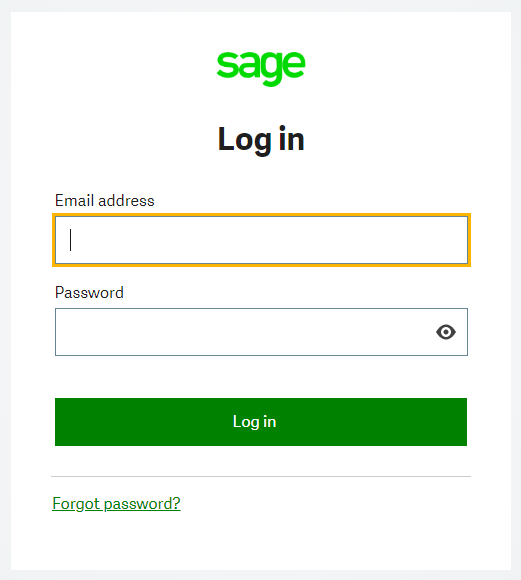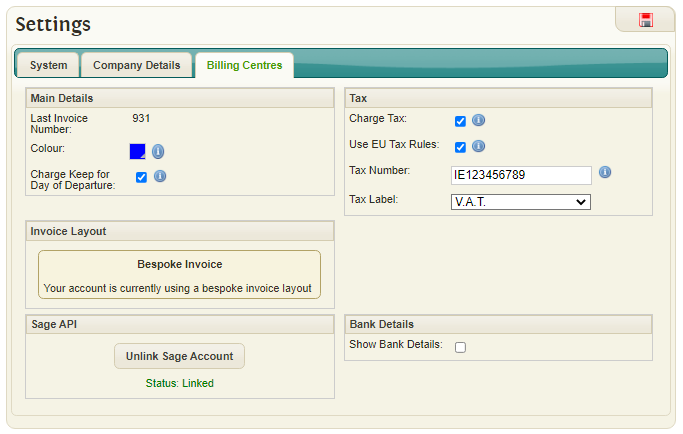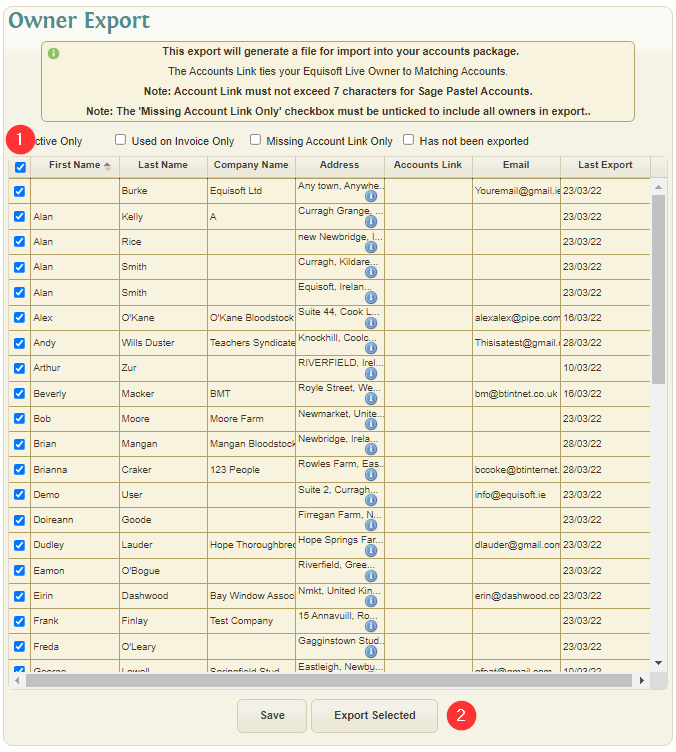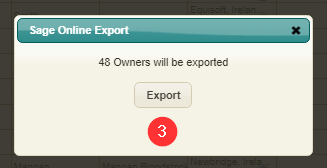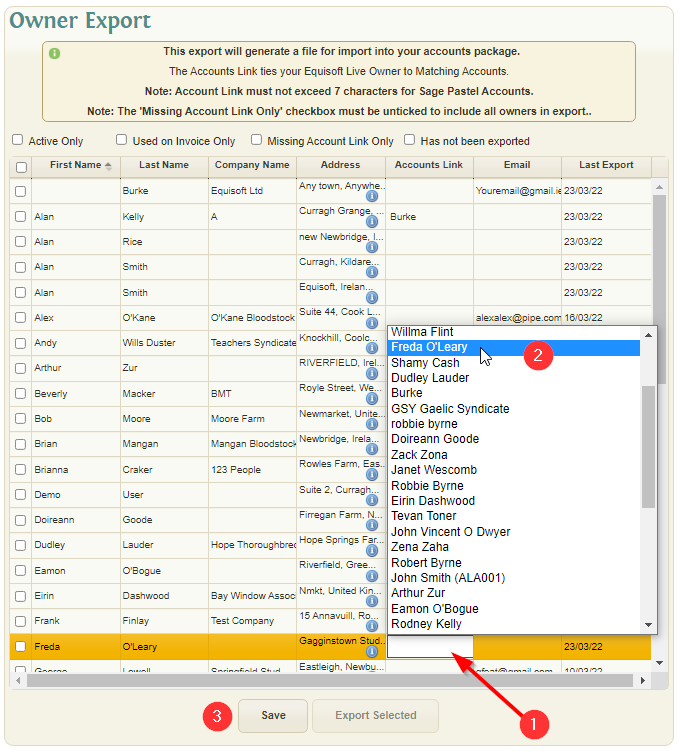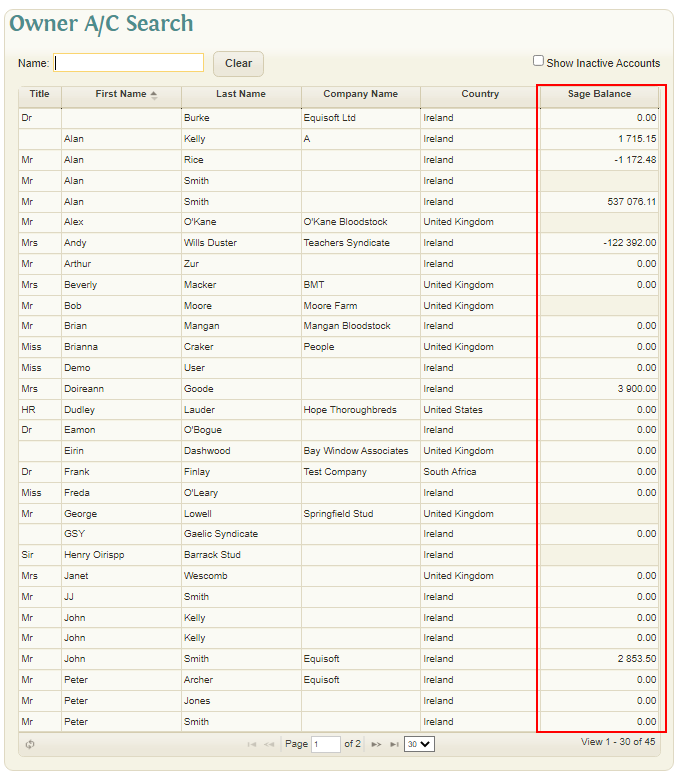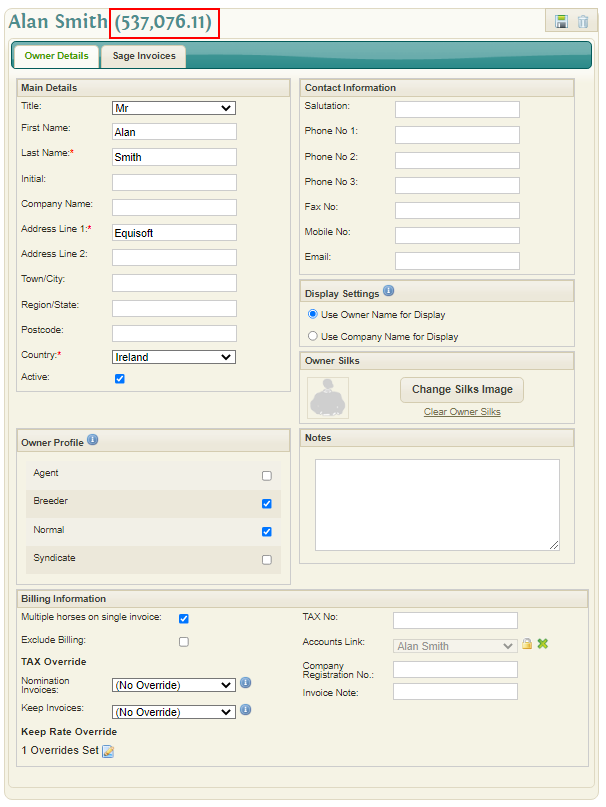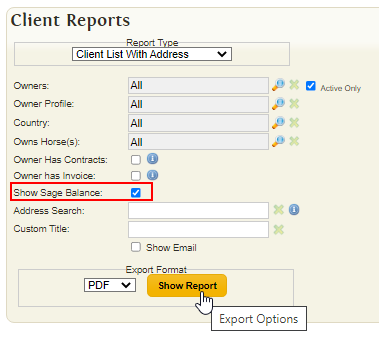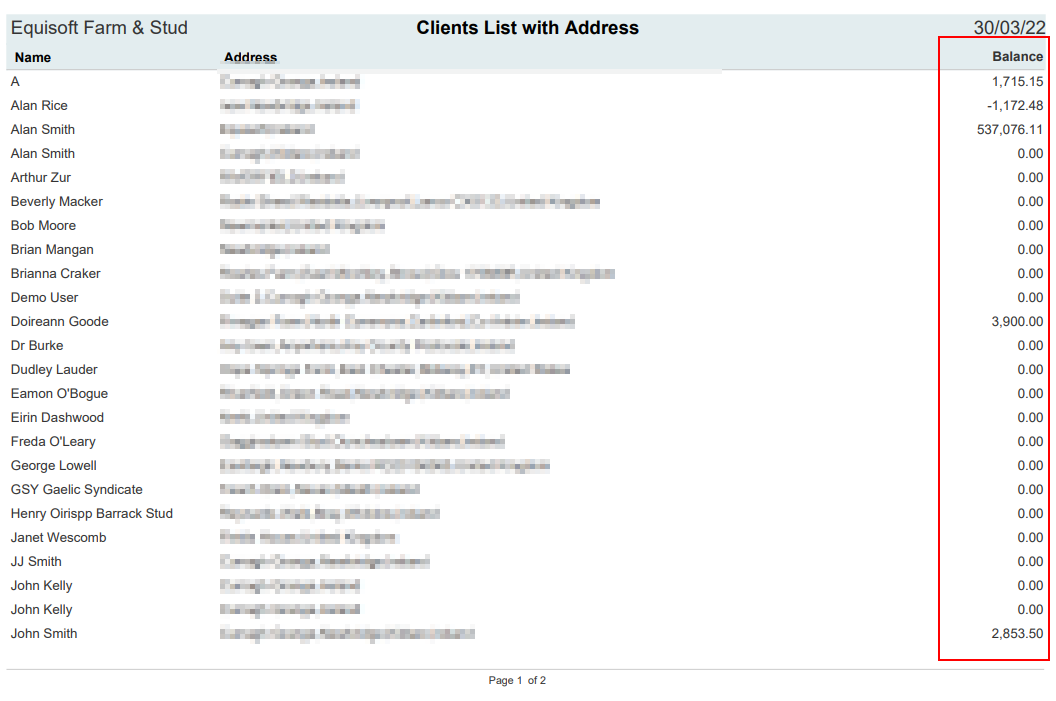Difference between revisions of "Sage Online"
| Line 35: | Line 35: | ||
#Select the corresponding Sage Owner | #Select the corresponding Sage Owner | ||
#Save once all selections have been completed | #Save once all selections have been completed | ||
| + | |||
| + | == Owner Balances == | ||
| + | |||
| + | Once an Owner has a matching Accounts Link their sage balance will be displayed in a number of places. | ||
| + | |||
| + | Owner Search: | ||
| + | [[File:Balance1.png]] | ||
| + | |||
| + | Owner Profile: | ||
| + | [[File:Balance2.png]] | ||
| + | |||
| + | Client List Report: | ||
| + | [[File:Balance3.png]] | ||
| + | [[File:Balance4.png]] | ||
Revision as of 09:52, 30 March 2022
Linking to Sage
Before any Sage Online features can be used in EquisoftLive you must link your sage account in billing settings.
Once "Link Sage Account" is clicked you will be redirected to the sage website - from here you must login.
The Sage account status will then be listed as 'Linked' once successful.
Owner Accounts Link & Export
Before many of the Sage features can be used an "Accounts Link" is required for each owner.
These can be viewed using the owner export page: https://my.equisoftlive.com/?page=owner_mass_link
If no EquisoftLive owners currently exist in sage it is recommend that they are exported using the following steps:
- Select the owners you wish to export using the checkboxes - all can be selected by using the top left.
- Click "Export Selected" once selection is correct.
- Start Export using the "Export" button
If owners already exist in Sage then there is no need to export again so it is recommended to link them manually:
- Click on the Accounts Link field on the grid to display a list of existing Sage Owners.
- Select the corresponding Sage Owner
- Save once all selections have been completed
Owner Balances
Once an Owner has a matching Accounts Link their sage balance will be displayed in a number of places.