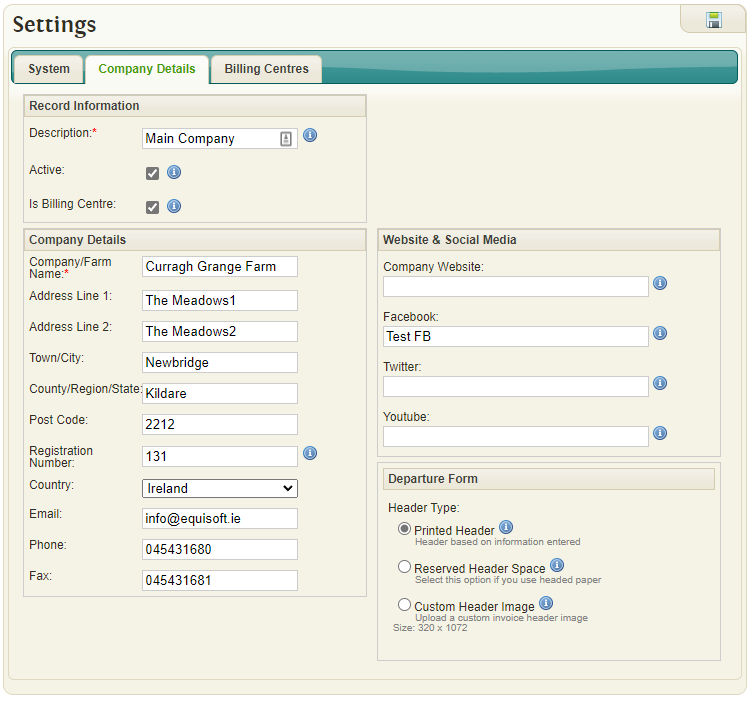Difference between revisions of "Company Detail Settings"
| Line 23: | Line 23: | ||
*'''Phone''': You contact phone number | *'''Phone''': You contact phone number | ||
*'''Fax''': Your fax number | *'''Fax''': Your fax number | ||
| − | |||
| − | |||
| − | |||
| − | |||
| − | |||
| − | |||
| − | |||
== Website & Social Media == | == Website & Social Media == | ||
Latest revision as of 10:25, 23 June 2022
Contents
Record Information
- Description: Text that will be displayed when selecting company in other parts of the system.
- Active: Company will be shown throughout the system if checked
- Is Billing Centre: Company can be used when creating invoices
Company Details
- Company/Farm Name: The name of your Company or Farm. This can be optionally printed on Invoices, Statements and Departure Forms
- Address Line 1: First line of your Company/Farm address
- Address Line 2: Second line of your Company/Farm address
- Town/City: Town/City of your Company/Farm address
- County/Region/State: County/Region/State of your Company/Farm address
- Post Code: Post Code of your Company/Farm address
- Registration Number: This number is required by the Department of Agriculture in Ireland
- Country: Your designated Country. Defaults to the country selected in the Registration Process
- Email: Your email address
- Phone: You contact phone number
- Fax: Your fax number
Website & Social Media
This section provides an area to record the Social Media details for the Company
- Company Website: The website for the Company.
- Facebook: The Facebook handle for the Company.
- Twitter: The Twitter handle for the Company.
- Youtube: The Youtube channel for the Company.
Departure Form
The Departure Form header can be customised to display on of the following Header Types.
Header Type
- Printed Header
Printed Header based on information entered in the Company Details. This makes it very easy to update using the settings window. This is the default option in EquisoftLive. It will create a textual header based on the information entered in the system.
- Reserved Header Space
Reserved Header Space Select this option if you use headed paper This option creates white space at the top of each invoice so that it can be printed onto pre-printed headed paper.
- Custom Header Image
Custom Header Image Upload a custom invoice header image Option allows a custom image to be uploaded and used as the invoice header. For best results please design the image to the dimensions listed below. All images uploaded will be resized automatically. The advantage of this type of header is that it can be updated to include any image or layout you wish. It's fully bespoke. The downside to this type of header is that all changes must be done by uploading an image so this image must be created externally to Equisoft Live. For help with this please raise a Ticket via the Equisoft Live ticketing system. Size: 320 x 1072