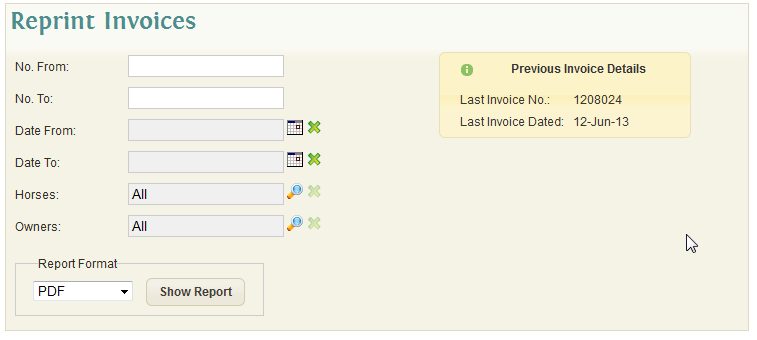Difference between revisions of "Reprint Invoices"
| Line 13: | Line 13: | ||
The Report Format, as with all reports in the system allows the user to choose a particular format in which to display the invoices. Options include PDF, Excel, Flash Paper, etc. | The Report Format, as with all reports in the system allows the user to choose a particular format in which to display the invoices. Options include PDF, Excel, Flash Paper, etc. | ||
| − | A summary note is displayed with the Last Invoice No. and the date of the Last Invoice. This acts as a visual aid for the user when determining the Invoice or range of invoices to be reprinted. [[File:Reprint Summary.png]] | + | A summary note is displayed with the Last Invoice No. and the date of the Last Invoice. This acts as a visual aid for the user when determining the Invoice or range of invoices to be reprinted. |
| + | [[File:Reprint Summary.png]] | ||
Once the appropriate Invoice Number and/or Date Ranges have been selected the user can click the 'Show Report' button to view the Invoice(s). | Once the appropriate Invoice Number and/or Date Ranges have been selected the user can click the 'Show Report' button to view the Invoice(s). | ||
Click to view a Reprinted Invoice... | Click to view a Reprinted Invoice... | ||
Revision as of 19:23, 28 July 2013
The Reprint Invoices screen provides the user with the facility to reprint invoices from previous Billing Runs.
The screen will initially present the user with various selections for filtering the required invoices.
All the filter selections are optional and do not need to be selected to reprint invoices. If they are left blank then the system will reprint all invoices stored in the History.
- No. From: The invoice number to start printing from.
- No. To: The invoice number to print to.
- Date From: The date the invoices start from.
- Date To: The date the invoices end.
The Report Format, as with all reports in the system allows the user to choose a particular format in which to display the invoices. Options include PDF, Excel, Flash Paper, etc.
A summary note is displayed with the Last Invoice No. and the date of the Last Invoice. This acts as a visual aid for the user when determining the Invoice or range of invoices to be reprinted.
Once the appropriate Invoice Number and/or Date Ranges have been selected the user can click the 'Show Report' button to view the Invoice(s).
Click to view a Reprinted Invoice...