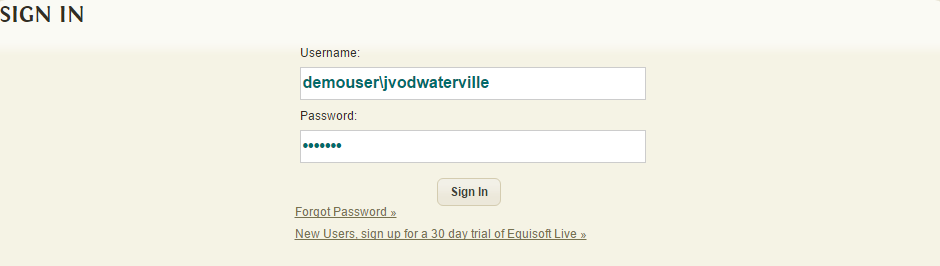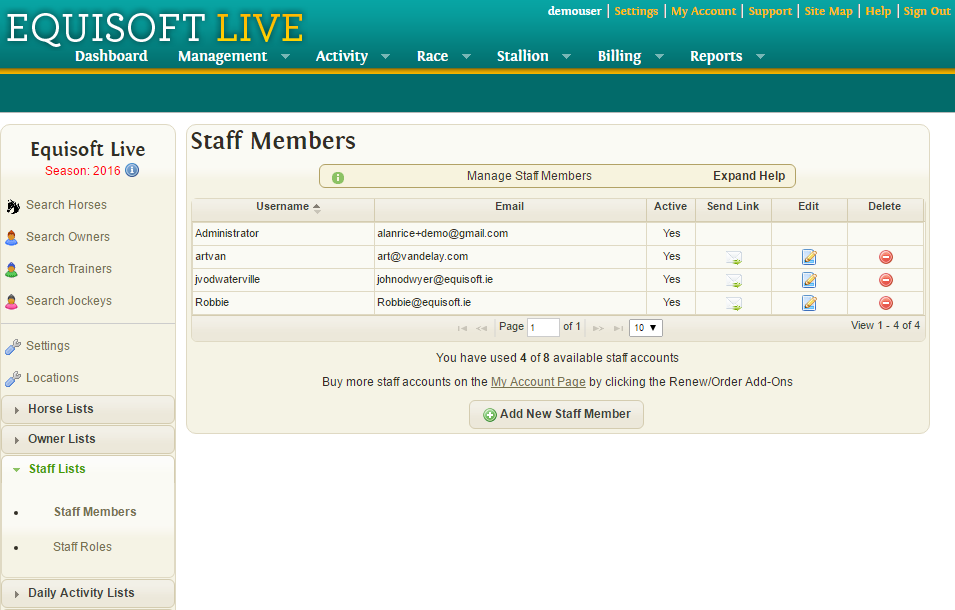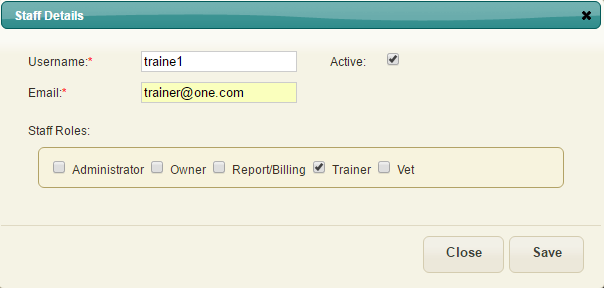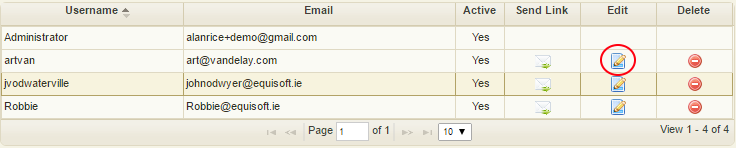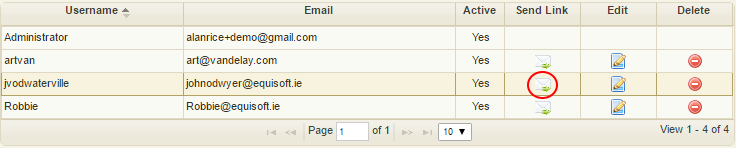Difference between revisions of "Staff Members"
(Created page with "== Overview == Staff members are used to allow multiple users have access to your system and can be used to give different levels of access to each staff member. == Adding a...") |
|||
| Line 2: | Line 2: | ||
Staff members are used to allow multiple users have access to your system and can be used to give different levels of access to each staff member. | Staff members are used to allow multiple users have access to your system and can be used to give different levels of access to each staff member. | ||
| + | |||
| + | == Staff Member Sign In == | ||
| + | |||
| + | To sign in to a staff account: | ||
| + | |||
| + | In username enter main account username followed by a \ and then the staff members username. | ||
| + | |||
| + | |||
| + | [[File:StaffMemberSignIn.png]] | ||
== Adding a new Staff == | == Adding a new Staff == | ||
| Line 25: | Line 34: | ||
When you hit save, the new staff member will be added and an email will be sent to the staff members email address for them to set up their password. | When you hit save, the new staff member will be added and an email will be sent to the staff members email address for them to set up their password. | ||
| − | == Edit Staff Details == | + | == Edit Staff Details \ Change Staff Members Roles == |
| + | |||
| + | To edit staff details: | ||
| + | |||
| + | Open to Settings -> Staff lists -> Staff Members | ||
| + | |||
| + | Select the Edit icon on the user you want to edit | ||
| + | |||
| + | [[File:StaffMemberEditDetails.png]] | ||
| + | |||
| + | |||
| + | Update Staff Details | ||
| + | |||
| + | *<b>Username</b>: (required) Used for staff member to sign in. | ||
| + | *<b>Email</b>: (required) Email address of staff member. | ||
| + | *<b>Active</b>: When checked the staff member will be able to sign into their account, when left unchecked the staff member won't be able to sign in. | ||
| + | *<b>Staff Roles</b>: Staff roles are used to manage staff members access levels. Tick the check boxes for roles you want this staff member to have access to. Staff members can have multiple roles and when no role is ticked the staff member will have no access. | ||
| + | |||
| + | When you hit save, the staff member will be updated and any staff role changes will take immediate effect. | ||
| + | |||
| + | == Reset Staff Member Password == | ||
| + | |||
| + | |||
| + | To edit staff details: | ||
| + | |||
| + | Open to Settings -> Staff lists -> Staff Members | ||
| + | |||
| + | Select the Send Link icon on the user you want to reset password for | ||
| + | |||
| + | [[File:StaffMemberResetPassword.png]] | ||
| + | |||
| + | An email will be sent to the staff members email address allowing them to set a new password. | ||
Revision as of 15:34, 20 January 2017
Contents
Overview
Staff members are used to allow multiple users have access to your system and can be used to give different levels of access to each staff member.
Staff Member Sign In
To sign in to a staff account:
In username enter main account username followed by a \ and then the staff members username.
Adding a new Staff
To add a new staff member:
Open to Settings -> Staff lists -> Staff Members
Click "Add New Staff Member" button
Enter Staff Details
- Username: (required) Used for staff member to sign in.
- Email: (required) Email address of staff member.
- Active: When checked the staff member will be able to sign into their account, when left unchecked the staff member won't be able to sign in.
- Staff Roles: Staff roles are used to manage staff members access levels. Tick the check boxes for roles you want this staff member to have access to. Staff members can have multiple roles and when no role is ticked the staff member will have no access.
When you hit save, the new staff member will be added and an email will be sent to the staff members email address for them to set up their password.
Edit Staff Details \ Change Staff Members Roles
To edit staff details:
Open to Settings -> Staff lists -> Staff Members
Select the Edit icon on the user you want to edit
Update Staff Details
- Username: (required) Used for staff member to sign in.
- Email: (required) Email address of staff member.
- Active: When checked the staff member will be able to sign into their account, when left unchecked the staff member won't be able to sign in.
- Staff Roles: Staff roles are used to manage staff members access levels. Tick the check boxes for roles you want this staff member to have access to. Staff members can have multiple roles and when no role is ticked the staff member will have no access.
When you hit save, the staff member will be updated and any staff role changes will take immediate effect.
Reset Staff Member Password
To edit staff details:
Open to Settings -> Staff lists -> Staff Members
Select the Send Link icon on the user you want to reset password for
An email will be sent to the staff members email address allowing them to set a new password.