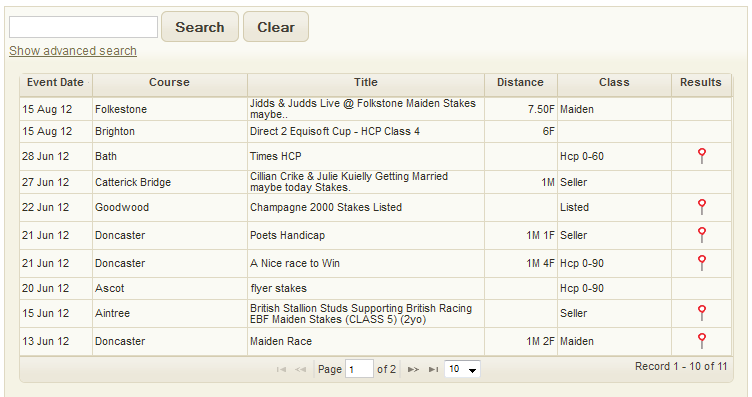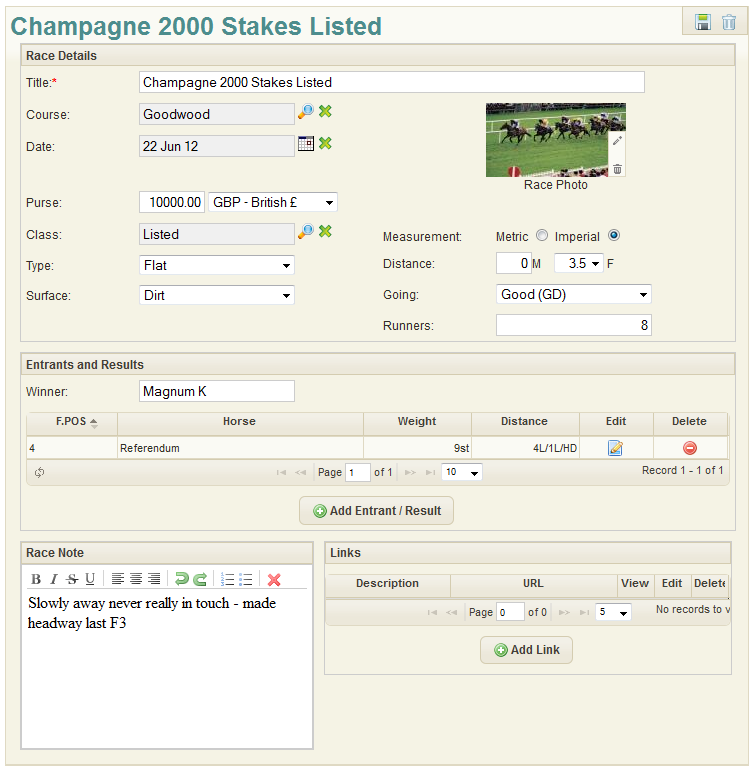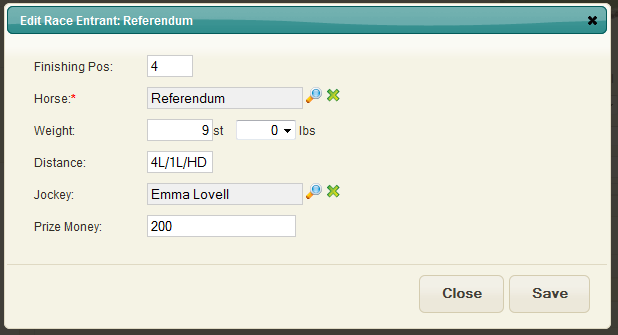Race Main
The racing page allows you to create and update Races.
Race Search
If a race already exists in the system, they are shown in snap-shot format with:
- Event Date
- Course
- Title
- Distance
- Class
- Results
You can view the list in a different sort order by clicking on the headings. The search box searches for race details including, race title, race class, racecourse, and the race note.
Click the finishing post icon ![]() to see the race result details.
To view the full race details simply click on the race row and the main race screen will load.
to see the race result details.
To view the full race details simply click on the race row and the main race screen will load.
Full Race
To create a new ‘full’ horse record – click the ‘Create New Horse’ link on left hand side menu. Enter the Horse name, Sex, Status and Breed as mandatory fields (*), along with any additional optional information as required.
- Title: (required) The title of the race.
- Course: The racecourse the race took place. (List of courses can be maintained via the Racecourse Settings screen)
- Date: The date the race took place.
- Purse: The purse and the currency the purse was awarded.
- Class: The Race Class. e.g. group 1, group 2 etc'(Can be maintained via the settings window)
- Type: The Race type. e.g. flat, hurdle, chase etc' (Can be maintained via the settings window)
- Surface: (required) Choose the horse breed from existing Breed list.
- Measurement: Units of measurement. Metric or Imperial. Care should be taken when this item is updated as it will reset any entrant Jockey weights for this particular race
- Distance: Race distance
- Going: Race Going. e.g. good,hard,soft etc' (Can be maintained via the settings window)
- Runners: Race runners
The Race record can be Saved at this stage by clicking the Save Icon on the top right of the screen. More options are available after the main details have been saved.
Entrants and Results
- Add Entrant: Click "Add Entrant/Result" button and fill in the popup window
- Edit Entrant: Click the edit icon on the Entrant row and a popup will appear which will let you edit the entrant details
- Delete Entrant: Delete a race entrant by clicking the delete icon at the end of the row.
Finishing Position can hold numeric finishing postitions such as 1,2,3,4 etc' as well as 2 character result codes such as PU