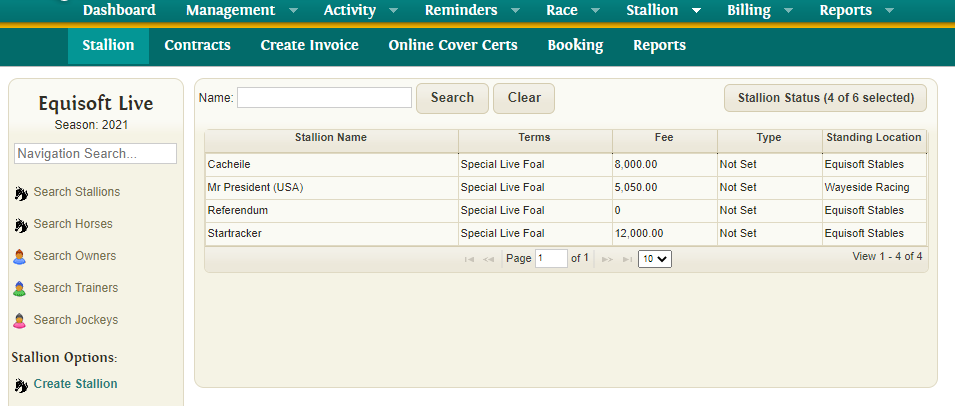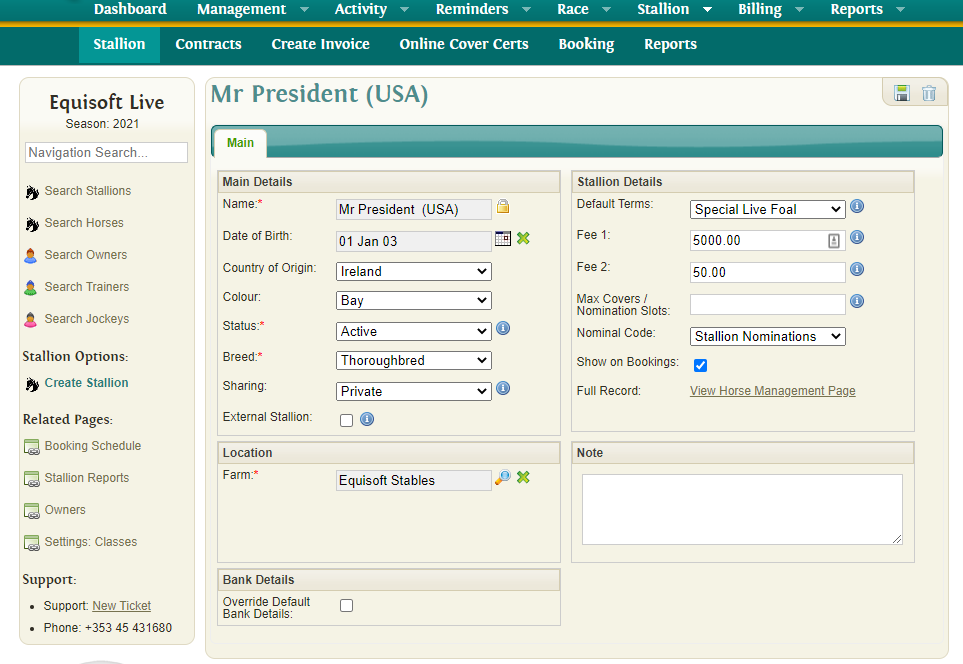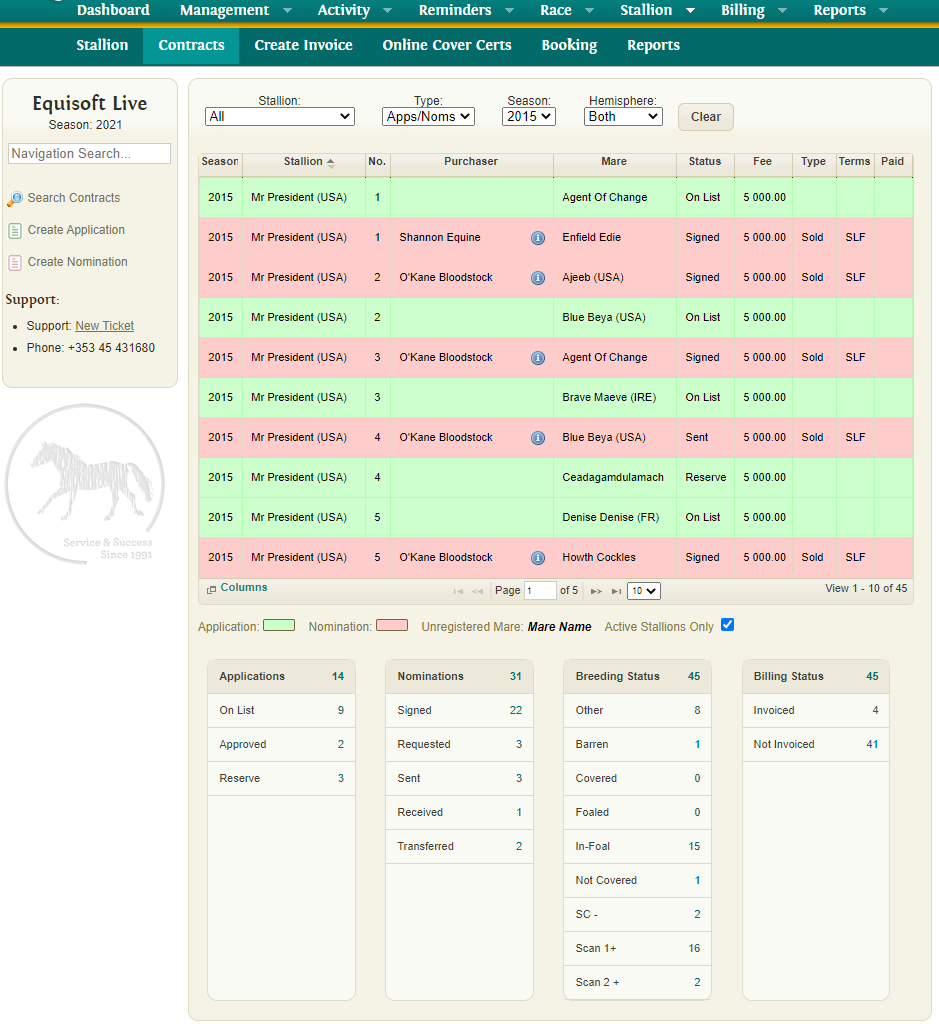Stallion Main
The Stallion section allows you to manage Stallions with in the system including Contracts and Reporting.
Contents
Stallion Page
Main Grid View
The Stallion page is the first menu item listed under the Stallion menu section. Here, you will see all stallions listed by default. To search for a stallion, enter their namesearch term and press the ‘Search’ button. Unlike the main horse search page, this search is not automatically triggered after 3 search characters have been entered. To remove all search terms and reload all stallions again, simply press the ‘Clear’ button.
The search results are displayed in a tabular grid displaying Name, Terms, Fee, Type and Stallion Location columns. These columns can be useful to make a quick comparison of details between different stallions.
The number of visible stallions per page can also be set at the bottom of the grid. You can select 10, 15 or 25 stallions per grid view and this setting will be remembered upon returning to this page in future.
Details View
To find more details on a particular stallion, select its entry on the grid to open the Stallion Details page by clicking on their row. This page is split into 4 sections – Main Details, Location, Stallion Details and Notes.
Main Details
The Main Details section contains typical information common to all horses in the system including Name, Date of Birth, Country of Origin, Colour, Status, Breed and Sharing. Here, you will see a padlock icon beside the Stallion Name. If a stallion must be renamed here, this padlock must be unlocked by clicking on the icon. Any changes made here will be made system wide and so will also be visible when viewing the stallion’s record on the Horse Management page.
The Sharing option sets where the horse details will be shared:
- Private: details will not be shared.
- Client: will only be shared with the current owner of the horse through the client portal.
- Public: basic details will be made available for you to use on public websites.
Location
The location section allows you to record where the stallion is currently standing.
Stallion Details
This section stores stallion-related information including Default Terms, Fee 1, Fee 2, Groom’s Fee, Max Covers / Nomination Slots, Type and also includesa link to the Full Record on the main Horse Management page.
- Default Terms: Specify the default Contract Terms to be used when creating Nominations. You can choose which terms are displayed by editing the default values in Contract Settings (Settings > Contracts > Terms).
- Fee 1: Specify the default Fee for the Stallion. This will determine the number of Nominations that can be created for the Stallion per Season.
- Fee 2: Can be used for creating Split Fee Nominations. Split Fee Nominations are only available if the Fee 2 is specified on the Stallion record.
- Grooms Fee: Click on the Search icon to open list of options.
- Max Covers / Nomination Slots: Specify the Maximum Number of Covers for the Stallion, or the Number of Nomination Slots available for use. This will determine the number of Nominations that can be created for the Stallion per Season.
- Type: Select one of 5 default options – Breeding Right, Foal Share, Free Return, Mare Share or Sold. These can be changed, removed or new types added in the Contract Settings page.
- Full Record: A link back to the Stallion’s record on the main Horse Management page.
Note
Add a note for the stallion (maximum 1000 characters).
Contracts Page
Main Grid View
The Contracts page is the second menu item listed under the Stallion menu section. Here, you will see listed all Applications and Nominations for all Stallions. There are 4 selection filters on top of the page – Stallion, Type, Season and Hemisphere. By default, all stallions will be displayed and all contracts (Applications and Nominations). The default Season is the current season and both hemispheres will be selected by default. Changing these selections will reload the grid to filter by selected Stallion, Type, Season or Hemisphere.
The grid will display contracts with the following columns – Season, Stallion, Number, Purchaser, Mare, Status, Fee, Type and Terms. The share percentage for the Purchaser can quickly be checked by hovering over the blue information icon to the right of their name. Unregistered mares will be highlighted with bold italic text.
The grid will display contracts with the following background colours so contract type can be easily identified and compared:
- Green: Applications
- Red: Nominations
Underneath the grid, details of Applications, Nominations, Breeding Status and Billing Status will be summarised in 4 separate tables.
Details View
To view more detailed information of each contract, click its record on the grid and the contract details will be displayed. Here, you will see the details split into 2 tabs – ‘Contract Details’ and ‘Additional Info’.
- Contract Details: This tab is divided into 4 sections – Mare Details, Main Details, Purchasers and Fee.
- Additional Info: This tab is divided into 3 sections – Additional Details, Additional Info and Notes.
Mare Details (Contract Details)
Under this section, you can set the Status, Nomination and Mare.