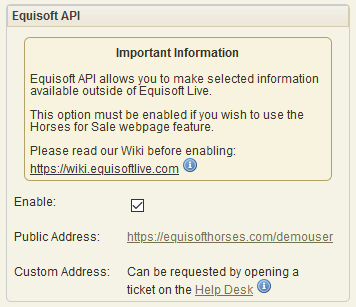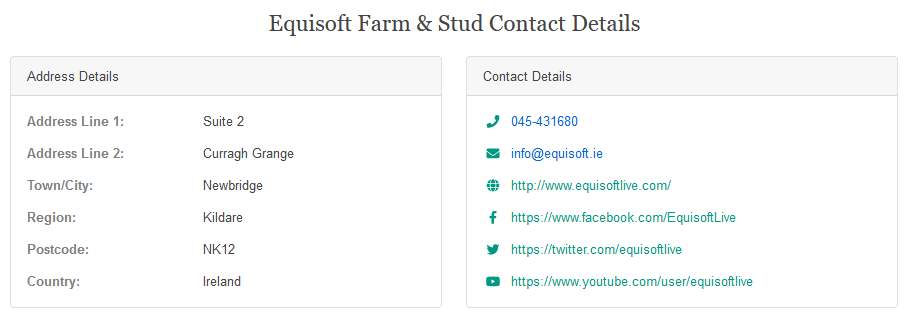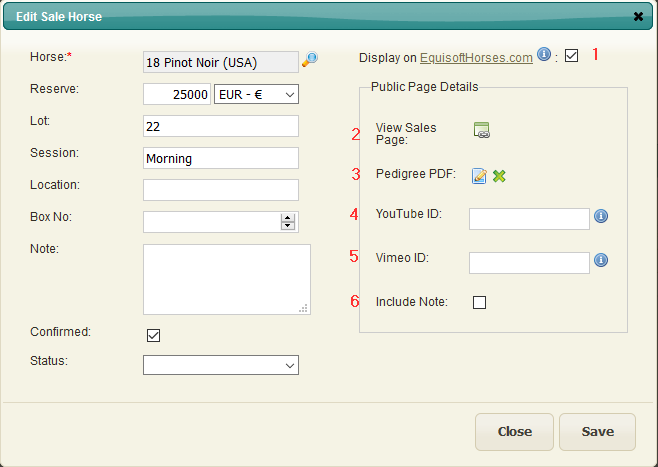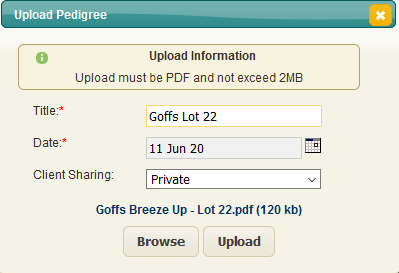Horses For Sale
Overview
Within the Sales Module you can also share information about your horses for sale with potential buyers.
Prerequisites
Sharing information about your horses for sale requires you to have the Sales Module and the Horses For Sale module. Please contact Equisoft for more information about adding this to your EquisoftLive package.
System Settings
In order to make your Horses for Sale publicly visible you need to go to the System Settings page and turn on the Equisoft API setting shown above.
NOTE: Please be aware that you are making the following fields from your settings page visible to the public:
- Address
- Telephone Number
- Email Address
- Website
- Social Media
Examples below:
When you enable the Equisoft API you will be given a website address which you can share with potential buyers or on your social media.
This public address (example shown below) is generated automatically - it can be changed to something more suitable by contacting support. https://equisofthorses.com/demouser
Sales
Refer to the Sales section of this Wiki to assist in setting up the Sale and the horses you have entered in the sale.
Making Sale Public
Once the Sale and the horses you have entered in that Sale are set up you can make this information publicly available by clicking on the "Display on EquisoftHorses.com" checkbox shown below:
1. Display on EquisoftHorses.com - this makes the details of this horse for sale publicly available on the website
2. View Sales Page - this opens the website to allow you review what potential buyers will see
3. Pedigree PDF - this allows you to add a pedigree page to the sale details.
You just need to fill in a description for the PDF and then click on the Browse button to choose the PDF from your computer and then click on the Upload button to attach it to this horse.
4/5. This allows you to attach either a YouTube or Vimeo video clip to this horse.
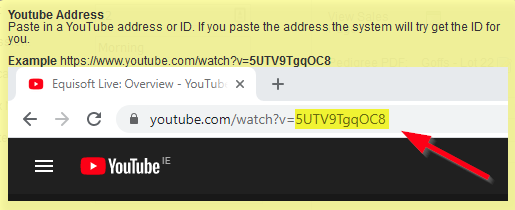
If you know the ID of the video you require you can type/paste that in to the field (or you can paste in the full YouTube/Vimeo address).
6. Include Note - this will make the Note that you have filled in on the left hand side publicly available