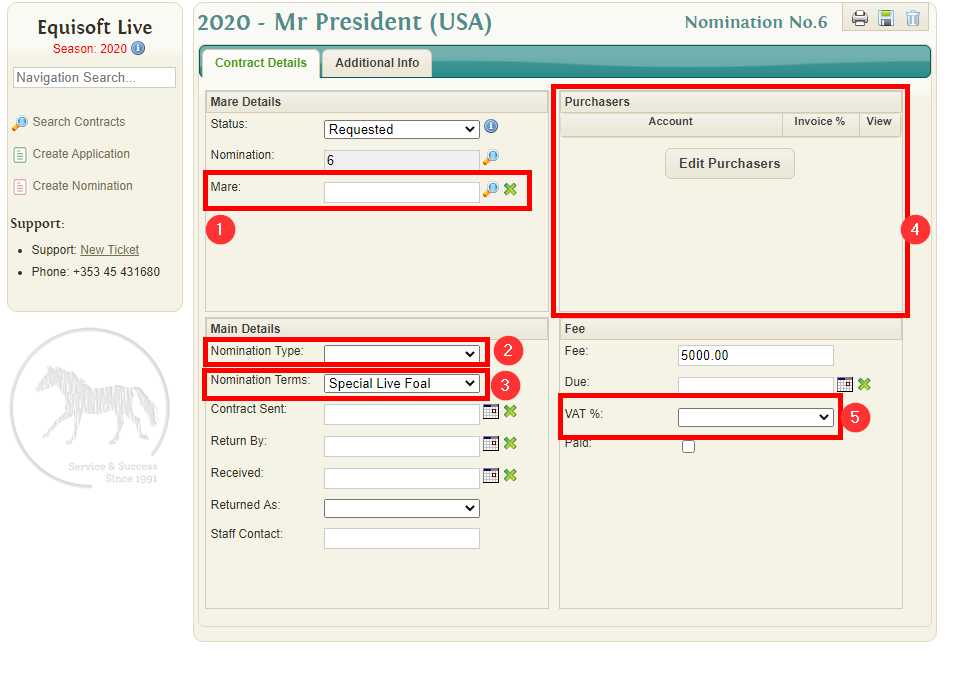Difference between revisions of "Creating Nomination Invoices"
(Created page with "Before a nomination invoice is extracted it must adhere to the rules below File:NominationRules.png #If a mare is selected the stallion must match on that mares breeding...") |
|||
| Line 1: | Line 1: | ||
| − | Before a nomination invoice is extracted it must adhere to the rules below | + | ===Before a nomination invoice is extracted it must adhere to the rules below=== |
[[File:NominationRules.png]] | [[File:NominationRules.png]] | ||
| Line 8: | Line 8: | ||
#Purchasers must be set before an invoice can be created | #Purchasers must be set before an invoice can be created | ||
#A VAT code must be set before the invoice can be created | #A VAT code must be set before the invoice can be created | ||
| + | |||
| + | |||
| + | == Extracting Nomination Invoices == | ||
| + | |||
| + | Click "Extract Nominatons" to begin the extraction process. | ||
| + | [[File:Extract1.png]] | ||
| + | |||
| + | |||
| + | A list of contracts available for extraction will be displayed. Select the rows you wish to invoice. | ||
| + | [[File:Extract2.png]] | ||
| + | |||
| + | If some rows did not extract the "Nominations excluded" link can be clicked and the reasons why will be displayed. | ||
| + | [[File:Extract3.png]] | ||
| + | |||
| + | Once the list is correct you can click "Preview Nomination Invoices" to view a preview of the invoices and then "Print Nomination Invoices" to finalize them. | ||
Revision as of 12:40, 25 November 2020
Before a nomination invoice is extracted it must adhere to the rules below
- If a mare is selected the stallion must match on that mares breeding record.
- Nomination type must be set and the type must be set to invoice. Have a look in settings if these need to be changed https://my.equisoftlive.com/?page=settings_lists_app_nom_types
- Some terms require the mare to be in-foal before the invoice can be created. These settings can be changed here:https://my.equisoftlive.com/?page=settings_lists_app_nom_terms
- Purchasers must be set before an invoice can be created
- A VAT code must be set before the invoice can be created
Extracting Nomination Invoices
Click "Extract Nominatons" to begin the extraction process.
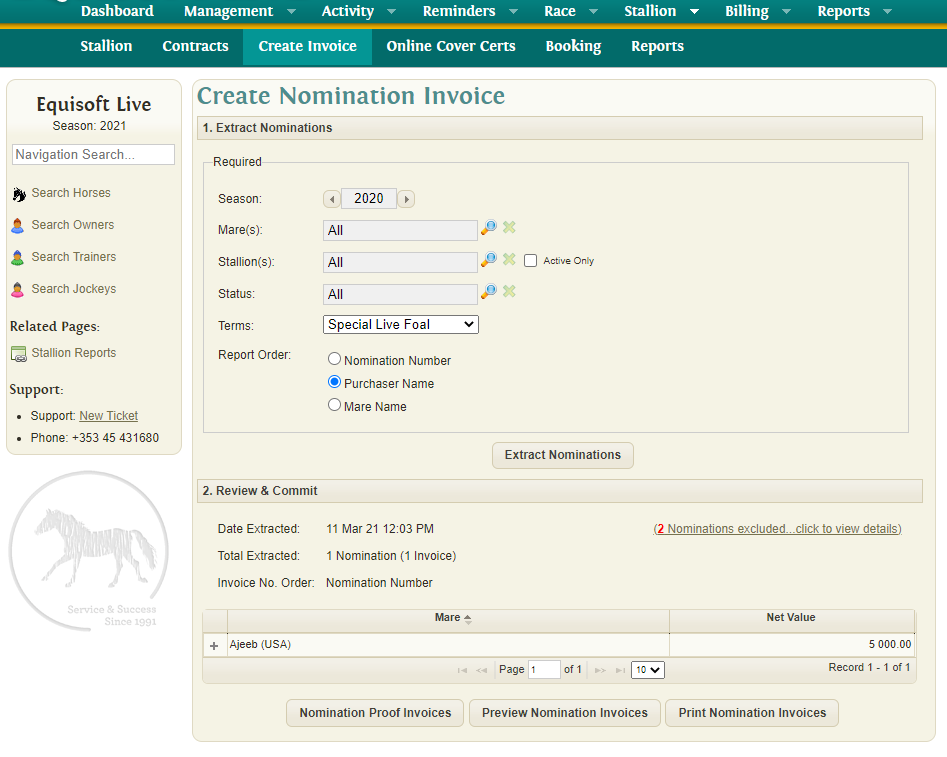
A list of contracts available for extraction will be displayed. Select the rows you wish to invoice.
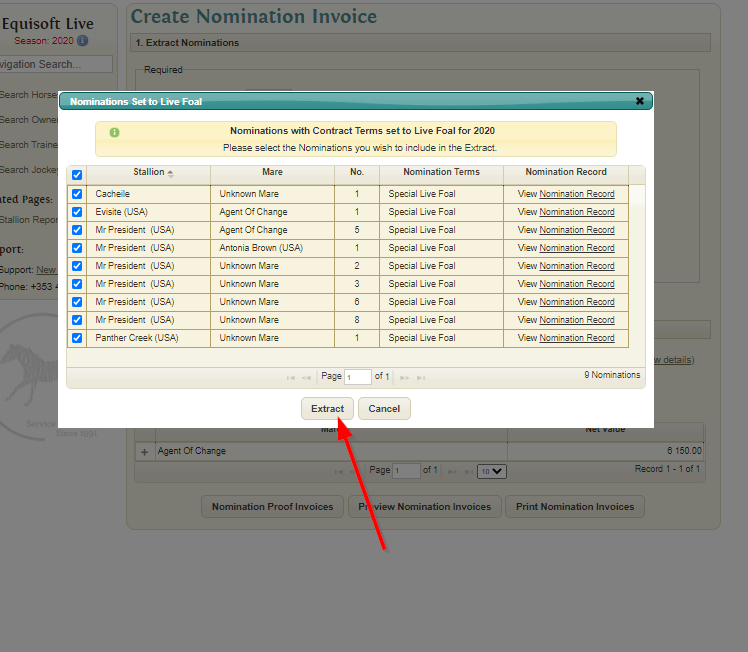
If some rows did not extract the "Nominations excluded" link can be clicked and the reasons why will be displayed.
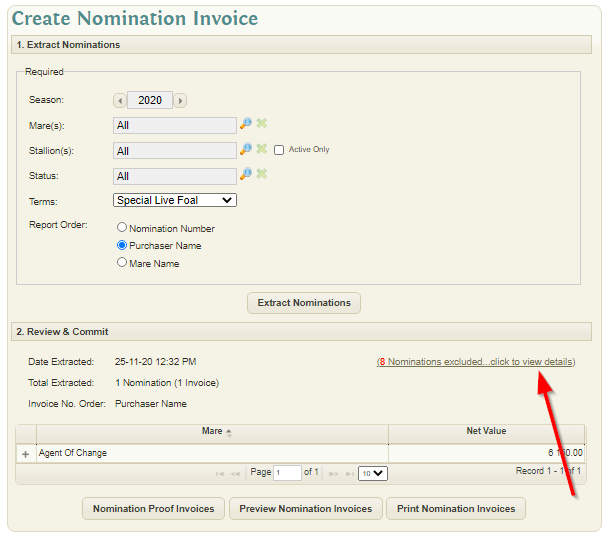
Once the list is correct you can click "Preview Nomination Invoices" to view a preview of the invoices and then "Print Nomination Invoices" to finalize them.