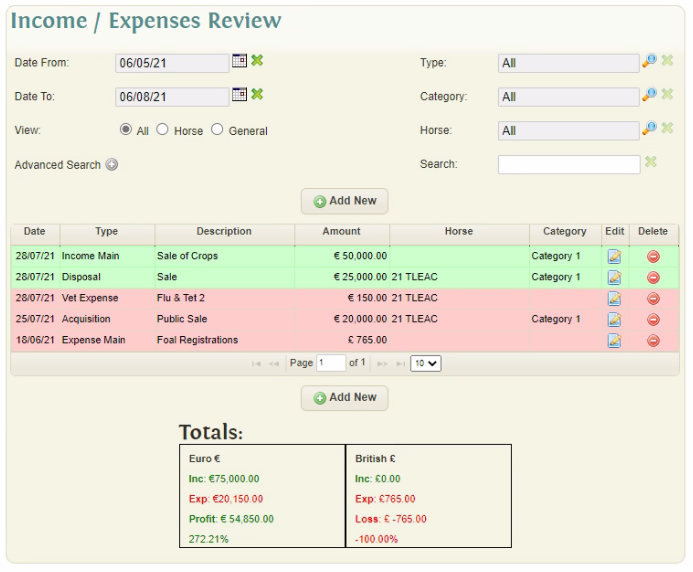Difference between revisions of "Income & Expenses"
(→Income/Expense Review) |
(→Income/Expense Review) |
||
| Line 9: | Line 9: | ||
[[File:IncExpReview.PNG]] | [[File:IncExpReview.PNG]] | ||
| − | The Grid displays all Income and Expense transactions for the selected filters in reverse chronological order. Expense transactions are displayed with a Red background while Income transactions are displayed with a Green background. | + | The Review Grid displays all Income and Expense transactions for the selected filters in reverse chronological order. Expense transactions are displayed with a Red background while Income transactions are displayed with a Green background. |
| + | |||
| + | The Totals section at the bottom of the review screen will update each time the grid is updated (either with new Transactions or by filtering). A separate total section is displayed for each Currency displayed in the Transaction Grid, showing the Currency, Total Income, Total Expense, Profit or Loss and the % Profit/Loss for each Currency. | ||
== Reports == | == Reports == | ||
Revision as of 11:08, 6 August 2021
The Income & Expenses section allows users to keep track of their Income and Expenses for Horse and Non-Horse related items through EquisoftLive. This assists the user in determining the profit or loss of the Farm/Company over a period of time.
The Income and Expense transactions can be recorded in multiple currencies to provide a breakdown, however no currency conversions are carried out.
Income/Expense Review
The Income / Expenses Review screen provides an overview of all Income and Expense items recorded in EquisoftLive. The initial view displays the last 3 months of transactions The review screen provides filtering based on Date, Transaction Type, Transaction Category, Horse (if horse-related). Additional advanced filtering allows the review grid to be filtered by currency and/or Horse Farm Location.
The Review Grid displays all Income and Expense transactions for the selected filters in reverse chronological order. Expense transactions are displayed with a Red background while Income transactions are displayed with a Green background.
The Totals section at the bottom of the review screen will update each time the grid is updated (either with new Transactions or by filtering). A separate total section is displayed for each Currency displayed in the Transaction Grid, showing the Currency, Total Income, Total Expense, Profit or Loss and the % Profit/Loss for each Currency.