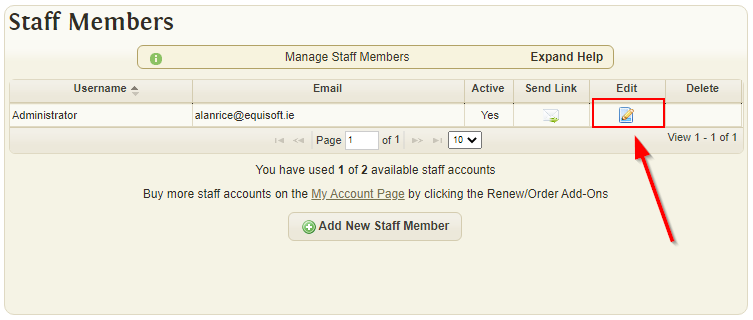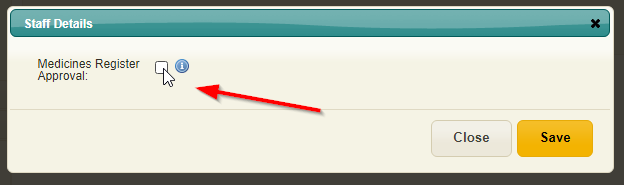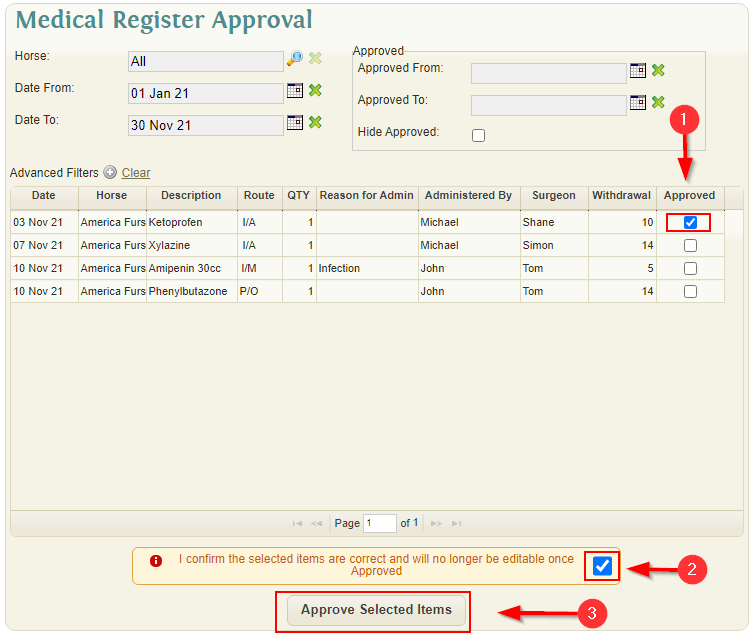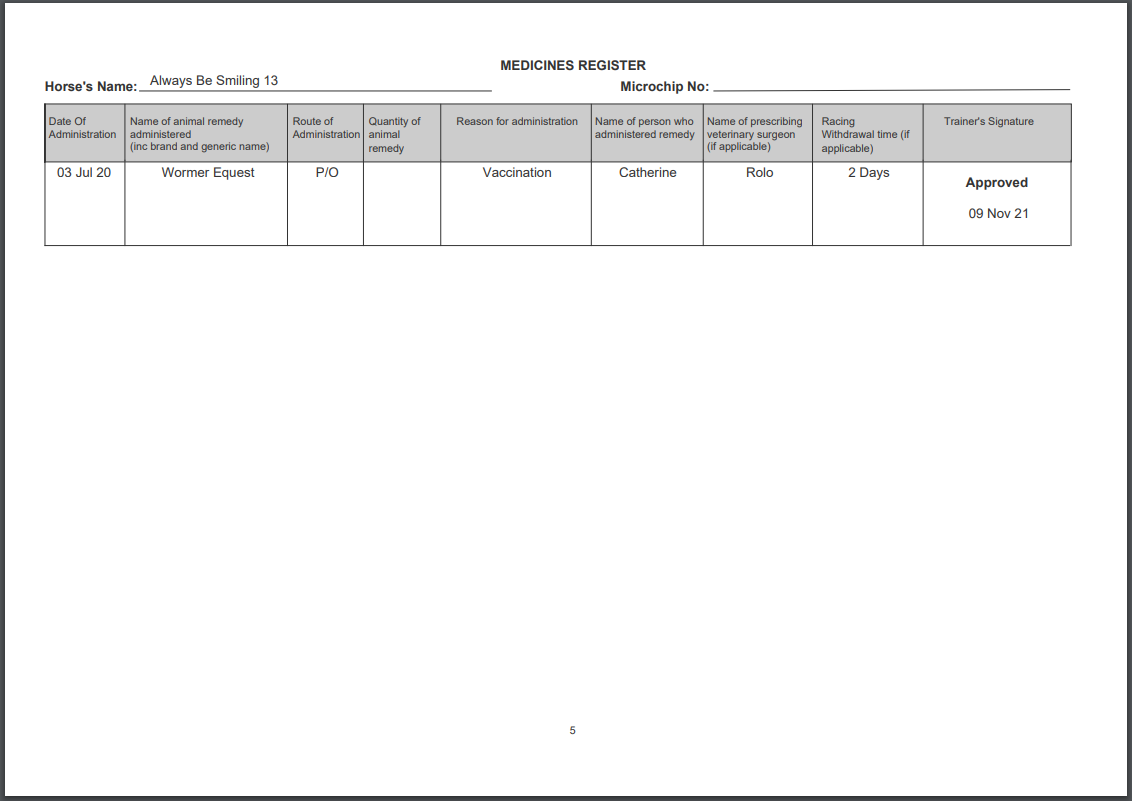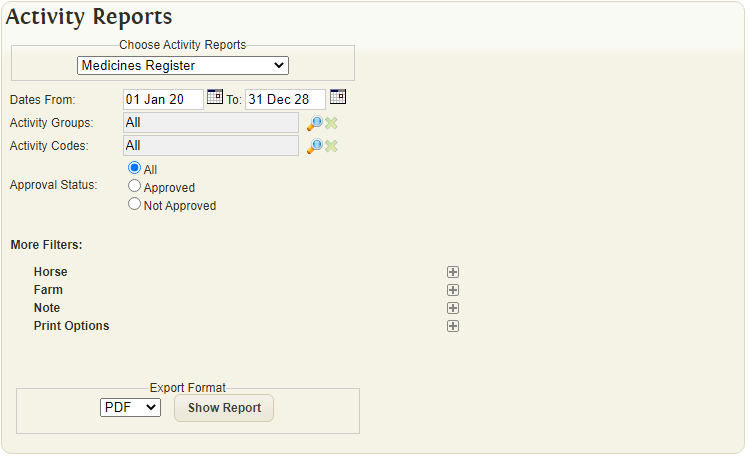Difference between revisions of "Medicines Register"
(→Approving Medical Records) |
|||
| Line 21: | Line 21: | ||
Once the item has been approved the checkbox will turn a light-grey colour and the item will no longer be editable. | Once the item has been approved the checkbox will turn a light-grey colour and the item will no longer be editable. | ||
| + | |||
| + | == Medical Register Report == | ||
| + | |||
| + | [[File:2021-11-10 10 49 28-report activity main.cfm.png]] | ||
| + | |||
| + | The medical register is also accompanied by a report. | ||
| + | |||
| + | It is available under the "Activity Reports" section: https://my.equisoftlive.com/?page=report_activity_criteria | ||
| + | |||
| + | [[File:2021-11-10 10 52 00-dEquisoft Live Reports.png]] | ||
Revision as of 10:53, 10 November 2021
Setting Approval Access
Medical Activities can only be approved by staff with "Medicines Register Approval" access. This can be set using the staff settings page available here: https://my.equisoftlive.com/?page=staff_settings
Approving Medical Records
Medical Activities can be approved using the "Medical Register" page available under the "Management" menu item: https://my.equisoftlive.com/?page=medical_register
Records are approved using the following process:
- Select the record you wish to approve using the far right column
- Tick the checkbox confirming the current selection is correct
- Click "Approve Selected Items"
Once the item has been approved the checkbox will turn a light-grey colour and the item will no longer be editable.
Medical Register Report
The medical register is also accompanied by a report.
It is available under the "Activity Reports" section: https://my.equisoftlive.com/?page=report_activity_criteria