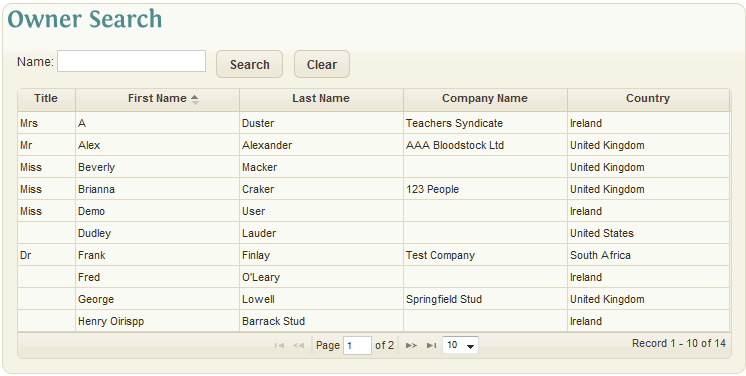Difference between revisions of "Owner"
(Created page with "== Owner == If Owners already exist in the system, they are shown in snap-shot format with: *Title *First Name *Last Name *Company Name *Country [[File:OwnerSearch.g...") |
(→Owner) |
||
| Line 1: | Line 1: | ||
| − | == Owner == | + | == Owner Search== |
| − | |||
| − | |||
If Owners already exist in the system, they are shown in snap-shot format with: | If Owners already exist in the system, they are shown in snap-shot format with: | ||
| Line 16: | Line 14: | ||
[[File:OwnerSearch.gif]] | [[File:OwnerSearch.gif]] | ||
| − | |||
| − | |||
You can view the list in a different sort order by clicking on the five headings and can search the owner database by entering a few chars in the name box. The system will display all owners found with your selection in the first name, last name or company name. | You can view the list in a different sort order by clicking on the five headings and can search the owner database by entering a few chars in the name box. The system will display all owners found with your selection in the first name, last name or company name. | ||
| Line 23: | Line 19: | ||
Once the appropriate Owner Record has been found the details can be viewed by clicking on the Owner line in the Owner Search. Alternatively, if the Owner does not exist a New Owner Record can be created by clicking the 'Create New Owner' link on the left hand side menu. | Once the appropriate Owner Record has been found the details can be viewed by clicking on the Owner line in the Owner Search. Alternatively, if the Owner does not exist a New Owner Record can be created by clicking the 'Create New Owner' link on the left hand side menu. | ||
| − | + | == Owner Details == | |
| − | |||
The main details section of the Owner Record contains the Name, Company Name and Address for the owner as well as a checkbox indicating if the Owner Record is active in the system. | The main details section of the Owner Record contains the Name, Company Name and Address for the owner as well as a checkbox indicating if the Owner Record is active in the system. | ||
| − | Title: The title of the owner | + | *Title: The title of the owner |
| + | |||
| + | *First Name: The first name of the owner | ||
| − | + | *Last Name: (required) The last name/surname of the owner | |
| − | + | *Initial: An initial used by the owner | |
| − | + | *Company Name: The Company Name associated with the owner | |
| − | + | *Address Line 1: (required) The 1st line of the owner address | |
| − | Address Line | + | *Address Line 2: (required) The 2nd line of the owner address |
| − | + | *Town/City: The town / city of the owner address | |
| − | + | *Region/State: The region / state / county of the owner address | |
| − | + | *Postcode: The postcode / zip code of the owner address | |
| − | + | *Country: (required) The owners country | |
| − | + | *Active: Checkbox indicating whether the owner account is active in the system | |
| − | + | === Contact Information === | |
| − | Contact Information | ||
The contact information section contains all forms of communication available for the Owner. | The contact information section contains all forms of communication available for the Owner. | ||
| − | Salutation: A salutation to be used when communicating with the owner | + | *Salutation: A salutation to be used when communicating with the owner |
| − | Phone No 1: Main Phone Number for the owner | + | *Phone No 1: Main Phone Number for the owner |
| − | Phone No 2: Additional Phone Number for the owner | + | *Phone No 2: Additional Phone Number for the owner |
| − | Phone No 3: Additional Phone Number for the owner | + | *Phone No 3: Additional Phone Number for the owner |
| − | Fax No: The fax number for the owner | + | *Fax No: The fax number for the owner |
| − | Mobile No: The mobile / cell number for the owner | + | *Mobile No: The mobile / cell number for the owner |
| − | Email: The email address for the owner | + | *Email: The email address for the owner |
| − | |||
| + | ===Display Settings=== | ||
The display settings section contains two mutually exclusive options for determining how the Name for the Owner Record will be displayed throughout the system. The two options are: | The display settings section contains two mutually exclusive options for determining how the Name for the Owner Record will be displayed throughout the system. The two options are: | ||
| Line 75: | Line 71: | ||
Use Company Name for Display: indicates that the specified company name will be used as the Owner Record Name. | Use Company Name for Display: indicates that the specified company name will be used as the Owner Record Name. | ||
| − | |||
| + | ==Notes== | ||
The notes section allows users to record relevant notes/information about the Owner, up to a maximum of 1000 characters. | The notes section allows users to record relevant notes/information about the Owner, up to a maximum of 1000 characters. | ||
| − | |||
| + | ==Billing Information== | ||
The billing information section contains details relevant only if the Billing Module is being used in EquisoftLive. | The billing information section contains details relevant only if the Billing Module is being used in EquisoftLive. | ||
| − | VAT No: The VAT / Tax / TVA no for the owner | + | *VAT No: The VAT / Tax / TVA no for the owner |
| − | Multiple Horses on single invoice: Checkbox indicating whether multiple horses should appear on a single invoice for the owner (if billed) | + | *Multiple Horses on single invoice: Checkbox indicating whether multiple horses should appear on a single invoice for the owner (if billed) |
| − | Exclude Billing: Checkbox to exclude this owner from the billing | + | *Exclude Billing: Checkbox to exclude this owner from the billing |
| − | Accounts Link: Allows the user to enter the A/C Code or A/C Name to link to in a 3rd party Accounts Package. This option is only visible if the user has the Billing Module. | + | *Accounts Link: Allows the user to enter the A/C Code or A/C Name to link to in a 3rd party Accounts Package. This option is only visible if the user has the Billing Module. |
Owner Records can be saved and deleted using the Save and Delete icons in the top right of the screen. | Owner Records can be saved and deleted using the Save and Delete icons in the top right of the screen. | ||
Owner Records cannot be deleted while there are existing associations with Horses in the system. | Owner Records cannot be deleted while there are existing associations with Horses in the system. | ||
Revision as of 16:51, 21 December 2011
Contents
Owner Search
If Owners already exist in the system, they are shown in snap-shot format with:
- Title
- First Name
- Last Name
- Company Name
- Country
You can view the list in a different sort order by clicking on the five headings and can search the owner database by entering a few chars in the name box. The system will display all owners found with your selection in the first name, last name or company name.
Once the appropriate Owner Record has been found the details can be viewed by clicking on the Owner line in the Owner Search. Alternatively, if the Owner does not exist a New Owner Record can be created by clicking the 'Create New Owner' link on the left hand side menu.
Owner Details
The main details section of the Owner Record contains the Name, Company Name and Address for the owner as well as a checkbox indicating if the Owner Record is active in the system.
- Title: The title of the owner
- First Name: The first name of the owner
- Last Name: (required) The last name/surname of the owner
- Initial: An initial used by the owner
- Company Name: The Company Name associated with the owner
- Address Line 1: (required) The 1st line of the owner address
- Address Line 2: (required) The 2nd line of the owner address
- Town/City: The town / city of the owner address
- Region/State: The region / state / county of the owner address
- Postcode: The postcode / zip code of the owner address
- Country: (required) The owners country
- Active: Checkbox indicating whether the owner account is active in the system
Contact Information
The contact information section contains all forms of communication available for the Owner.
- Salutation: A salutation to be used when communicating with the owner
- Phone No 1: Main Phone Number for the owner
- Phone No 2: Additional Phone Number for the owner
- Phone No 3: Additional Phone Number for the owner
- Fax No: The fax number for the owner
- Mobile No: The mobile / cell number for the owner
- Email: The email address for the owner
Display Settings
The display settings section contains two mutually exclusive options for determining how the Name for the Owner Record will be displayed throughout the system. The two options are:
Use Owner Name for Display: indicates that the title, first & last name fields will be combined to be displayed as the Owner Record Name
Use Company Name for Display: indicates that the specified company name will be used as the Owner Record Name.
Notes
The notes section allows users to record relevant notes/information about the Owner, up to a maximum of 1000 characters.
Billing Information
The billing information section contains details relevant only if the Billing Module is being used in EquisoftLive.
- VAT No: The VAT / Tax / TVA no for the owner
- Multiple Horses on single invoice: Checkbox indicating whether multiple horses should appear on a single invoice for the owner (if billed)
- Exclude Billing: Checkbox to exclude this owner from the billing
- Accounts Link: Allows the user to enter the A/C Code or A/C Name to link to in a 3rd party Accounts Package. This option is only visible if the user has the Billing Module.
Owner Records can be saved and deleted using the Save and Delete icons in the top right of the screen.
Owner Records cannot be deleted while there are existing associations with Horses in the system.