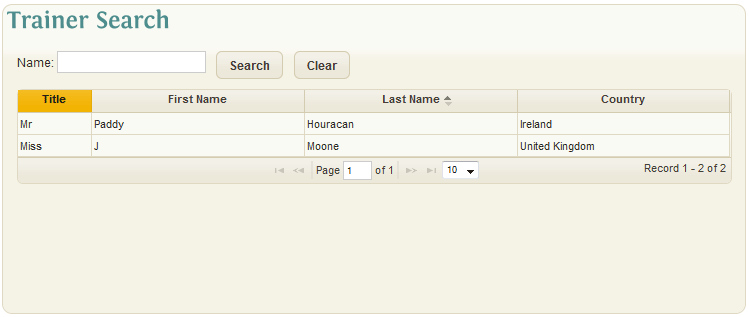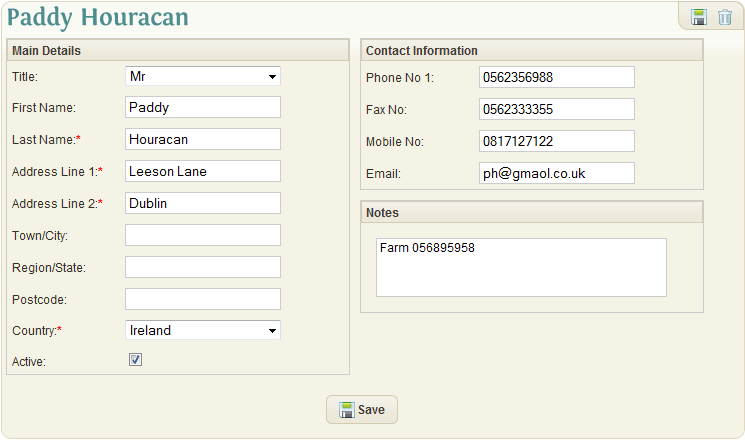Trainer
Trainer Search
If Trainers already exist in the system, they are shown in snap-shot format with:
- Title
- First Name
- Last Name
- Country
You can view the list in a different sort order by clicking on the four headings and can search the trainer database by entering a few chars in the name box. The system will display all trainers found with your selection in the first name or last name.
Once the appropriate Trainer Record has been found the details can be viewed by clicking on the Trainer line in the Trainer Search. Alternatively, if the Trainer does not exist a New Trainer Record can be created by clicking the 'Create New Trainer' link on the left hand side menu.
Trainer Details
The main details section of the Trainer Record contains the Name and Address for the trainer as well as a checkbox indicating if the Trainer Record is active in the system.
- Title: The title of the trainer
- First Name: The first name of the trainer
- Last Name: (required) The last name/surname of the trainer
- Address Line 1: (required) The 1st line of the trainer address
- Address Line 2: (required) The 2nd line of the trainer address
- Town/City: The town / city of the trainer address
- Region/State: The region / state / county of the trainer address
- Postcode: The postcode / zip code of the trainer address
- Country: (required) The trainers country
- Active: Checkbox indicating whether the trainer account is active in the system
Contact Information
The contact information section contains all forms of communication available for the Owner.
- Phone No 1: Main Phone Number for the owner
- Fax No: The fax number for the owner
- Mobile No: The mobile / cell number for the owner
- Email: The email address for the owner
Notes
The notes section allows users to record relevant notes/information about the Trainer, up to a maximum of 1000 characters.
Trainer Records can be saved and deleted using the Save and Delete icons in the top right of the screen.