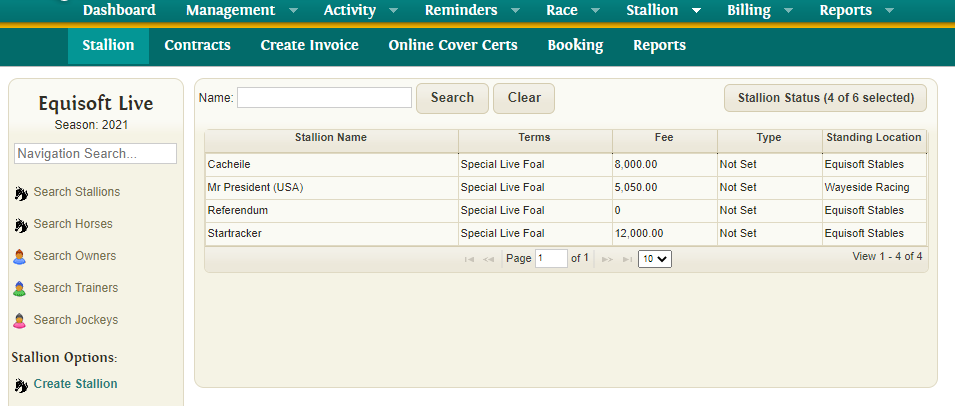Difference between revisions of "Stallion Main"
(→Details View) |
(→Details View) |
||
| Line 14: | Line 14: | ||
== Details View == | == Details View == | ||
To find more details on a particular stallion, select its entry on the grid to open the Stallion Details page by clicking on their row. This page is split into 4 sections – Main Details, Location, Stallion Details and Notes. | To find more details on a particular stallion, select its entry on the grid to open the Stallion Details page by clicking on their row. This page is split into 4 sections – Main Details, Location, Stallion Details and Notes. | ||
| − | |||
[[File:Stallion main1.png]] | [[File:Stallion main1.png]] | ||
Revision as of 11:07, 15 June 2015
The Stallion section allows you to manage Stallions with in the system including Contracts and Reporting.
Main Grid View
The Stallion page is the first menu item listed under the Stallion menu section. Here, you will see all stallions listed by default. To search for a stallion, enter their namesearch term and press the ‘Search’ button. Unlike the main horse search page, this search is not automatically triggered after 3 search characters have been entered. To remove all search terms and reload all stallions again, simply press the ‘Clear’ button.
The search results are displayed in a tabular grid displaying Name, Terms, Fee, Type and Stallion Location columns. These columns can be useful to make a quick comparison of details between different stallions.
The number of visible stallions per page can also be set at the bottom of the grid. You can select 10, 15 or 25 stallions per grid view and this setting will be remembered upon returning to this page in future.
Details View
To find more details on a particular stallion, select its entry on the grid to open the Stallion Details page by clicking on their row. This page is split into 4 sections – Main Details, Location, Stallion Details and Notes.