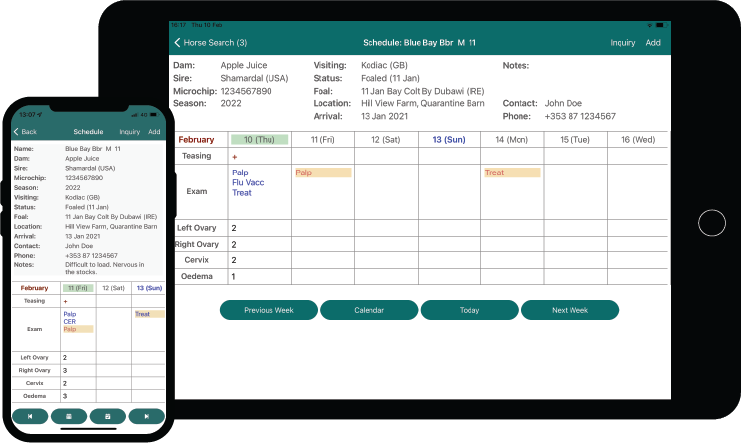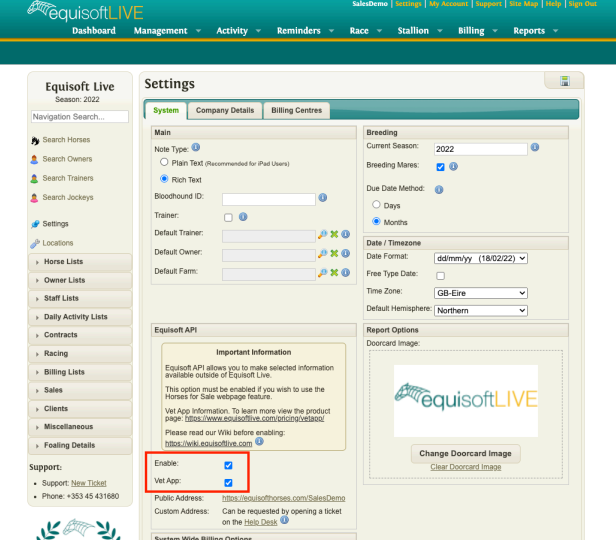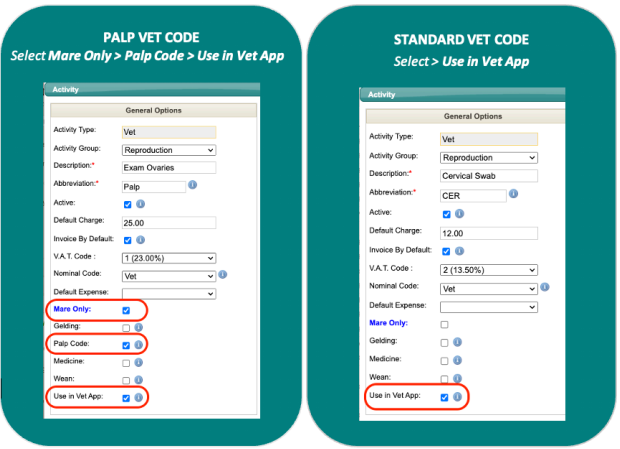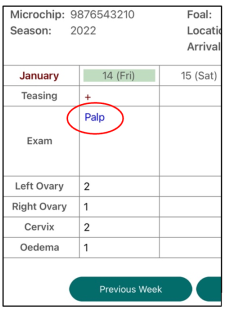Difference between revisions of "Vet App"
| Line 34: | Line 34: | ||
When you launch the Vet App you will be prompted to log in. | When you launch the Vet App you will be prompted to log in. | ||
| − | The username and password are configured by your account administrator within the EquisoftLive portal so log in using your personal EquisoftLive account details. | + | The username and password are configured by your account administrator within the EquisoftLive portal so log in using your personal EquisoftLive account details in the following format: accountname\username e.g. equisoft\vet. |
The login screen gives you the option of remembering your password. | The login screen gives you the option of remembering your password. | ||
Revision as of 14:27, 1 March 2022
The Equisoft Vet App is used in conjunction with EquisoftLive and is designed to streamline activity input. Synchronise with your EquisoftLive account in seconds, giving you access to your horse records on the go. The App is fully supported by our online helpdesk and is accessible both online and offline.
Contents
Activating & Deactivating Vet App Access
The Vet App is activated on your EquisoftLive account by default. Access can be controlled through the systems tab on the settings page. Both “Enable” and “Vet App” must be selected for the Vet App module to be activated, likewise both options should be deselected to disable the access.
EquisoftLive Activity Code Setup
Check your TEASING and VET CODES are set up and activated within EquisoftLive. A checkbox is available in the Activity Code setup window to allow the user to specify which vet codes are available to use in the Vet App. You will require one PALP VET CODE for inputting detailed Mare reproductive examinations, the other vet codes can be set up as Standard Vet Codes.
The “Abbreviation” column above is what is shown the Diary in the Vet App:
Installing the Equisoft Vet App
Visit the App Store on your Tablet/ Smartphone and search for “Equisoft Vet App” to download the latest version. Launch the Application. Once the Vet App is installed on your device you should see the Vet App icon as below:
Login
When you launch the Vet App you will be prompted to log in. The username and password are configured by your account administrator within the EquisoftLive portal so log in using your personal EquisoftLive account details in the following format: accountname\username e.g. equisoft\vet.
The login screen gives you the option of remembering your password.