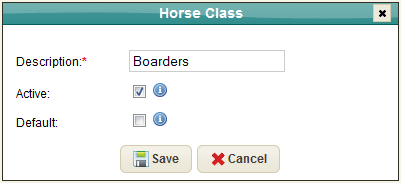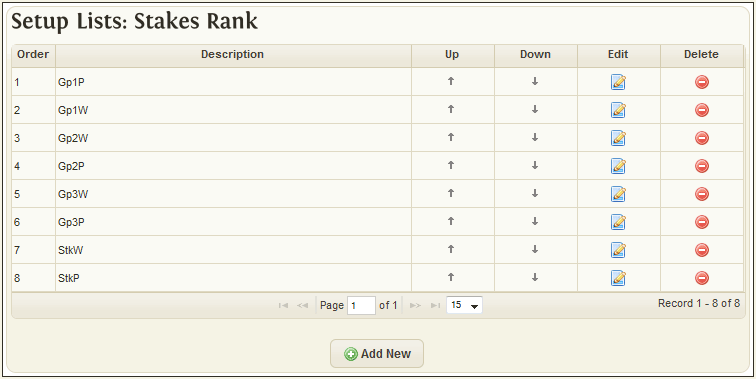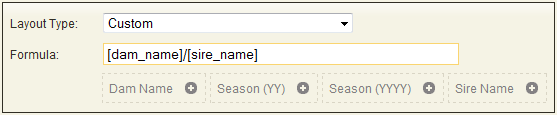Settings Horse Lists
The Horse List Settings section is a set of system parameters that are specifically related to the Horses in the system. The section is divided into the following types:
Class
Horse class parameters will help you divide your stock into meaningful groups, e.g. Private stock, Leased, Syndicated, Boarders, Seasonal, etc.
As the system allows you report based on Horse age in all Horse reports, there is no need to add an age classification to any class of horse i.e. private foals, private mares.
Only one Class at any time can be the default.
Colour
A standard list of horse colours (Bay, Ch) is provided for you including the appropriate abbreviations.
New colours can be added and existing ones edited and/or deleted to suit your personal needs. If a colour is in use in the system it cannot be deleted.
Sex
The list of Horse sexes in the system is fixed and includes both Male and Female sexes. These include, Colt, Filly, Gelding, Horse and Mare.
The user can only edit the Abbreviation for the Horse Sex. This is used to indicate the sex of a Horse, either as part of the name,
e.g. Blue Velvet (IRE) Bay M, or as a descriptive column on reports.
Status
A standard list of horse statuses are provided for you, e.g. Active, Retired, Sold, etc. The status of the Horse is used as a method of grouping Horses of a certain status.
New Horse statuses can be added and existing ones edited and/or deleted to suit your personal needs. If a status is in use in the system it cannot be deleted. Only one Status at any time can be the default. Mare Only Status
For the mare breeding records a status, both Starting and Current, is required that can describe the mare’s reproductive status. We have provided some of the major values, e.g. Foaled, In-Foal, Maiden, etc. These initial values are protected and cannot be edited or removed from the system.
New Mare statuses can be added to suit your personal needs. If a Mare status is in use in the system it cannot be deleted.
It is important to note that if a Mare Status indicates a positive pregnancy result, then the “In Foal” flag must be set accordingly.
Breed
The system has been designed to allow for multiple horse breeds so it will facilitate a mix of Thoroughbred, Sport, Arab and Standard Breeds as well as any other type required.
A number of standard types are included by default in the system including Thoroughbred (TB), Purebred Arabian (PA), etc.
New Horse Breeds can be added and existing ones edited and/or deleted to suit your personal needs. If a Breed is in use in the system it cannot be deleted. Only one Breed at any time can be the default.
Stakes rank
We use this in the Racing Tab in the main Horse window to set the highest level of black type the horse has gained during its racing career.
New Stakes Ranks can be added and existing ones edited and/or deleted to suit your personal needs. If a Stakes Rank is in use in the system it cannot be deleted.
The order that the Stakes Ranks appear in the selection Drop down on the Horse Record Racing tab is indicated by the Order No. shown on the left side of the snapshot.
The order of the Stakes Rank can be changed by clicking either the Up Arrow or Down Arrow..
Training Status
A list of possible statuses of a Horse In Training are maintained here. This is used on the Racing Tab on the main Horse window to set the current In Training status for a Horse.
Foal name
We use this in the Mare Foaling Window to give foals a temporary name using the specified same format. Two options are provided as standard, i.e.
| Layout Type | Format | Result |
| Layout 1 | dam_name] [season_yy] | Blue Velvet 10 |
| Layout 2 | [season_yy] [dam_name] | 10 Blue Velvet |
Additionally the screen will allow you to specify a custom layout and save it for future use. This custom layout will allow for a combination of the Dam Name, Sire Name, 2 digit Season or 4 digit Season.
To create the custom layout, you simply click the appropriate item and it will be inserted into the Formula box. Additional spacing and characters can be included by hand.