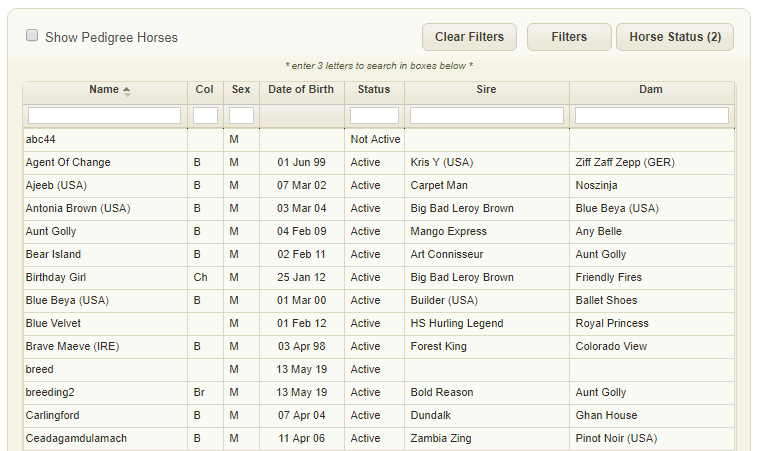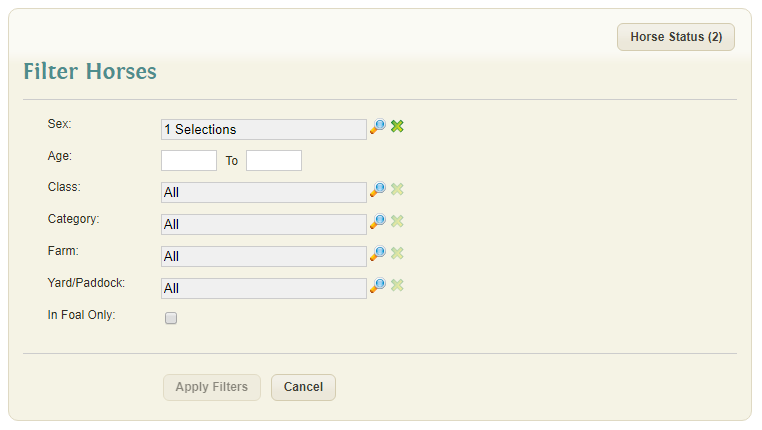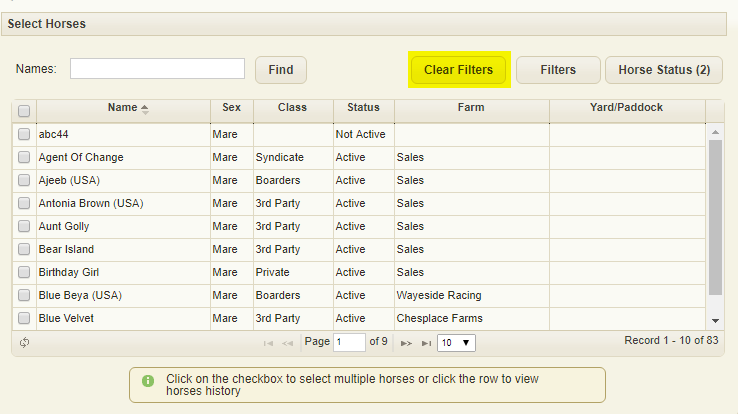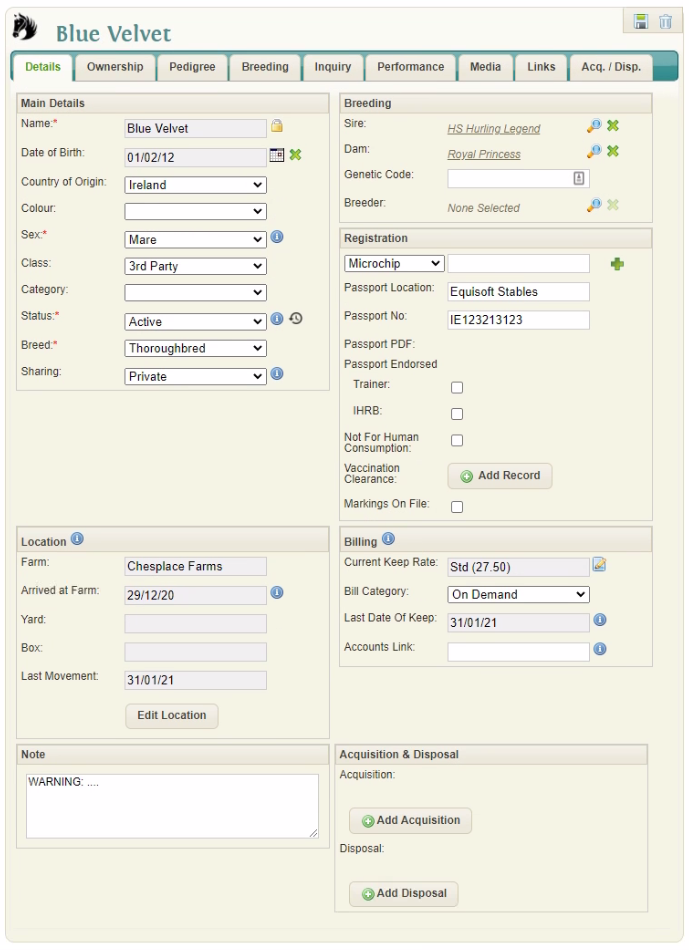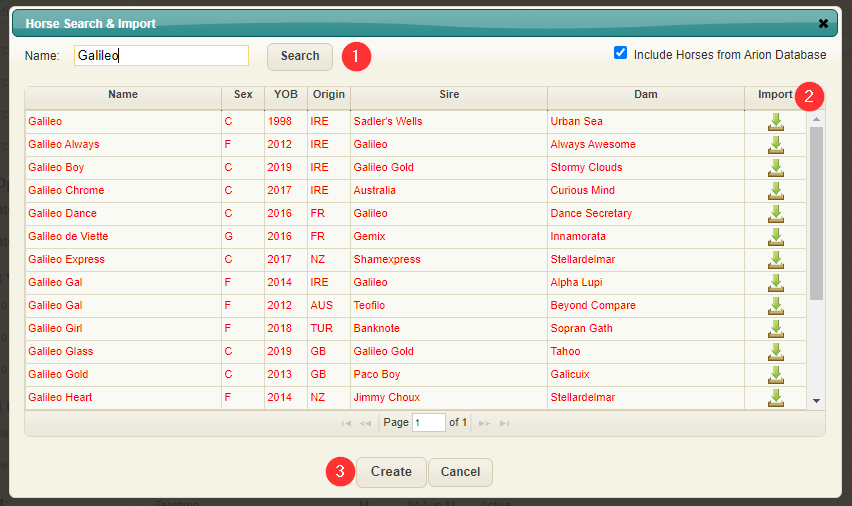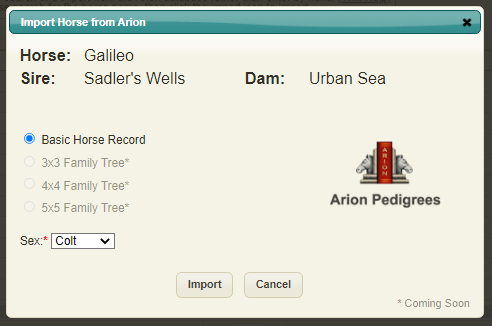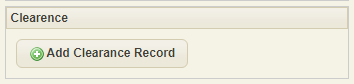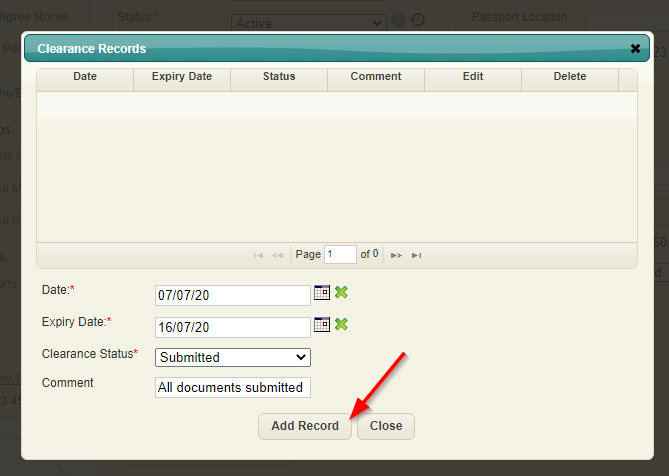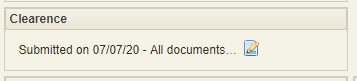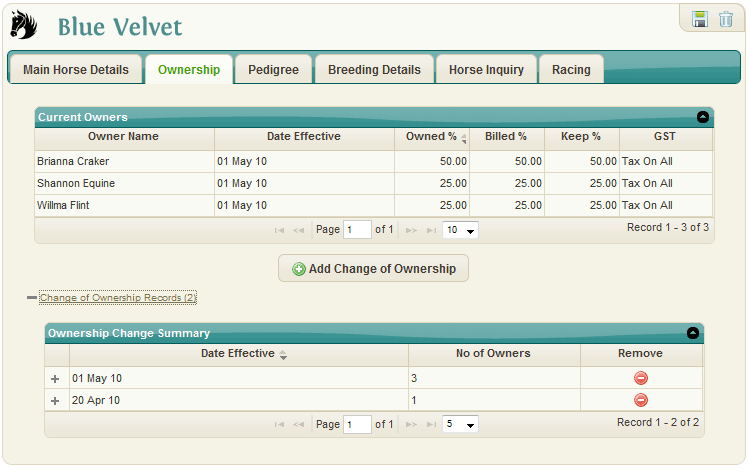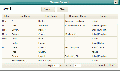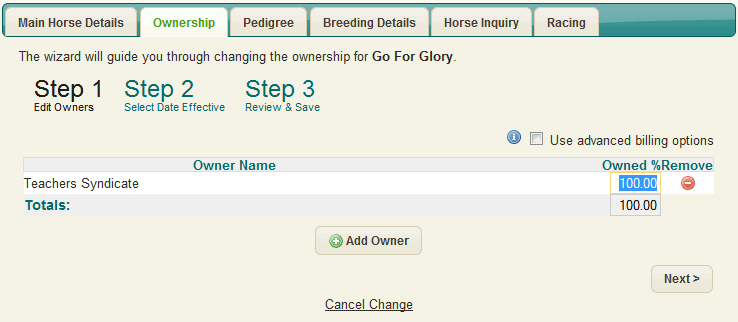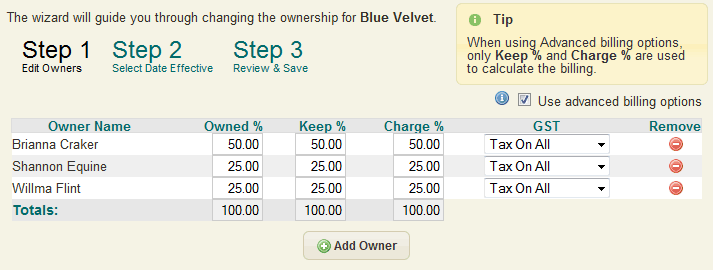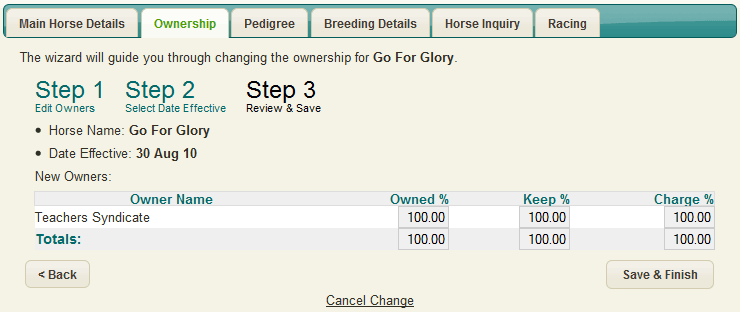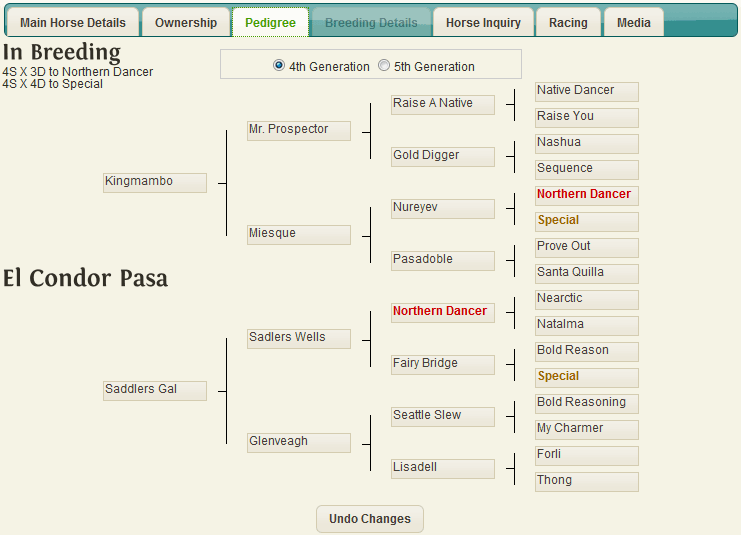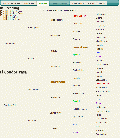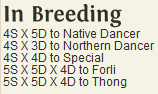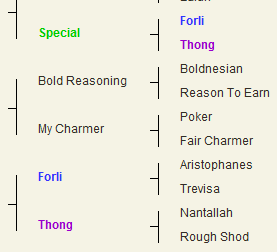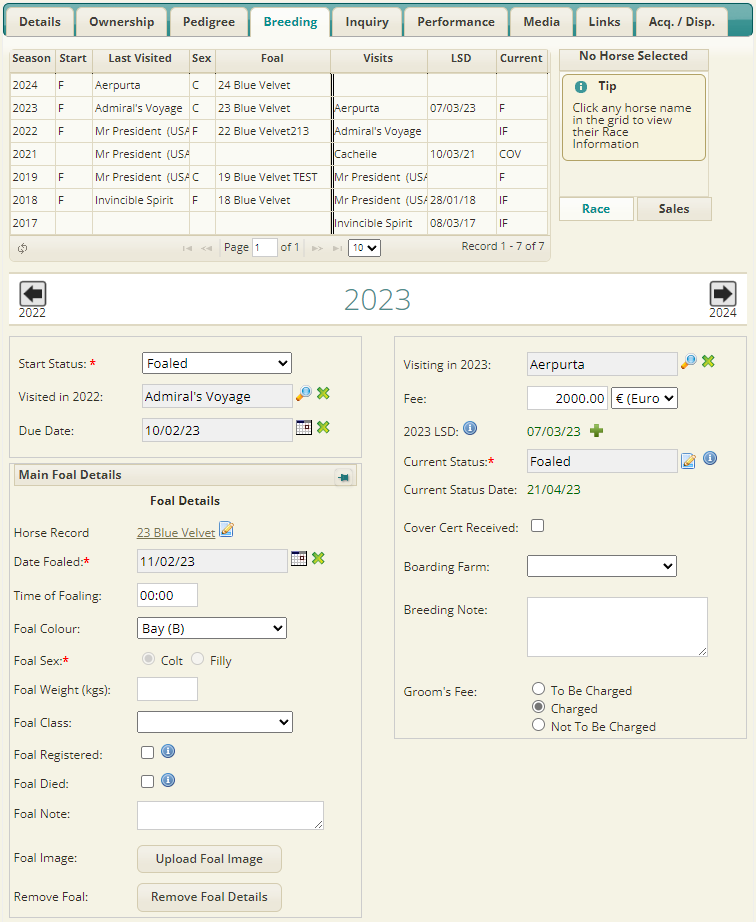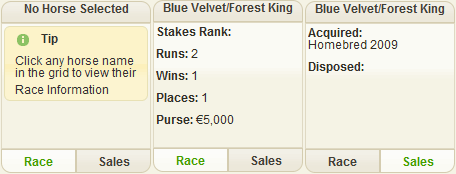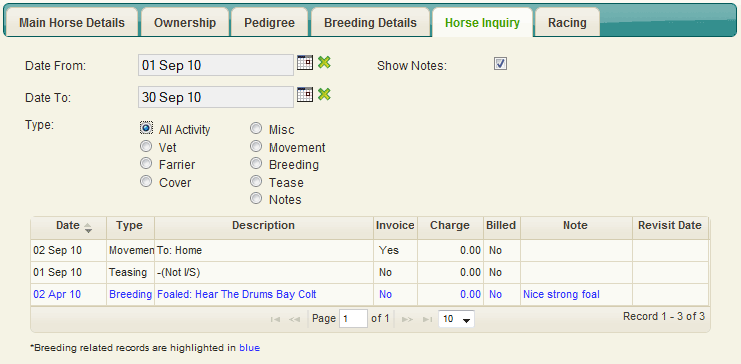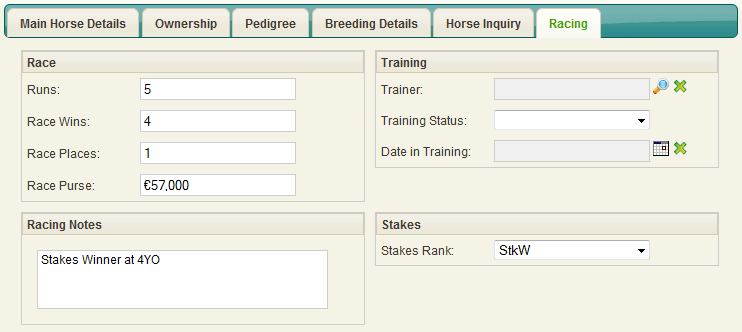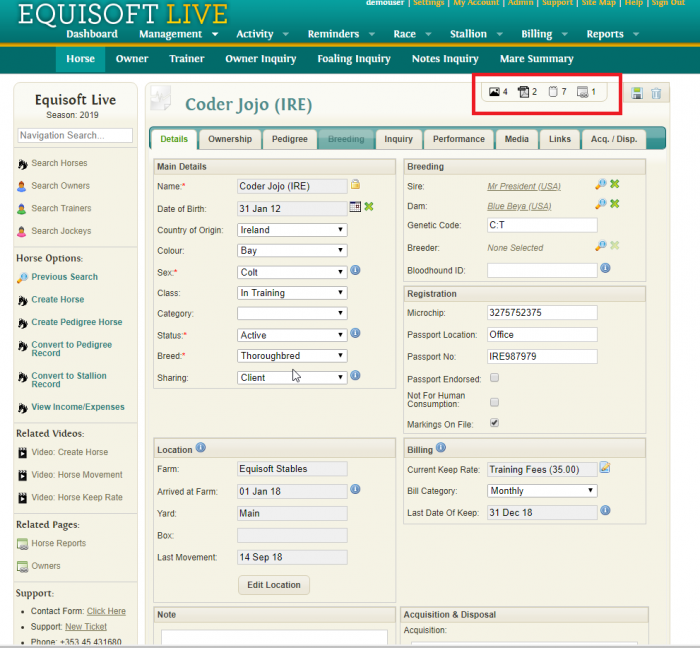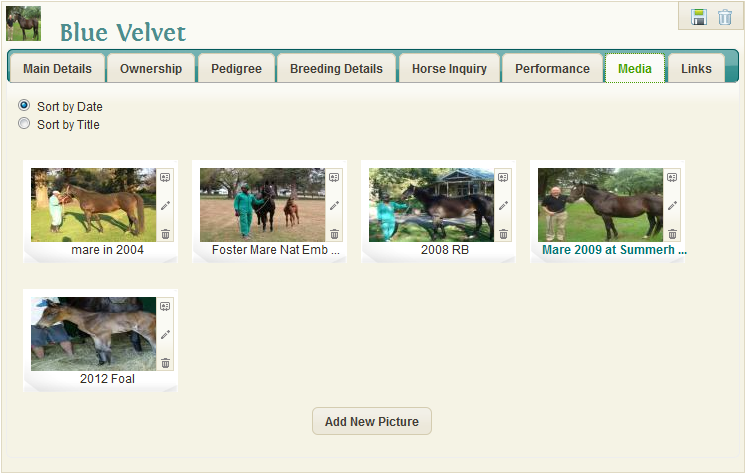Difference between revisions of "Horse"
(→Foal Details) |
(→Previous Season Breeding) |
||
| (19 intermediate revisions by the same user not shown) | |||
| Line 38: | Line 38: | ||
*In Foal Only | *In Foal Only | ||
| − | When these filters are applied they will be saved for that | + | When these filters are applied they will be saved for that staff login. The filters will persist even if the user logs out then back in to Equisoft. |
| − | Filters will apply to all horse searches where the filter button is present e.g | + | Filters will apply to all horse searches where the filter button is present e.g Movement window and Activity input window. |
| Line 56: | Line 56: | ||
== Full Horse == | == Full Horse == | ||
| − | [[File: | + | [[File:HorseScreen.png]] |
| − | To create a new ‘full’ horse record – click the ‘Create New Horse’ link on left hand side menu. Enter the Horse name, Sex, Status and Breed as mandatory fields (*), along with any additional optional information as required. | + | To create a new ‘full’ horse record – click the ‘Create New Horse’ link on left hand side menu. The following popup will be displayed: |
| + | |||
| + | [[File:CreateHorsePopup.png]] | ||
| + | |||
| + | 1. To begin type the desired horse name in the search field. This will search existing horses in your database and horses available in the Arion database | ||
| + | |||
| + | 2. If a horse exists in the Arion database it can be imported by clicking on the import icon - the horse sex can be adjusted if required | ||
| + | |||
| + | [[File:ArionImport.png]] | ||
| + | |||
| + | 3. If you wish to enter horse details manually or the horse does not exist in the Arion database you can click "Create" and will be brought to an empty horse page | ||
| + | |||
| + | |||
| + | |||
| + | Enter the Horse name, Sex, Status and Breed as mandatory fields (*), along with any additional optional information as required. | ||
*<b>Name</b>: (required) Enter the horse name or if unnamed the dam’s name and year born. | *<b>Name</b>: (required) Enter the horse name or if unnamed the dam’s name and year born. | ||
| Line 65: | Line 79: | ||
*<b>Colour</b>: Optionally select from drop-down list of horse colours. | *<b>Colour</b>: Optionally select from drop-down list of horse colours. | ||
*<b>Sex</b>: (required) Select the sex of the Horse. | *<b>Sex</b>: (required) Select the sex of the Horse. | ||
| − | *<b>Class</b>: Select the Horse Class required from drop-down list. | + | *<b>Class</b>: Select the Horse Class required from drop-down list. |
| + | Note: EquisoftLive recommends using non-age related classes such as Boarders, 3rd Party, In Training etc. | ||
| + | |||
| + | rather than using age related classes such as Yearling/2YO etc. | ||
| + | |||
| + | While we do not stop you from using age related classes we've found that they are not kept current so they conflict with the horse's date of birth. | ||
| + | |||
*<b>Status</b>: (required) Select the status required from list. New horses will be ‘active’ | *<b>Status</b>: (required) Select the status required from list. New horses will be ‘active’ | ||
*<b>Breed</b>: (required) Choose the horse breed from existing Breed list. | *<b>Breed</b>: (required) Choose the horse breed from existing Breed list. | ||
| Line 78: | Line 98: | ||
For more information visit the Equinome website to learn more about Equine Genetics. | For more information visit the Equinome website to learn more about Equine Genetics. | ||
| − | The Registration and Acquisition/ | + | {| class="wikitable" |
| + | |- | ||
| + | ! The Registration section provides the user with the ability to record information about the registration of the Horse. This includes details of Passport Number and Location, if a PDF of the passport has been attached, etc. This section also provides the ability to add multiple Microchip Numbers and record S.I.R.E. No. for the Horse, click [http://wiki.equisoftlive.com/index.php?title=Horse_Registration here] for more information. | ||
| + | |- | ||
| + | |} | ||
| + | |||
| + | {| class="wikitable" | ||
| + | |- | ||
| + | ! For each Acquisition and Disposal you can record information about the Date, Source, Sale and Price. Click [http://wiki.equisoftlive.com/index.php?title=Acquisitions_and_Disposals here] for more information about Acquisitions & Disposals. | ||
| + | |- | ||
| + | |} | ||
| + | |||
The Horse record can be Saved at this stage by clicking the Save Icon. | The Horse record can be Saved at this stage by clicking the Save Icon. | ||
| Line 94: | Line 125: | ||
Clicking ‘Edit Location’ will generate an initial movement record. Subsequent movements can also be carried-out via the Movement Window in the Daily Activity section. | Clicking ‘Edit Location’ will generate an initial movement record. Subsequent movements can also be carried-out via the Movement Window in the Daily Activity section. | ||
| + | |||
| + | ===Clearance=== | ||
| + | |||
| + | Clearance records can be added by clicking the "Add Clearance Record" button. | ||
| + | |||
| + | [[File:Clearance.png]] | ||
| + | |||
| + | Date, expiry date and clearance status are required when adding a clearance record. | ||
| + | |||
| + | [[File:Clearance button.png]] | ||
| + | |||
| + | [[File:Cleance sumbitted.png]] | ||
| + | |||
| + | The clearance records section is also accompanied by a clearance record under the "Horse Reports" section. | ||
===Billing=== | ===Billing=== | ||
| Line 195: | Line 240: | ||
This page will only be shown if the Company Settings value for Breeding Mares is clicked on and if the Horse Record being viewed is a Mare. | This page will only be shown if the Company Settings value for Breeding Mares is clicked on and if the Horse Record being viewed is a Mare. | ||
| − | [[File:HorseBreedingDetails. | + | [[File:HorseBreedingDetails.png]] |
===Seasonal Snapshot=== | ===Seasonal Snapshot=== | ||
| Line 242: | Line 287: | ||
Users can click the 'Create Foal' button to enter details for the Foal from the previous seasons covering. These details will be saved and appear in the Foal Details section on the Breeding page. | Users can click the 'Create Foal' button to enter details for the Foal from the previous seasons covering. These details will be saved and appear in the Foal Details section on the Breeding page. | ||
| − | [[ | + | [[Foaling Charges]] |
===Foal Details=== | ===Foal Details=== | ||
| Line 263: | Line 308: | ||
*Foal Note: Any relevant notes about the foal | *Foal Note: Any relevant notes about the foal | ||
| + | |||
| + | ===Foaling Times and observations=== | ||
| + | |||
| + | For more information about times and observations click here [[https://wiki.equisoftlive.com/index.php?title=Foaling_Times_/_Observations|Foaling Times and Observation]] | ||
===Current Breeding Season Info=== | ===Current Breeding Season Info=== | ||
| Line 270: | Line 319: | ||
*Fee: Contract fee and currency from list | *Fee: Contract fee and currency from list | ||
| − | *Last Service Date: | + | *Last Service Date: Will be updated from the last Cover record posted for mare. Covers can be recorded directly from the Breeding Record or through the Activity Input. |
| + | |||
| + | *Current Status: (required) This field will be updated from the last Vet record posted for mare. Breeding Status changes can be updated directly from the Breeding Record via a Mare Activity Input. All New blank Breeding Records will have a Current Status of [Unknown] | ||
| − | *Current Status: | + | *Current Status Date: Displayed from the last Vet record posted for mare. |
{| class="wikitable" | {| class="wikitable" | ||
|- | |- | ||
| − | ! | + | ! For details on updating Current Scan or Status see, [http://wiki.equisoftlive.com/index.php?title=Breeding_Status_Updates Breeding Status Updates]. |
|- | |- | ||
|} | |} | ||
| − | |||
| − | |||
*Cover Cert Received: Checkbox to indicate if Cover certificate has been received from Stallion farm | *Cover Cert Received: Checkbox to indicate if Cover certificate has been received from Stallion farm | ||
Latest revision as of 15:04, 25 January 2024
This is the most important part of EquisoftLive. This window allows the user to maintain all the salient information on each horse.
Contents
Horse Search
If horses already exist in the system, they are shown in snap-shot format with:
- Horse Name
- Colour
- Sex
- Horse Class
You can view the list in a different sort order by clicking on the four headings and can search the horse database by entering a few chars in the horse name box.
The system will display all horses found with your selection any where in the horse name. Additional Horse searches can be done by activating the 'show filters', and then selecting a Horse Class & or Horse Sex etc. The snap-shot viewed can be changed by using the ‘Show Filters’. The filter allows you to trim the records by name/colour/sex and horse class.
The system has 2 horse type records - Pedigree and Full
Horse Filters
Horses can be filtered by:
- Sex
- Age
- Class
- Category
- Farm
- Yard/Paddock
- In Foal Only
When these filters are applied they will be saved for that staff login. The filters will persist even if the user logs out then back in to Equisoft.
Filters will apply to all horse searches where the filter button is present e.g Movement window and Activity input window.
Filters can be reset by clicking the clear filters button.
Pedigree Horse
To include Pedigree horses in the list, click ‘Show Pedigree’ checkbox. They are highlighted in BLUE. Pedigree records are used to populate the Horse Family Tree and also as Stallions in the Mare Breeding module.
To create a new ‘Pedigree’ Horse Record click the 'New Horse' button on the main Horse Search window.
Full Horse
To create a new ‘full’ horse record – click the ‘Create New Horse’ link on left hand side menu. The following popup will be displayed:
1. To begin type the desired horse name in the search field. This will search existing horses in your database and horses available in the Arion database
2. If a horse exists in the Arion database it can be imported by clicking on the import icon - the horse sex can be adjusted if required
3. If you wish to enter horse details manually or the horse does not exist in the Arion database you can click "Create" and will be brought to an empty horse page
Enter the Horse name, Sex, Status and Breed as mandatory fields (*), along with any additional optional information as required.
- Name: (required) Enter the horse name or if unnamed the dam’s name and year born.
- Date of Birth: Enter the foaling date for the horse in the selected format. To clear press the ‘X’
- Country of origin: Optionally select from drop-down list. Countries are displayed in the order of most used and then alpha order.
- Colour: Optionally select from drop-down list of horse colours.
- Sex: (required) Select the sex of the Horse.
- Class: Select the Horse Class required from drop-down list.
Note: EquisoftLive recommends using non-age related classes such as Boarders, 3rd Party, In Training etc.
rather than using age related classes such as Yearling/2YO etc.
While we do not stop you from using age related classes we've found that they are not kept current so they conflict with the horse's date of birth.
- Status: (required) Select the status required from list. New horses will be ‘active’
- Breed: (required) Choose the horse breed from existing Breed list.
- Note: A general horse note can be input here to a maximum of 1000 chars.
- Sire: Click the search icon and all horses in the database with a sex of ‘Horse’ will be shown.
- Dam: Click the search icon and all horses in the database with a sex of ‘Mare’ will be shown.
- Genetic Code: Optional free format code Genetic code. Sample codes include:
- C:C - Short Distance
- C:T - Middle Distance
- T:T - Middle / Long Distance
For more information visit the Equinome website to learn more about Equine Genetics.
| The Registration section provides the user with the ability to record information about the registration of the Horse. This includes details of Passport Number and Location, if a PDF of the passport has been attached, etc. This section also provides the ability to add multiple Microchip Numbers and record S.I.R.E. No. for the Horse, click here for more information. |
|---|
| For each Acquisition and Disposal you can record information about the Date, Source, Sale and Price. Click here for more information about Acquisitions & Disposals. |
|---|
The Horse record can be Saved at this stage by clicking the Save Icon.
If the record saves the window refreshes with a Location Section to enter the Horse’s initial location/movement record and an optional Billing Section.
Additionally, all remaining appropriate tabs will be enabled for editing and viewing.
Location
- Movement Date: Enter date horse moved to location
- Farm: Select Farm using the search location icon
- Yard/Paddock: Select Yard/paddock using search icon
- Box: Select Box from the search Box icon
- Note: Movement notes
Clicking ‘Edit Location’ will generate an initial movement record. Subsequent movements can also be carried-out via the Movement Window in the Daily Activity section.
Clearance
Clearance records can be added by clicking the "Add Clearance Record" button.
Date, expiry date and clearance status are required when adding a clearance record.
The clearance records section is also accompanied by a clearance record under the "Horse Reports" section.
Billing
- Current Keep Rate: Displays the Horses current keep rate used for Billing. Clicking the 'View/Change Keep Rate' button to set/modify the Horses current keep rate.
- Bill Category: Select a value from the list to determine how frequently you want to charge the horse.
- Last Date Of Keep: This date indicates the last date that the Horse was charged Keep Fees on its latest Invoice. This is automatically set once an Invoice has been committed to History. This can be modified/overridden in the Last Date of Keep option in the Billing Section.
Horse Ownership
Once the horse record has been saved (), the horse ownership tab will be accessible. The horse ownership tab is also only available for Full Horse Records.
Click the ‘Add Change of Ownership’ button to start the ownership setup wizard.
Changing Ownership
Videos
Step 1: Select Owners and Percentages
The system will retrieve and display a list of existing owner names. If owner required is displayed, double-click the line else use the Search button with the first few characters of the owners surname/company name. Or use the page fwd/back buttons.
Enter the % ownership for each Owner. If there are multiple owners press the ‘Add Owner’ button again.
Ensure that all % ownership for each Owner has been entered before pressing the ‘Next’ button.
Users can specify Advanced Billing Percentages for the Horses Ownership, providing differing Keep % and Charge % for billing. The user can also indicate how Tax is to be charged for each of the Owners, options include: 'Tax On All' - charge tax for both Keep and other Charges, 'No Tax on Keep' - no tax will be charged for Keep Fees, 'No Tax' - no tax will be charged for any charges.
Step 2: Enter the Effective Ownership Date
Enter the date effective for the horse ownership and click the ‘Next’ button
In charging out all keep and other charges, the system will check the effective ownership date against the charge date and allocate the charges accordingly to the appropriate owner at that date.
Step 3: Review and Save
The system will display a summary of the wizard inputs for the horse, to complete, press the ‘Finish and Save’ button.
Advanced Ownership Settings
At Step 1 When using Advanced billing options, only Keep % and Charge % are used to calculate billing amounts. Use this option if you need to have different % values for Keep/Board and other charges. The Owned % will be ignored in this scenario.
Example
2 Owners in a Horse with 50% ownership each:
Teachers Syndicate will be charged 75% for Keep purposes and 50% for other charges
AAA Bloodstock Ltd will be charged 25% for Keep purposes and 50% for other charges.
Pedigree
The System can provide a 4th and 5th generation family tree per horse composed of the sire and dam of the Horse and the sires and dams as specified in the Breeding section of the Horses included in the family tree.
4th Generation
A Horses family tree is recursively generated based upon the Sire and Dam of the Horse and subsequently their Sire and Dam selections. The 4th Generation family tree is an editable family tree, where the user can manually change and update a Horses family tree.
The Add Icon is displayed in any cell on the family tree where a Horse is not specified. Clicking any cell including those with the Add Icon pops up the Sire or Dam Search, depending upon the selected cell. Users can search for the appropriate Sire or Dam for the level of the family tree and/or add a new Pedigree Horse if required.
5th Generation
The 5th Generation family tree is a read only version of the Horses family tree showing the full 5 generations and inbreeding. The Missing Icon is displayed in the 5th generation cells on the family tree where a Sire or Dam has not been specified (for the 4th generation Horses).
Inbreeding
The Inbreeding for the Horse is defined in formula and the results are displayed at the top left corner of the family tree.
The inbreeding is also highlighted within the family tree with a different colour for each sire or dam where inbreeding occurs on the family tree.
When a horse’s sire or dam has been modified and saved on the main details, the pedigree page will not show changes until the horse record itself has been refreshed.
Breeding Details
This page will only be shown if the Company Settings value for Breeding Mares is clicked on and if the Horse Record being viewed is a Mare.
Seasonal Snapshot
A snapshot of the mare’s seasonal breeding records are shown in descending order. It can be re-sorted by clicking on the required heading.
Click to view Seasonal Snapshot...
The snapshot shows:
- Season: Breeding Season
- Start: How the Mare started the breeding year - In Foal, Barren, Maiden etc.
- Last Visited: Stallion used previous year
- Sex: The sex for the foal
- Foal: Foal details
- Visits: Last Stallion used for the season
- LSD: Last Service Date for mare
- Current: Status for the Mare at the end of the season – IF (in foal), B (barren)
Dynamic Pop-up
Clicking the Foal/Horse name in the heading of this pop-up to get further details on the selected foal’s subsequent history for racing or sales history Detailed Breeding Window
The Current Season is displayed in large font and there are scroll arrows available to view other seasons.
Previous Season Breeding
Start Status: (required) How mare started the season: In Foal, Barren, Maiden, etc. The list is as defined in the Settings Section – Mare Status
The Start Status for the Mare is a mandatory field pick [Unknown] if not applicable.
Visited in Previous Season: Stallion name from the stallion table
Due Date: Date mare is due to foal in the current season
Users can click the 'Create Foal' button to enter details for the Foal from the previous seasons covering. These details will be saved and appear in the Foal Details section on the Breeding page.
Foal Details
- Foal Name: (required) The Name of the foal
- Any subsequent change to the name on the Foal's Horse Record will be reflected here also.
- Foal Date: The date the Mare foaled
- Foal Colour: The colour of the foal
- Foal Sex: (required) An indication of the sex of the foal, i.e. Colt or Filly
- Foal Weight: A entry for the foal's weight. If a new foal is being created this will also create a growth record. (Entry Must be numeric)
- Foal Registered: An indication of whether the foal has been registered
- Foal Died: Indicates if the foal has died
- Foal Note: Any relevant notes about the foal
Foaling Times and observations
For more information about times and observations click here [Times and Observation]
Current Breeding Season Info
- Visiting: Stallion name from stallion table
- Fee: Contract fee and currency from list
- Last Service Date: Will be updated from the last Cover record posted for mare. Covers can be recorded directly from the Breeding Record or through the Activity Input.
- Current Status: (required) This field will be updated from the last Vet record posted for mare. Breeding Status changes can be updated directly from the Breeding Record via a Mare Activity Input. All New blank Breeding Records will have a Current Status of [Unknown]
- Current Status Date: Displayed from the last Vet record posted for mare.
| For details on updating Current Scan or Status see, Breeding Status Updates. |
|---|
- Cover Cert Received: Checkbox to indicate if Cover certificate has been received from Stallion farm
- Boarding Farm: Use to record a location used for a breeding season
- Breeding Note: Use to record any issues of note in the breeding year.
Videos
Create Mare & Foal | You Tube Link
Horse Inquiry
The Horse Inquiry tab shows all the activity posted for a horse over a specified period. Initially upon opening the Horse Inquiry tab the Date Range defaults to the current month.
The options available to the user in the upper half of the screen are used to filter the information displayed in the Inquiry snapshot in the lower half of the screen. These filter options include:
- Date From: The start of the filter Date Range
- Date To: The end of the filter Date Range
- Both dates can be cleared to produce a snapshot with no Date Range filter.
- Show Notes: Checkbox indicating whether the note associated with each activity is displayed in the snapshot. By default this is on
- Vet/Farrier/Misc Group: Drop down list of all Vet/Farrier/Misc Type Activity Groups, used for showing specific groupings of activities. The group selection is only visible when Vet, Farrier or Misc is selected
Type Options
- All Activity: Shows all activity history for the Horse
- Vet: Shows only Vet based activity history for the Horse. This can be used in conjunction with the Vet Group selection
- Farrier: Shows only Farrier based activity history for the Horse
- Cover: Shows only Covers for the selected Mare. The Cover option visible if a Mare has been selected
- Misc: Shows only Miscellaneous based activity history for the Horse
- Movement: Shows only Movement information for the Horse
- Breeding: Shows only Breeding related activity history for the selected Mare. The Breeding subset records are made up of Foaling, Tease, Covers and Vet Checks. All Breeding related details are displayed in BLUE. The Breeding option is only visible if a Mare has been selected
- Tease: Shows only Tease activity history for the selected Mare. The Tease option visible if a Mare has been selected
- Notes: Shows only Notes that have been entered for the Horse
Additionally, the data in the snapshot can be re-sorted based on the headings displayed: Date, Activity Type, Description, Invoice, Charge etc.
Racing
This page is used to summarize a horse’s race performances and record the allocated trainer and date into training.
Race
- Runs: The total number of Runs in the Horses Racing Career
- Race Wins: The number of Race Wins for the Horse
- Race Places: The number of Race Places for the Horse
- Race Purse: The total Prizemoney earned by the Horse
- Stakes Rank: The highest Stakes Rank achieved by the Horse during its Racing Career
- Racing Notes: Any relevant Racing Notes for the Horse
Racing Notes
- Racing Notes: Any relevant Racing Notes for the Horse Stakes
- Stakes Rank: The highest Stakes Rank achieved by the Horse during its Racing Career
- The data will be used for generating a catalogue page for the horse and its dam.
Training
- Trainer: The current Trainer for the Horse
- Training Status: The current In Training status for the Horse
- Date in Training: The date the Horse went into Training with the current Trainer
Media
Media Tab
Horse media items such as photos, PDFs, notes and links can be accessed quickly by clicking on the horse media buttons.
Allows images to be uploaded and managed.
Video Guide