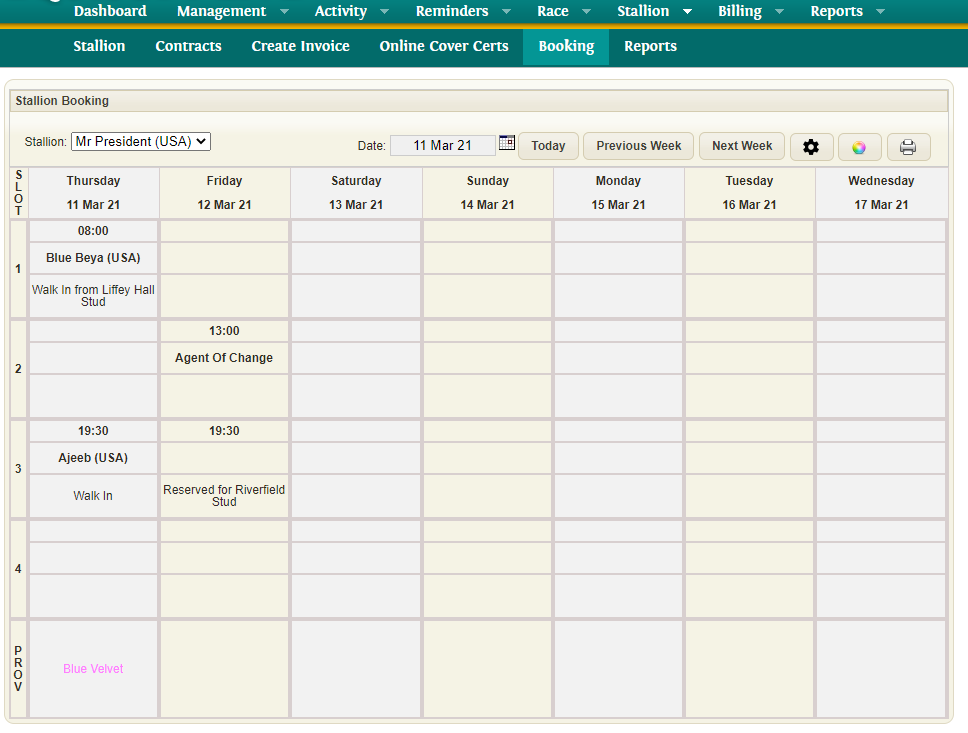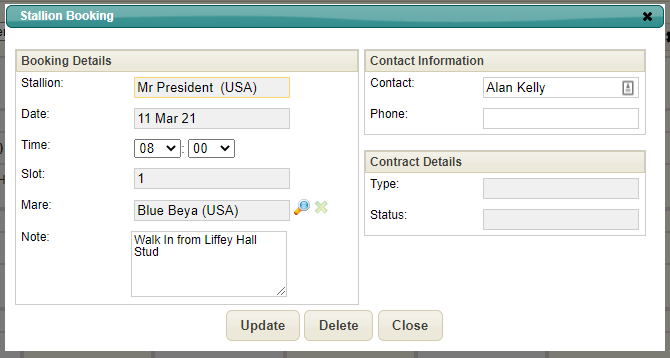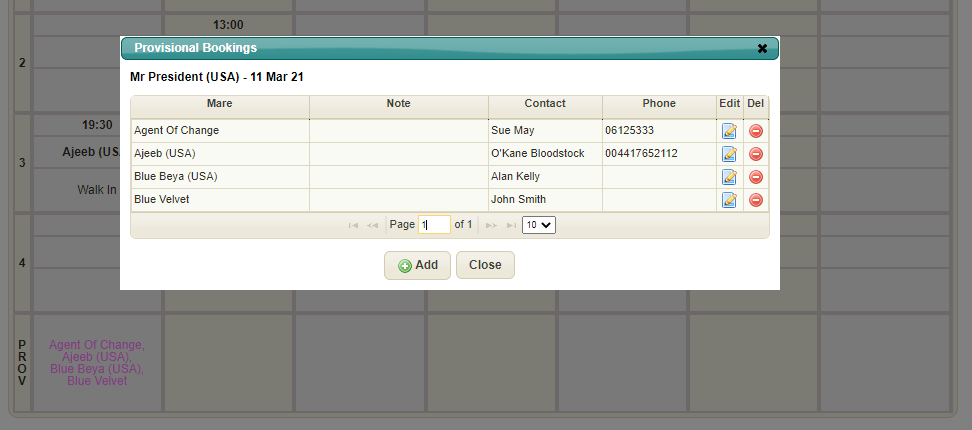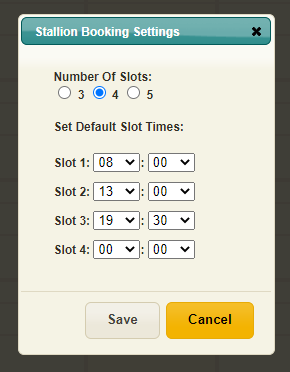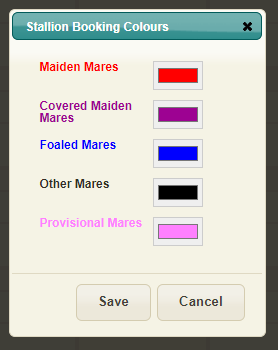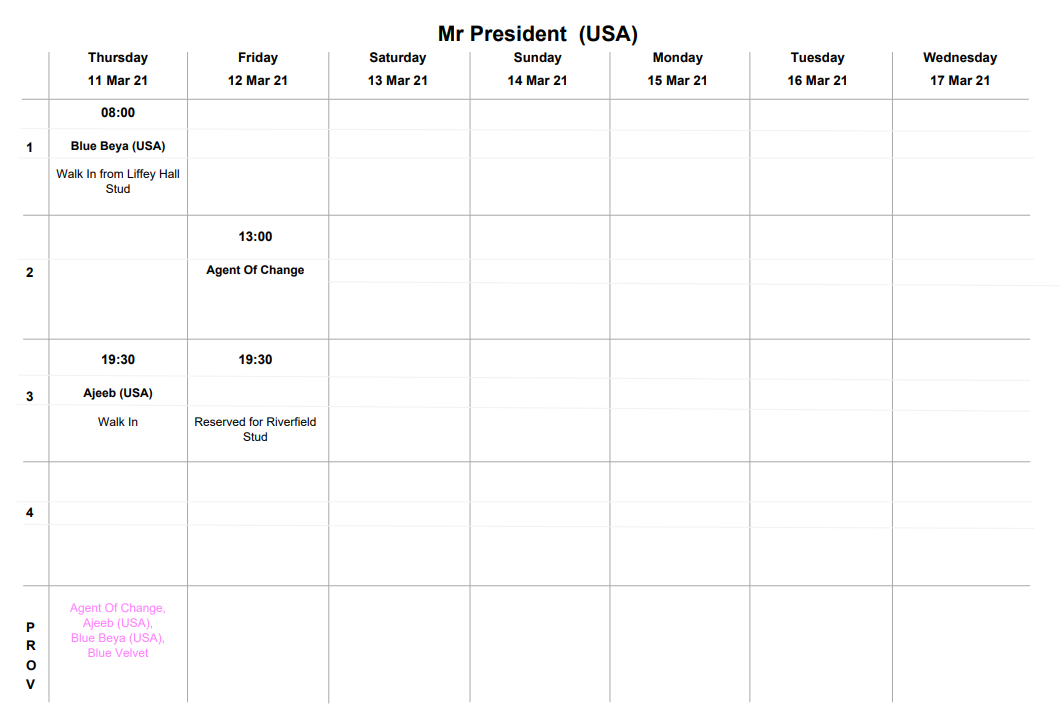Stallion Bookings
The Stallion Booking Scheduler allows you to manage the Bookings for Mares visiting your Stallions.
Contents
Main Selections
The main selections for the Bookings Scheduler appear above the Scheduler. It provides the ability to quickly change the view of the scheduler. The Main Selections include:
- Stallion: DropDown selection to quickly switch between Stallions.
- Date: The scheduler will display 7 days of slots starting with the selected date.
- Today: A quick button to return the scheduler to a starting date of today's date.
- Previous Week: A quick button to display the scheduler for the week prior to today's date.
- Next Week: A quick button to display the scheduler for the week following the selected week.
There are several additional buttons providing further functionality:
- Settings: The settings button opens a pop up providing the ability to change the visible number of slots and their default times on the Scheduler. By default 4 slots are displayed, you can reduce this to 3 or increase it to 5 slots.
- Colour: The colour settings button allows you to change the display colour for Mare Names on the Scheduler for certain statuses (Maiden Mares, Covered Maiden Mares, Foaled Mares, Other Mares, Provisional).
- Print: This will print the current scheduler display in 3,4 or 5 slots based on the Scheduler Settings.
Scheduler Grid
The Scheduler Grid provides a 7 day view of all Bookings for the selected Stallion.
Each day is represented by a column from left to right, with the 3, 4 or 5 slots and a Provisional slot listed down the screen.
Booking a Slot
Each slot can be booked for a Mare that is registered to visit the selected Stallion in the current Season, i.e. the Mare's Breeding record for the current Season must have the selected Stallion selected as the Visiting Stallion. See Horse -> Breeding Details for more information. Alternatively, a slot can be booked/reserved without specifying a Mare and instead entering a note.
To book a slot to a Stallion, you click on the slot in the Scheduler. This will display the Stallion Booking popup which will be pre-filled with some default values, including: Stallion, Date, Time and Slot No.
Booking Details
The Booking Details contain the main relevant information for the Stallion Booking. This includes:
- Stallion: The Name of the Stallion the booking is to. (This cannot be modified)
- Date: The Date of the booking. (This cannot be modified)
- Time: The default time for the selected slot. This can be updated according to the requirements of the farm/yard on each booking.
- Slot: The Slot for which the booking is being made. (This cannot be modified)
- Mare: The Mare being booked to the Stallion. This will be selected using the magnifier button and will be selected from a filtered list of Mares that are currently visiting the Stallion, see Horse -> Breeding Details. If the Mare is undecided this can be left blank.
- Note: A note can be entered giving further information about the booking or indicating details for reserving the slot. The Note should be filled in when not choosing a Mare from the system.
Contact Information
The Contact Information contains the main contact information for the Mare. This includes:
- Contact: The Name of the Contact for the Mare.
- Phone: The Phone number for the Contact.
If a Mare has been selected from the System, then the Primary Owner Name and Phone Number will be automatically filled in here, this can be modified afterwards. If no mare is selected then you can fill this information in manually.
Contract Details
The Contract Details contains the details of the Mares Contract to the Stallion. This includes:
- Type: The Type of the Contract.
- Status: The Status of the Contract.
See Stallion Contracts -> Contract Details for further information.
Mares can be moved from one slot to another by dragging and dropping their current slot to another vacant slot. Mare slots can be moved to any other slot in the Scheduler under the same Stallion, as well as into the Provisional List. To change a Mare's booking to a different Stallion you must delete the current booking and change to the new Stallion to add a new booking.
Provisional Bookings
Mares can be booked as Provisional bookings using the Provisional Slot for each day. This provides a list of Provisionally booked Mares should a slot become available for the same day.
Up to 7 Mares can be added to the Provisional list with the Mares listed in Alphabetical order. In order to move a Mare from the Provisional slot to a live Slot you can edit the Provisional Booking for that Mare, by clicking the Edit button in the Provisional Bookings Grid. To remove a Mare from the Provisional list you click the Delete button in the Provisional Bookings Grid.
Settings
Slot Settings
The Booking Scheduler can be modified to display 3,4 or 5 slots. This is done by clicking the 'Settings' button.
Here you can update the default time for each slot. This time will be allocated for each booking made for the corresponding slot.
Colour Settings
The Mare name colours on the Booking Scheduler can be modified based on a set type of Mare (Maiden Mares, Covered Maiden Mares, Foaled Mares, Other Mares, Provisional).
Here you can update the colour to be displayed by clicking the colour block button and selecting a different colour. Any saved changes will be instantly reflected in the Scheduler and Report.
Print Report
When printing the Booking Scheduler the print option will default to the currently selected Stallion, you can change this on the popup just prior to printing.
The printed report will reflect the current view of the Booking Scheduler, i.e. displaying the same number of slots for the 7 days.